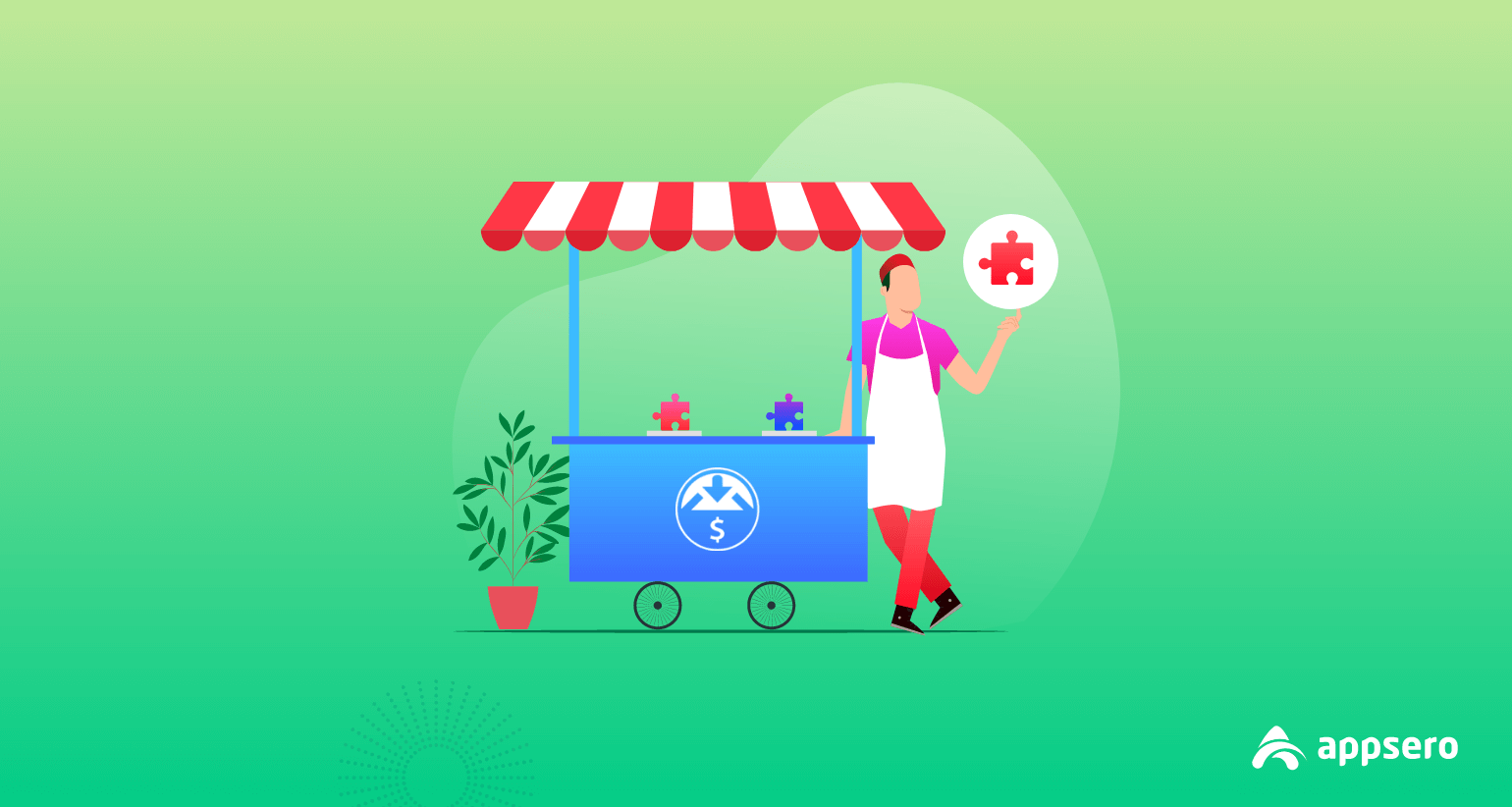
How to Start Selling WordPress Plugins with Easy Digital Downloads
Selling products online is just a matter of time, but how you can be sure that you will be able to sell your product. This is possible as there are lots of marketplaces, like- Dokan, WooCommerce, and more.
But what about the plugin developers? For them selling any plugin takes lots of time as they have to maintain huge responsibilities such as managing licenses, deploying updates, and so on. If you have free plugins, there is nothing to worry about, you have to focus on just marketing.
On the other hand, if you have made something premium, then you might think about how to sell them properly and make a good profit following proper marketing strategies.
In selling WordPress plugins, Appsero can assist you to get rid of all these hassles and provide you a perfect shape to your development career. After getting in Appsero, you will get the option to choose the Easy Digital Downloads as your selling platform. That means you are giving Appero permission to handle your licensing.
In this article, we will share the steps one by one. Let’s dig in.
Basic Information on Selling WordPress Plugins
Firstly, click here and sign up. Now, if you want to add a new plugin, click on the Add New button. You will get two options Add Plugin and Add Theme.
Click on the Add Plugin button.
Then you will see these two options, you have to click on the Yes, It’s a Premium Plugin button.
Because you are intending to sell a premium plugin. Don’t forget to add all the details manually. Check out below what you must add.
Now, you can add the details in the fields.
Licensing for Selling WordPress Plugins
Now, onto the Licensing part. You will be questioned by Appsero, whether you want to manage your plugin‘s license through Appsero or not. Here, we recommend choosing Yes;
After that, you are able to use every feature of Appsero including Analytics, Licensing & Deployment. So it is recommended to select Yes.
If you choose No, in that case, you can just use the analytics part.
Configuring Easy Digital Downloads (without Software Licensing)
Now you have to configure one of the essential parts. If you want to use EDD as the selling platform with Appsero, then click on I don’t use any of them.
In the next screen, select I will Use Easy Digital Downloads to sell
We are assuming that you have already installed Easy Digital Downloads on your website and already created products over there. Otherwise, Appsero will give you an error.
If you click on Using Appsero for Licensing or Next, then you will be redirected to a page.
The redirected page will show you a message that to install Appsero Helper Plugin
When you are done with installing Appsero Helper plugin on your website, click on I have installed Appsero Helper plugin button. This will provide you an API key.
Here you need to verify the API key. In that case, you must install the Appsero Helper plugin on your website. Then, you need to navigate to Settings-> Appsero Helper.
Now, you have to paste the API key from Appsero to your website and hit the Connect button.
Now, when you will click the Verify button, it will give you a message that the connection is successful.
So, then, you have to choose your website that you have connected with Appsero.
After that, select your existing project on your website. If you are facing any error in this step, we recommend adding your product already to your store.
After completing the step successfully, you need to hit the Next button to finish it.
Congratulations! You have done it. Rest is the same as adding a Premium plugin or theme. You can get help from this documentation also.
Summing Up with Choosing License Validity of Each Product
After you have gone ahead and added your Appsero Client, head over to Settings > Pricing. Make sure the pricing section mirrors your product information like your EDD product.
Also, make sure to change activation limits
That’s how you can use EDD with Appsero as the license manager. If you face any issue, feel free to send an email to [email protected].
That’s it for selling WordPress Plugins with Easy Digital Downloads
As a developer, you will get lots of ups and downs. And, if you just focus on it, you can improve your career. Let Appsero handle the rest of the obstacles for you.
Have a great day!
Subscribe To Our Newsletter
Don’t miss any updates of our new templates and extensions
and all the astonishing offers we bring for you.




