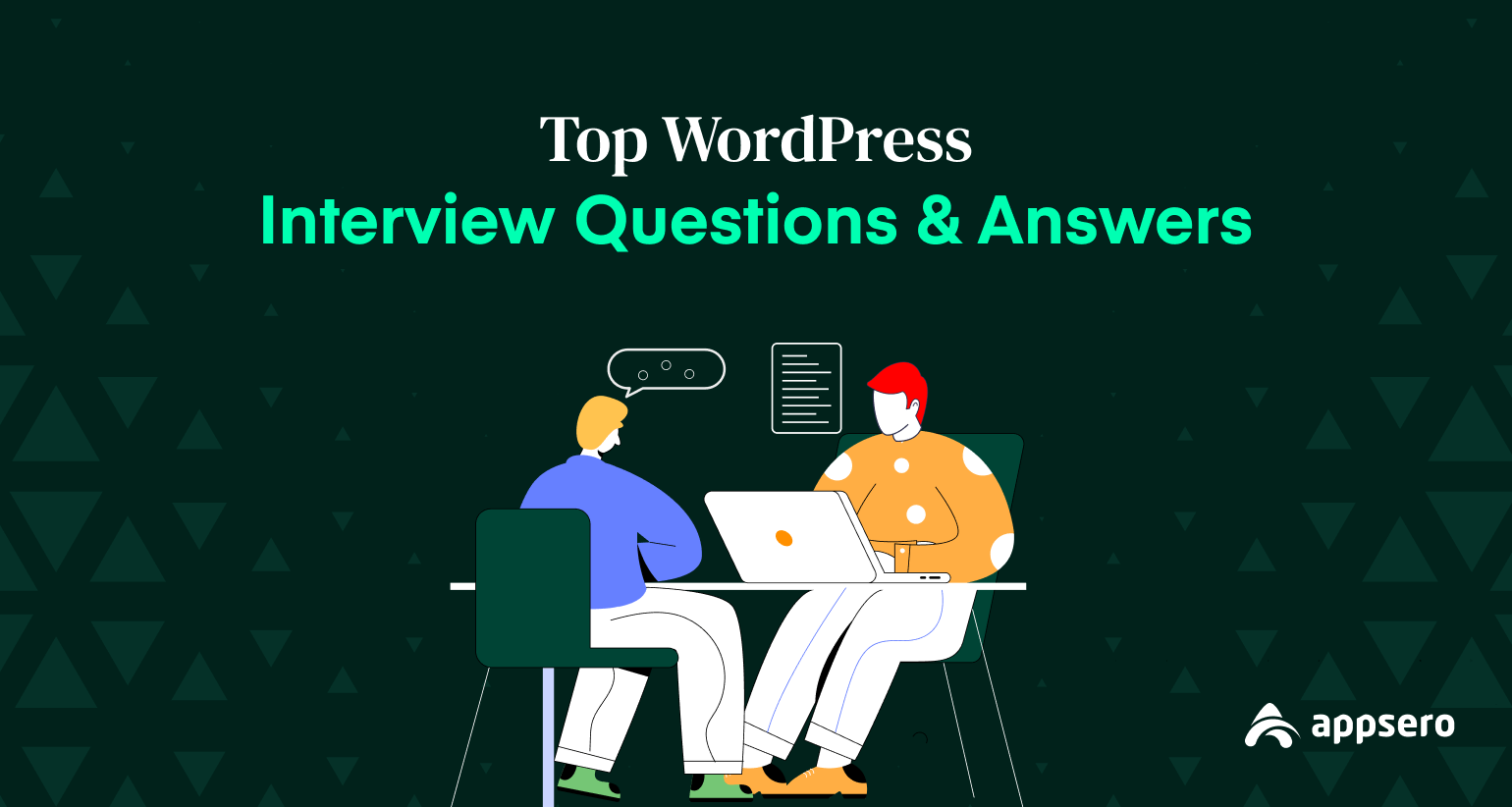
30+ Top WordPress Interview Questions and Answers
WordPress is one of the most popular content management systems (CMS) available on the market. It’s highly useful, supportive, and easy to use. It was released initially as a simple blogging platform on May 27, 2003.
But today, it’s powering up millions of websites used by businesses of all sizes. This is why there is always a high demand for qualified professionals knowledgeable in WordPress. If you plan to apply for a job in any WordPress agency, you must have a good understanding of this platform.
This article will cover some of the top WordPress interview questions and answers so you can prepare yourself. It will help you stand out among your peers and get the desired job. Let’s have a quick look at the questions below we’re going to cover.
1. What is WordPress?
2. What are the Key Features of WordPress?
3. What are WordPress Plugins?
4. How to Create a WordPress Plugin?
5. What are Actions and Filters in WordPress?
6. What are Hooks and Loops in WordPress?
7. What are the Basic Requirements to Run WordPress?
8. What to Do When WordPress Site is Hacked?
9. What is the Difference Between Post and Page in WordPress?
10. What is Custom Post Type in WordPress?
11. Where is WordPress Content Stored?
12. Do Deactivated Plugins Slow Down WordPress Sites?
13. How to Disable Comments in WordPress?
14. How to Set Homepage in WordPress?
15. What is WordPress Custom Page Template?
16. What is the Difference between WordPress.org and WordPress.com?
17. What is a Child Theme in WordPress?
18. What is WordPress Taxonomy?
19. Why does the widget not show up in the sidebar?
20. How to Create a Static Page in WordPress?
21. How to Install WordPress from cPanel?
22. What is Table Prefix in WordPress?
23. How Many Tables are There in WordPress by Default?
24. How to Convert WordPress Category into Tag?
25. What are the Different Types of Users in WordPress?
26. How to Reset WordPress Password in cPanel?
27. How to Improve WordPress Site Performance?
28. How to Improve WordPress Security?
29. How to Prevent Brute Force Attack in WordPress?
30. What are the Limitations of WordPress?
31. How to Increase Maximum Upload File Size in WordPress?
Final Takeaways
1. What is WordPress?
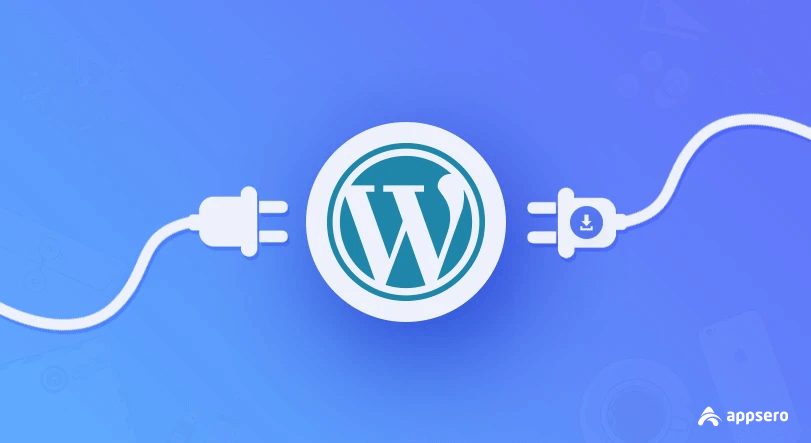
WordPress is a free and open-source content management system enabling you to create and publish any kind of website you can think of from scratch. It’s powered by the hypertext language PHP and paired with a database MySQL.
WordPress is designed with simplicity and usability in mind. It allows you to create almost any kind of website you can imagine. It is released under the GPLv2 license, which means you can use WordPress free of cost.
It is currently powered by Gutenberg Block Editor, which lets no code users build websites without even a single line of coding. Explore more about what WordPress is.
2. What are the Key Features of WordPress?
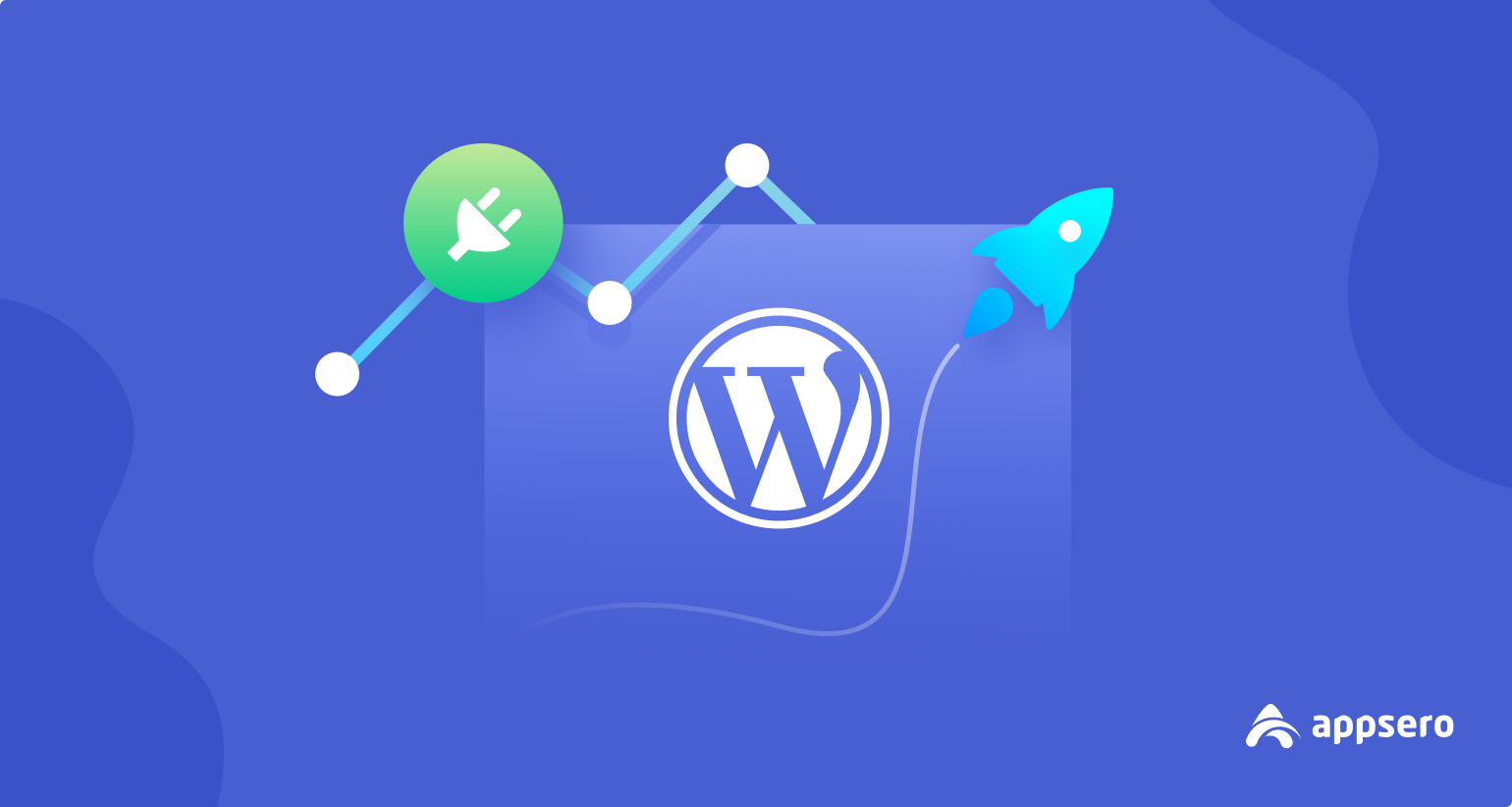
WordPress has tons of exciting features. Many are waiting to be released in the coming updates. But the most notable features that have been released so far are:
- Clean and distraction-free writing interface.
- Easy-to-add media files with Gutenberg Block Editor.
- Theme customizer and additional CSS modifying option.
- Built-in blogging experience.
- Super flexible and SEO friendly.
- Scalable and convertible to any website.
- Unlimited page and post creation.
- Multilingual and multisite creation.
3. What are WordPress Plugins?
WordPress plugins are software that extends, modifies, and improves the features and functionalities of WordPress websites. Many plugins are available for free, while others require a paid subscription. There are different types of plugins commonly used in the WordPress industry. They are:
- eCommerce plugins
- Contact form plugins
- List building plugins
- Email marketing plugins
- SEO plugins
- Caching plugins
You shouldn’t randomly choose a plugin for your website. Some plugins aren’t fully compatible with other plugins and themes. So, carry out a thorough evaluation of whether it can satisfy your needs or not before installing and upgrading to a premium one.
Explore some top WordPress plugins.
4. How to Create a WordPress Plugin?
Though each plugin requires different sets and amounts of coding, the development process is the same for all. Let’s look at the process below.
# Research with Your Idea
If your idea already exists in the WordPress Plugin Directory. If your idea has market potential but hasn’t been implemented by others, you can move on.
# Create a Testing Environment
You need to create a local staging site to test your plugins privately. You can create a local WordPress site on your laptop/desktop using the Local or XAMPP software. You can even create an online staging site to test plugins without interrupting visitors.
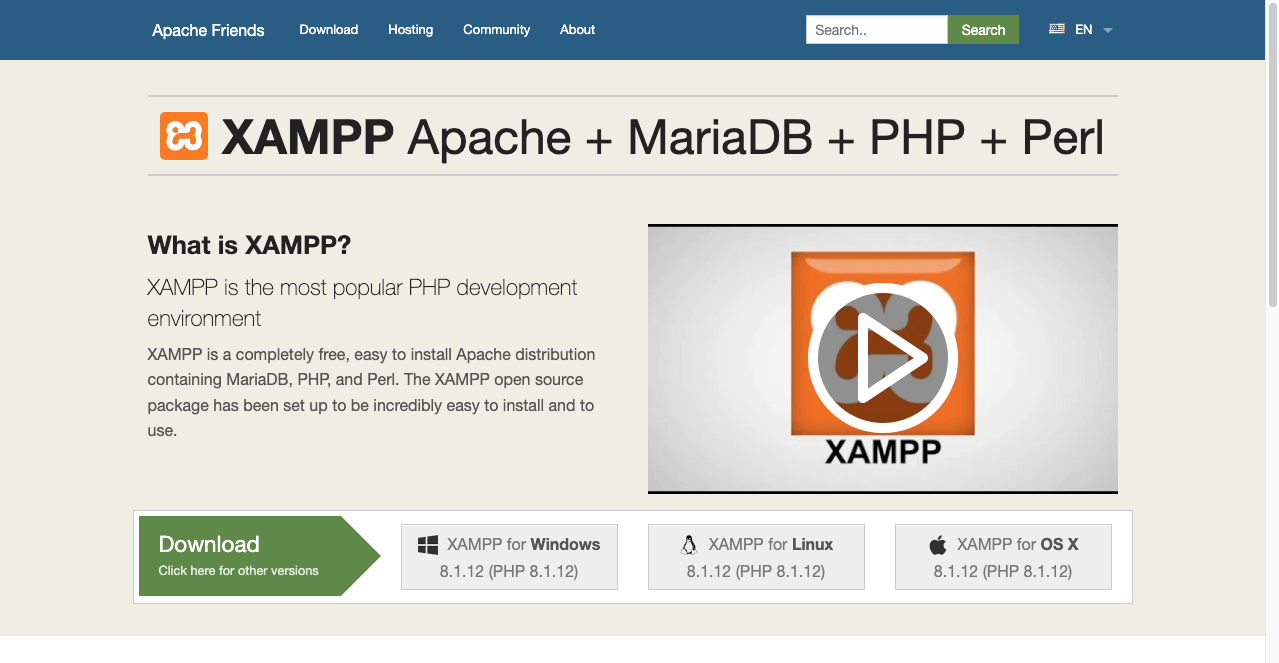
# Link Your Site with an FTP Server
You need to use an FTP server like FileZilla. It will allow you to connect directly to the files that make up your WordPress website. It allows you to create, edit, and delete your plugin codes without visiting your site dashboard or cPanel. It immensely simplifies the process.
# Create a Plugin File
Once connected to the WordPress Plugin Directory, navigate to wp-content > plugins and create a folder. Rename the folder as you wish. We are giving it the name test-plugin.
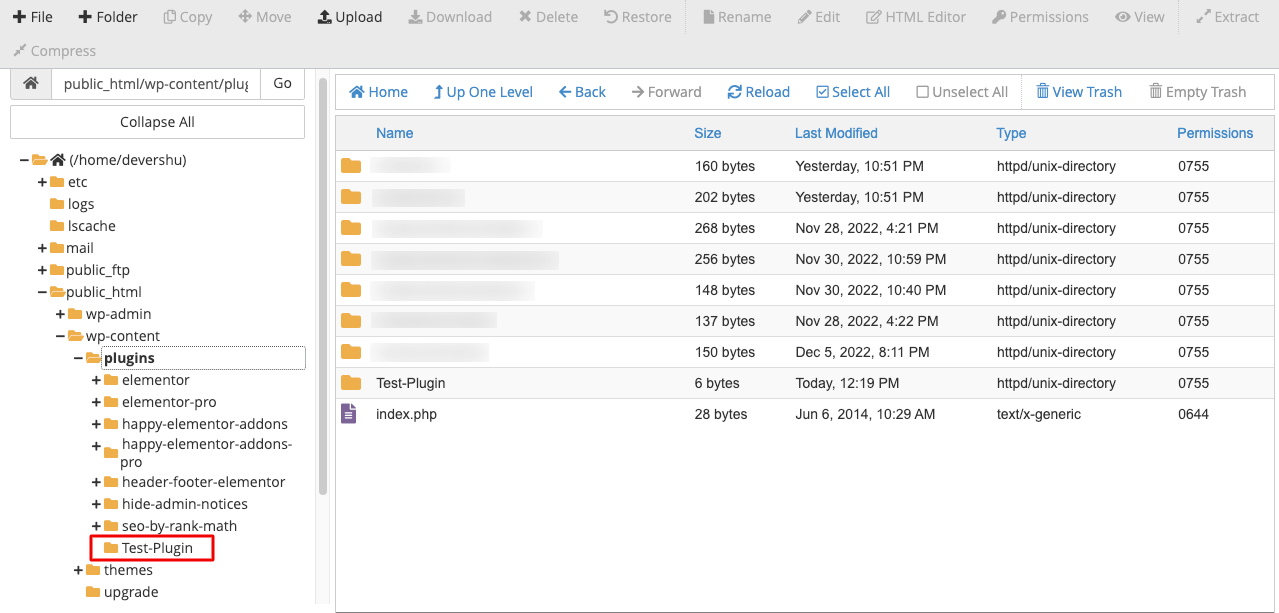
Then create a PHP file and add it to the folder. Open a preferred text editor and include the following texts.
<?PHP
/**
* Plugin Name: test-plugin
* Plugin URL: https://www.your-site.com/
* Description: Test.
* Version: 0.1
* Author: your-name
* Author URL: https://www.your-site.com/
**/
You can customize this information according to your details. Upload this editor file to the folder you created just a while ago. Visit the plugin Plugin page. You’ll see the plugin is appearing there.
# Add Code to Make the Plugin Functional
You now need to add coding components ‘hooks’ and connect the plugin to the pre-existing programming to trigger functions. Hooks are basically of two types: actions and filters. We’ll talk about them in some other part of this article. The Plugin Developer Handbook can also help you a lot in this case.
# Test the Plugin
As you continue to develop the plugin, you must test its functionalities on the staging site. Don’t forget to check the security issues. If your staging site is online, better if you maintain it’s a backup. So you won’t lose any files amid testing.
You may send the plugin to other developers to receive their valuable feedback. Local your plugin folder from the site’s directory, compress it into a ZIP file and then send it to others.
# Solve Bugs
If other developers find any bugs in the development, you must resolve them before giving the final release.
# Relsease the Plugin
Once the development is done, you can release it in WordPress Plugin Directory, share it from your site, and enlist in other popular marketplaces.
5. What are Actions and Filters in WordPress?
Actions and Filters are two very common terms among WordPress developers. Actions allow developers to trigger something at certain predefined points while running the plugin development. Filters let them modify any data or coding line if necessary and finally return to it.
Note: Actions and Filters are the types of Hooks.
6. What are Hooks and Loops in WordPress?
Hope you already know what Hook is. It allows you to create new functions in WordPress plugins by leveraging Actions and Filters. Loop is simply the markup or framework that fetches and publishes content on the posts and pages of the WordPress site.
7. What are the Basic Requirements to Run WordPress?
You must ensure the following basic requirements to run WordPress on your site.
- PHP: Version 7.4 or higher.
- MySQL: Version 5.7 or higher.
- Web Server: Nginx or Apache with the mod-rewrite module.
- Disk Space: Minimum 1 GB.
- RAM: Minimum 512 MB.
- CPU: Minimum 1.0 GHz.
URL Rewrite Capability and HTTPS aren’t mandatory but are strongly recommended for secure communication and better URL-friendly sites.
8. What to Do When WordPress Site is Hacked?
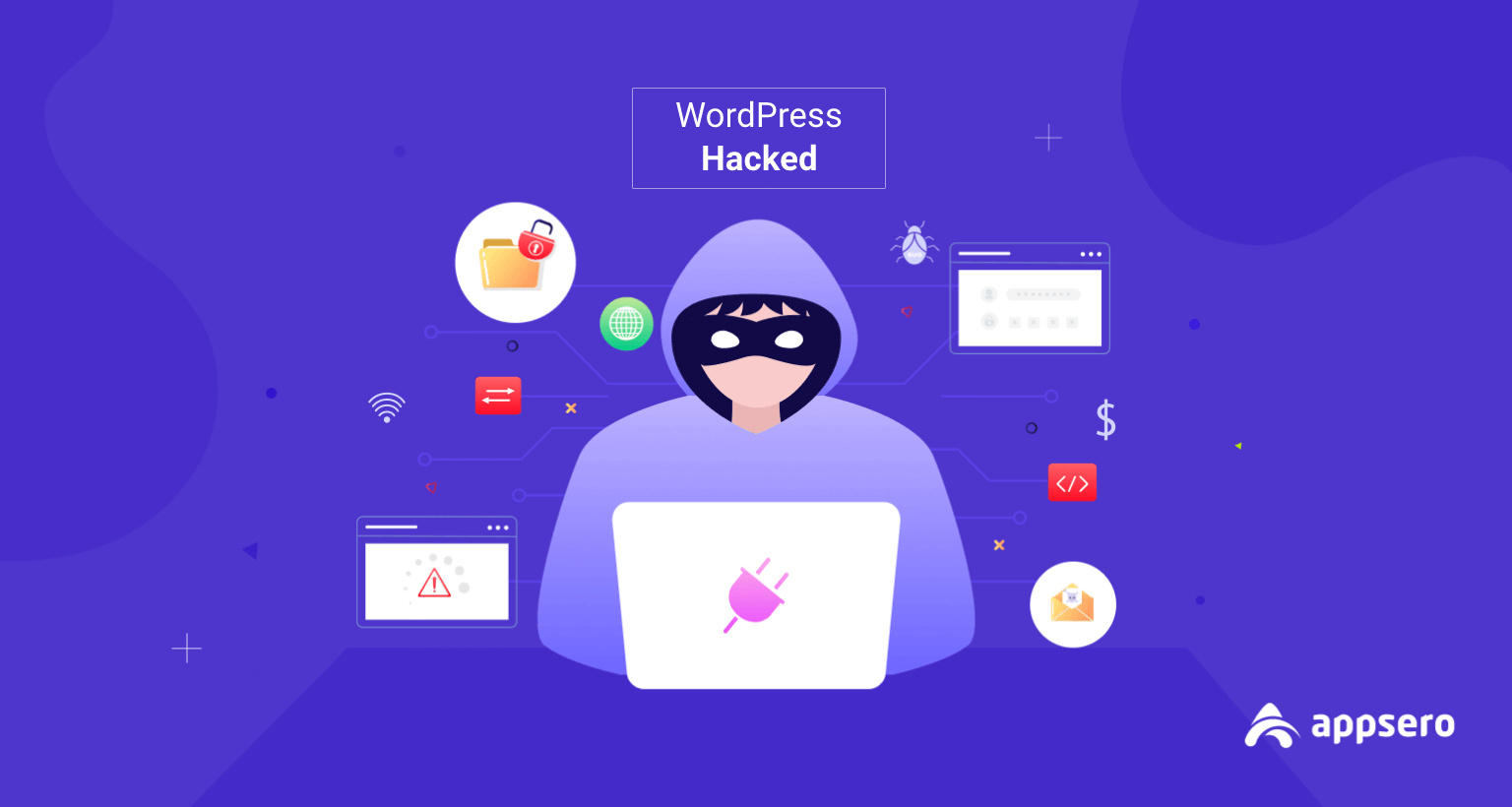
If you realize your website has been hacked, apply the steps pointed out below.
- Take your site to the maintenance mood immediately.
- Reset Passwords.
- Scan your website with a malware removal plugin.
- Update themes and plugins.
- Remove suspicious users.
- Remove all the unwanted files.
- Clean your sitemap.
- Clean the database.
- Update the WordPress core file.
Check out WordPress security best practices.
9. What is the Difference Between Post and Page in WordPress?
Every WordPress website is a combination of pages and posts. Pages are used to create, edit, and publish static content. They are used to publish valuable information, capture leads, showcase product features, display pricing, and present festival-wise deals and campaigns.
Posts allow you to create blog content, publish articles, do affiliate marketing, and more. You can also classify your WordPress posts under different tags and category names.
10. What is Custom Post Type in WordPress?
A custom post type is a specific kind of WordPress post that allows you to organize and publish your post content to the point by adding additional fields. It can be used for blogging, recipe management, product review, and more.
WP User Frontend, Toolset Types, Pods, or ACF are some top plugins by which you can create custom post types on your WordPress site. Below is an example of what a custom post type looks like.
11. Where is WordPress Content Stored?
WordPress content basically means the texts and media files you publish in posts and pages. WordPress stores all these contents in the wp_posts table of your database.
12. Do Deactivated Plugins Slow Down WordPress Sites?
No, deactivated plugins do not slow down the speed of WordPress sites. Because whenever you reload a page, it loads only the activated plugins. It doesn’t even look at the deactivated plugins.
13. How to Disable Comments in WordPress?
There are many ways you can disable comments on your WordPress site.
# Stop Commenting Option Completely
Navigate to Settings > Discussion. Uncheck the box ‘Allow people to submit comments on new posts’.
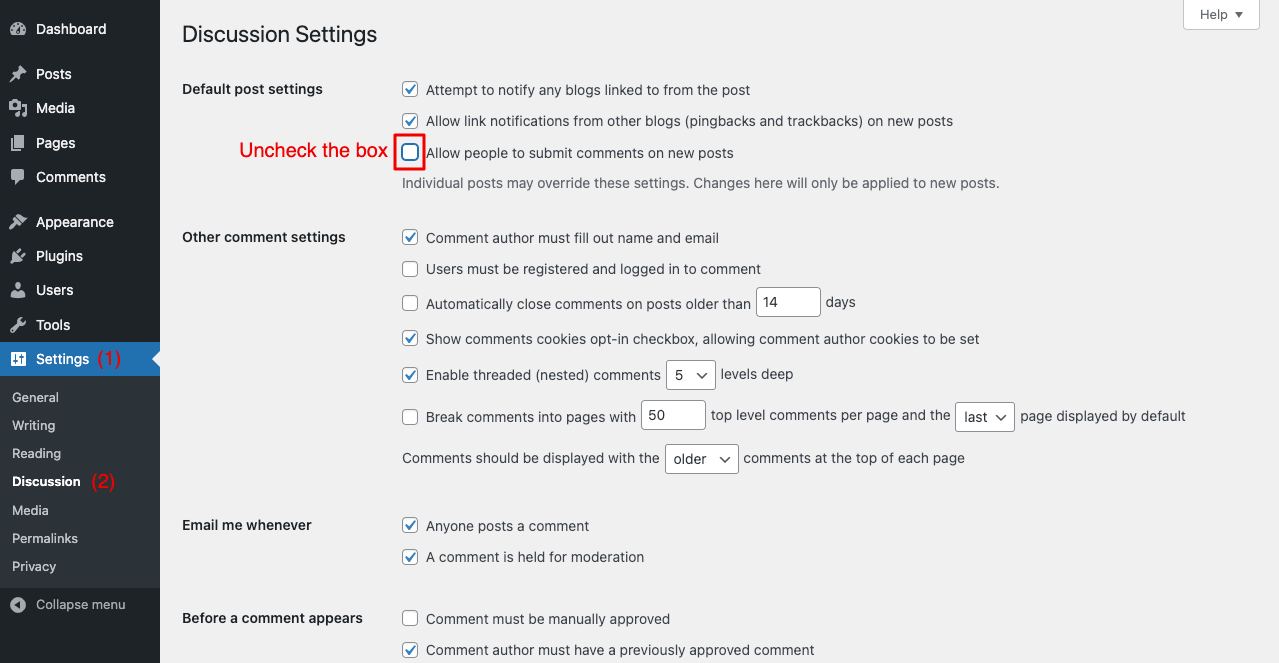
# Unpublish Comments from the Published Posts
Go to Comments. Select all the comments and send them to the trash box from the dropdown menu.

# Stop Comments on Selected Posts
Navigate to Posts > All Posts. Click on the Quick Edit of the post you want. You’ll get more options opened up. Uncheck the box ‘Allow Comments’.
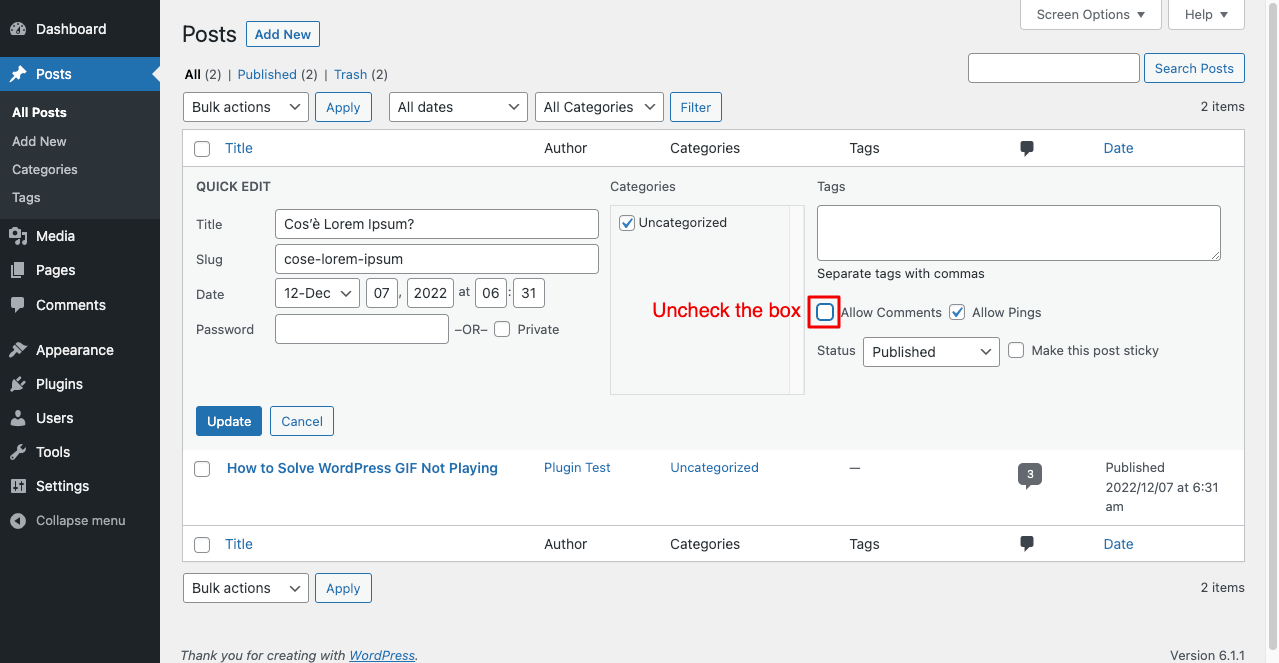
# Stop Commenting from Gutenberg Block Editor
Open a new post. Go to Discussion from the right sidebar. Uncheck the ‘Allow Comment’ box.
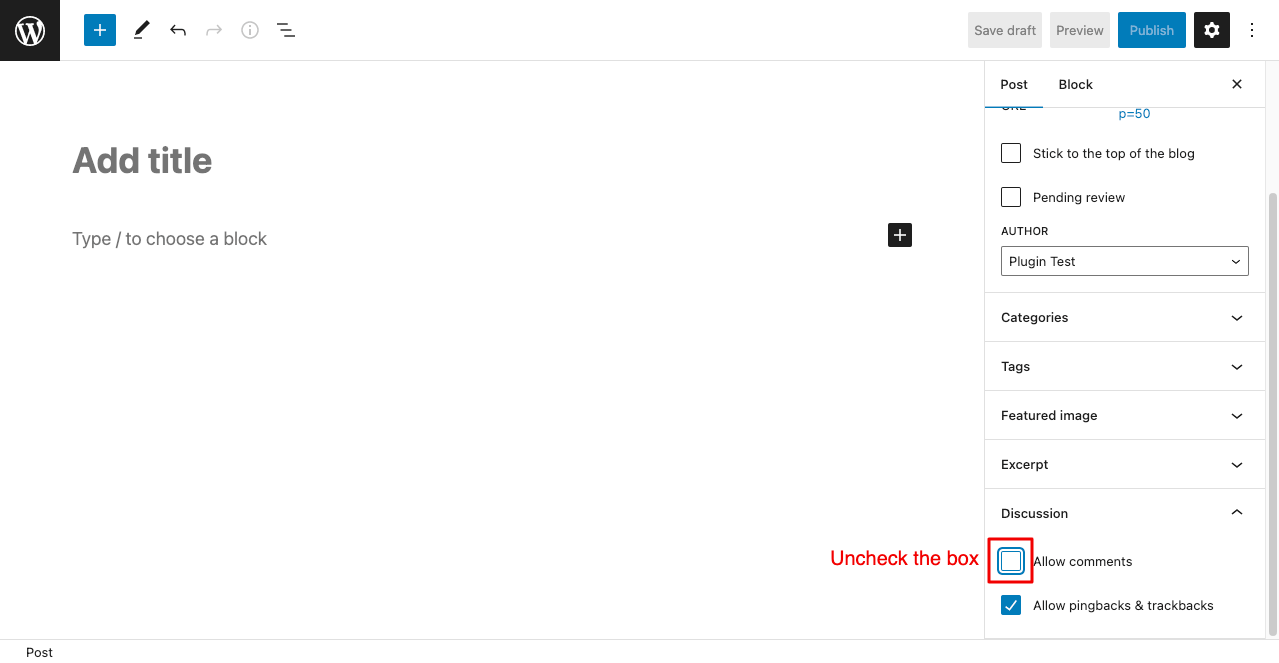
14. How to Set Homepage in WordPress?
You can set homepage in your WordPress in the following way.
- Navigate to Settings > Reading.
- Enable the static page option.
- From the dropdown menu next to the homepage, select the page you want.
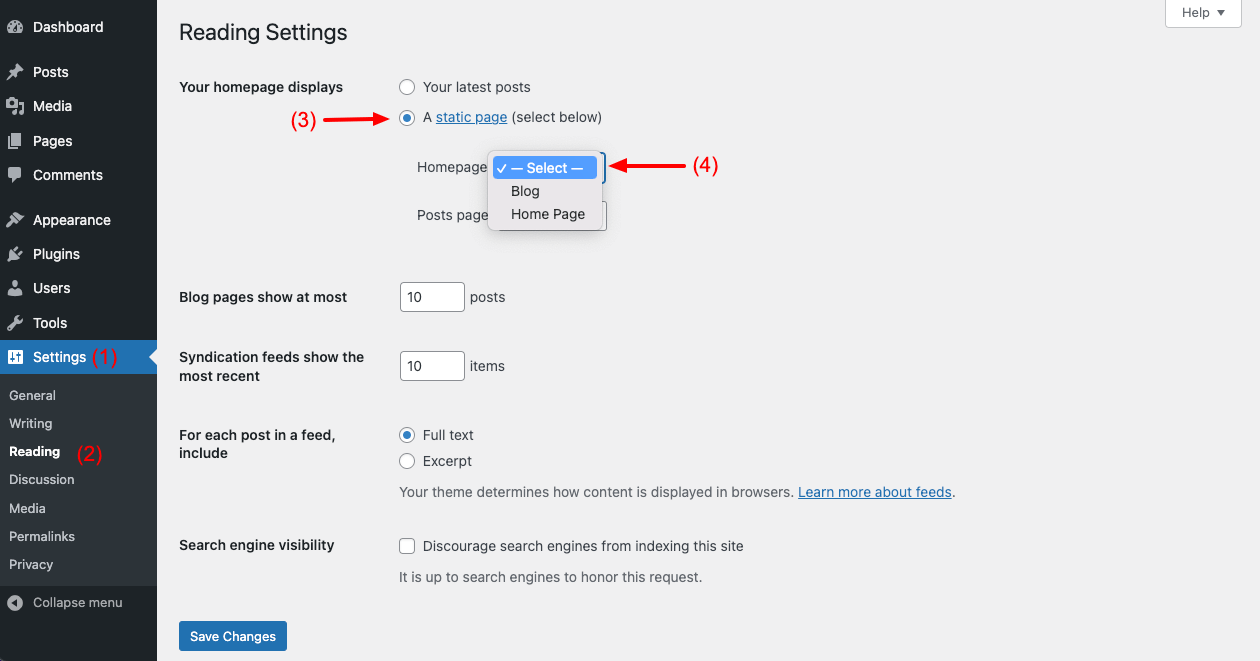
Explore more about content restriction and comment management.
15. What is WordPress Custom Page Template?
A custom page template is almost similar to the custom post type. It allows you to create custom layouts to be applied to a specific group of pages. You can change the content inside pages, but layouts will be the same. There is a number of ways to create WordPress custom page templates. They are:
- Using demo templates comes with themes
- Using page builder plugins like Elementor and Happyaddons
- Using Gutenberg Block Editor
16. What is the Difference between WordPress.org and WordPress.com?
WordPress.org is a self-hosted platform which means you have to buy your domain and host it to a platform to make your site live. It gives you the ultimate control to install plugins and customize the websites you want.
WordPress.com is a hosted platform that can take care of your domain registration and hosting. You don’t have to depend on a third party for that. It means WordPress.com isn’t free like the above one. This platform instantly lets you start blogging and go live with your site.
17. What is a Child Theme in WordPress?
A WordPress child theme is a theme that inherits all the functionalities and elements of another WordPress theme, called the parent theme. It allows you to add and modify the functionalities of the parent theme without causing the risk of losing anything in the process.
A child theme ensures all the modifications you make are preserved when you update the parent theme. All the modifications will remain intact even if you switch to a new theme. Here’s how to create a child theme.
18. What is WordPress Taxonomy?
Taxonomy refers to the process of classifying the content and data of a WordPress site. It allows you to group similar things together. For example, if you have an eCommerce website, you may create several categories (fashion, grocery, home decor, electronics) to display your products separately.
There are four types of taxonomies in WordPress. They are:
- Categories
- Tags
- Link Categories
- Post_Format
19. Why does the widget not show up in the sidebar?
When you try to add a widget to your site, check if your theme supports it. Without the support of your theme, you can’t see it on the website. In most cases, the key reason behind this is the “function.php” file is missing in the theme. Another key reason might be you forgot to save the changes before refreshing the page.
20. How to Create a Static Page in WordPress?
A static web page displays the same content for all types of users without letting them customize it from the front end. On the flip side, a dynamic web page allows users to customize the content and view them as they want.
Creating static web pages isn’t a difficult task. You can create static pages the same way we follow to design simple web pages with Block Editor and Page Builder. But you may need a custom post-type plugin to create dynamic web pages.
21. How to Install WordPress from cPanel?
In the following way, you can install WordPress from your cPanel.
- Log into your cPanel.
- Find the Softaculous Apps Installer or search it on the search bar.
- Click on it.
You will get the installation option afterward.
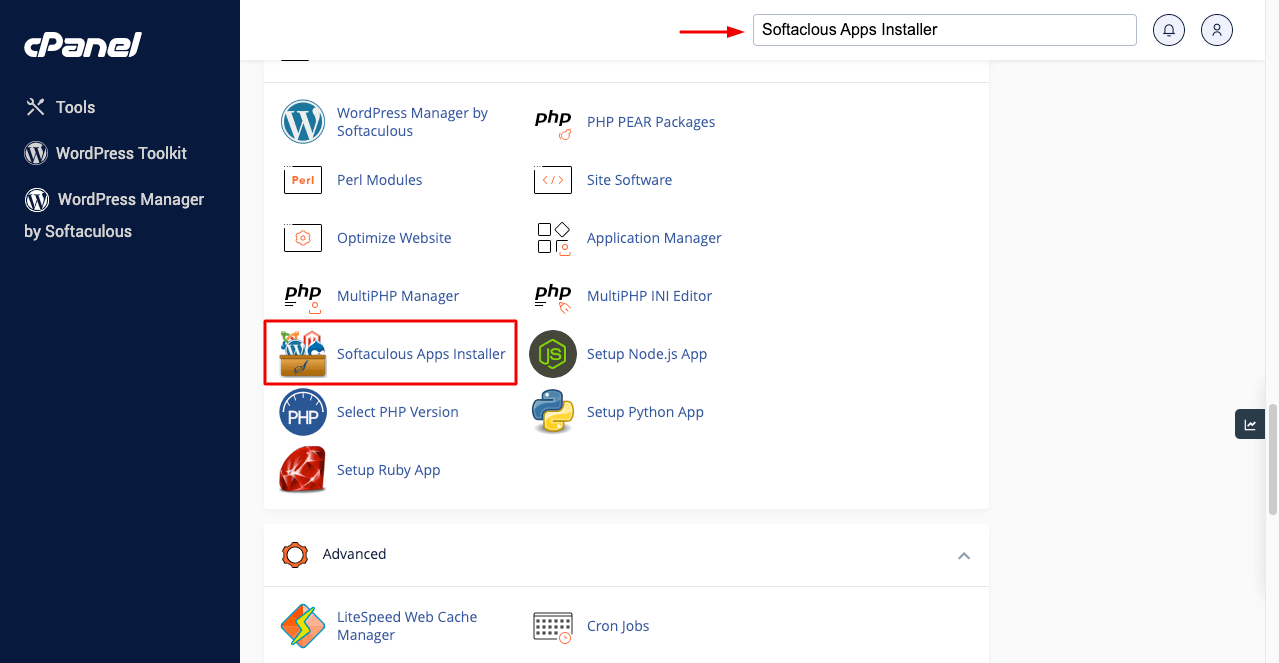
To know more, visit this post on how to install WordPress on cPanel.
22. What is Table Prefix in WordPress?
Before talking about Table Prefix, let us be clear about what the Table is in WordPress. It holds the collection of related data in the table format within the database. The table prefix is a word, letter, or number added before every table name.
The WordPress table prefix is ‘wp_’ by default. You must change the default prefix for security purposes because all the login details are stored in your database, making it a popular target to any potential hacker. You may change the table prefix while installing WordPress or later from the database.
23. How Many Tables are There in WordPress by Default?
You will get 11 tables by default in any brand-new WordPress site. They are:
- wp_users
- wp_usermeta
- wp_posts
- wp_postmeta
- wp_terms
- wp_term_taxonomy
- wp_term_relationships
- wp_options
- wp_links
- wp_comments
- wp_commentmeta
24. How to Convert WordPress Category into Tag?
Using the Categories and Tags Converter plugin, you can convert WordPress categories into Tags. Follow the steps below once the plugin is installed.
- Navigate to Tools > Import.
- Click on Run Importer under the plugin Categories and Tags Converter.
- Click on Categories to Tags from the top section.
- Select all the Categories you want to convert into Tags.
- Click on the Convert button.
You’ll see the process completed in a couple of minutes.
25. What are the Different Types of Users in WordPress?
There are five user roles in WordPress by default. They are:
- Administrator
- Editor
- Author
- Contributor
- Subscriber
Explore the roles of users in WordPress.
26. How to Reset WordPress Password in cPanel?
In the following ways, you can reset the WordPress password easily in your cPanel.
- Log into your cPanel.
- Click on phpMyAdmin.
- Click on the (+) icon next to your website database.
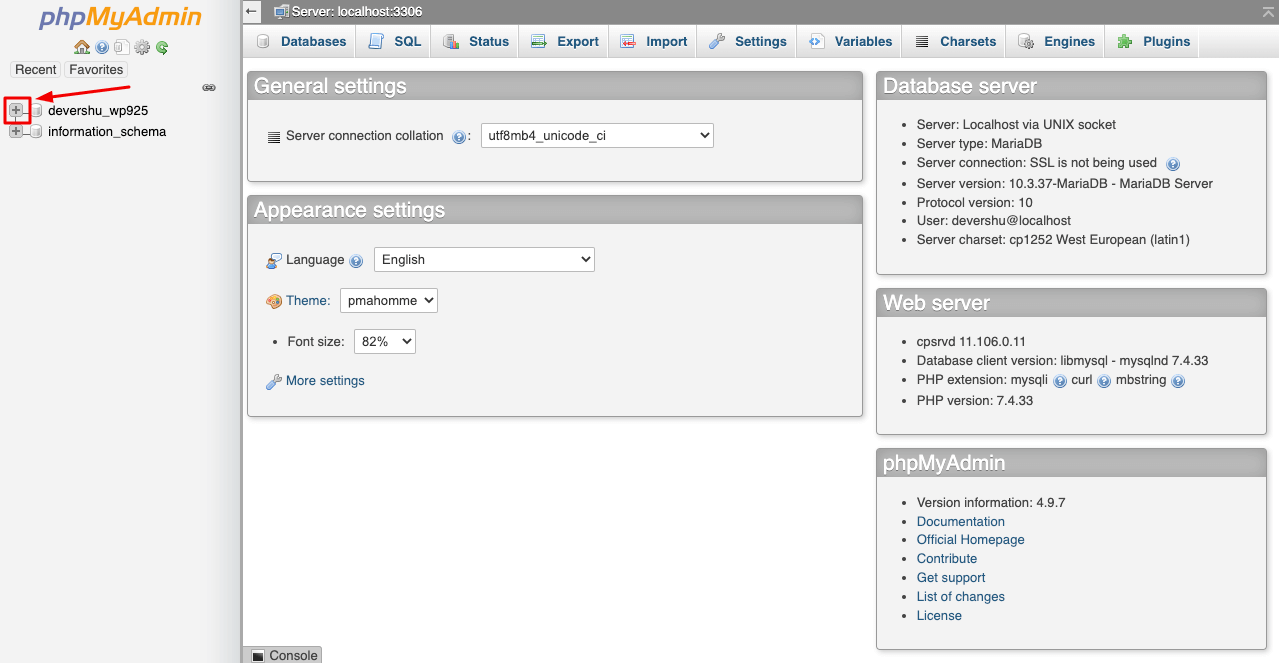
- Click on “_users” from the dropdown list.
- Next, click on the Edit option from the right side.
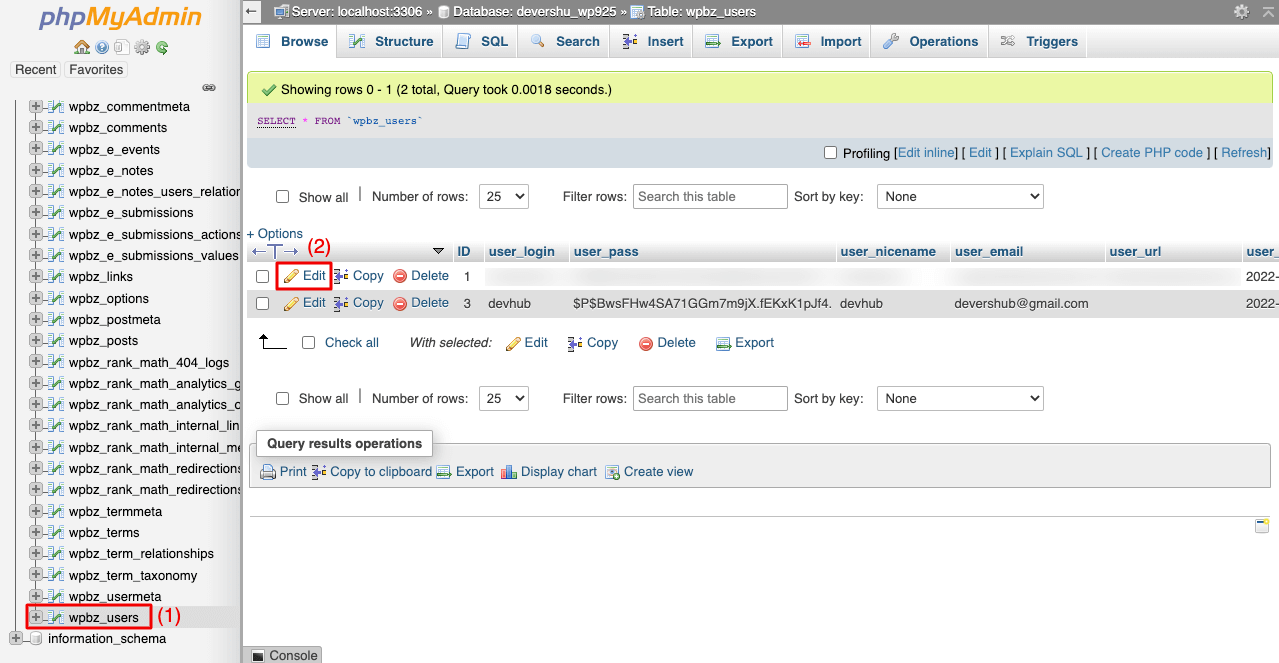
- Change your credentials and save them by clicking on the Reset button below.
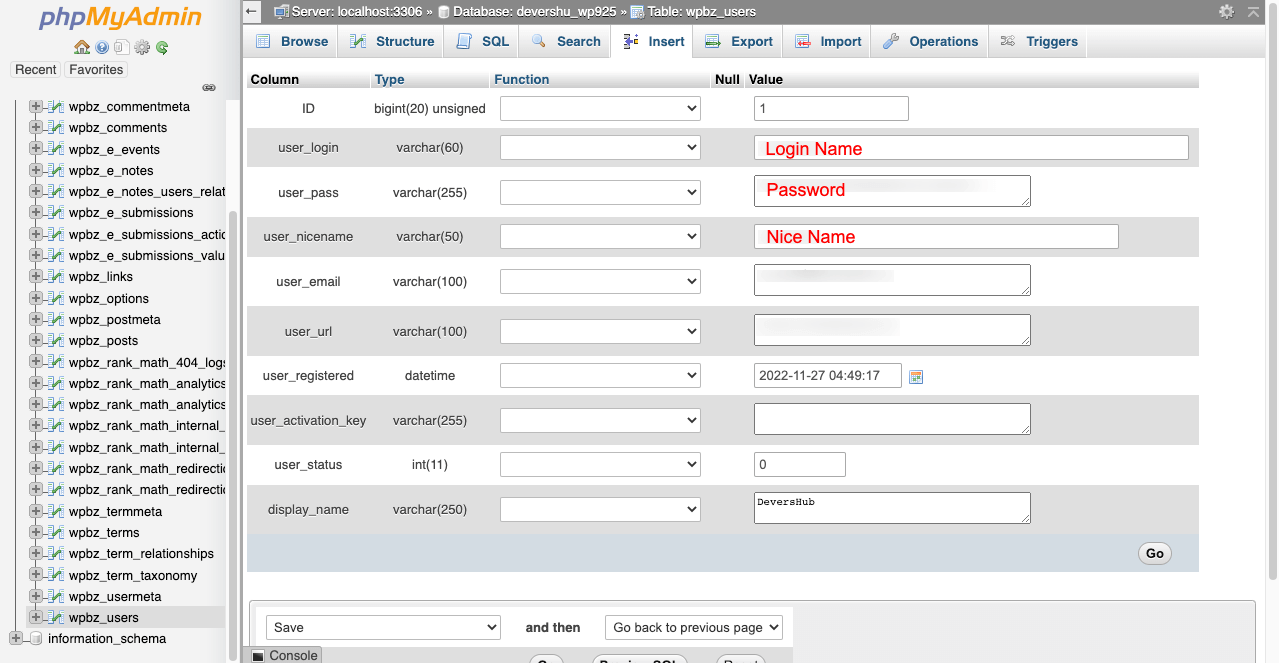
- Load your /wp-admin/ page and check if the reset is working.
27. How to Improve WordPress Site Performance?
There is no one-line answer to the question. You have to apply several tips one by one to boost your site speed and performance. Check out the most appreciated of them below.
- Subscribe to a quality web hosting provider.
- Use the latest version of PHP and WordPress.
- Keep everything up to date.
- Avoid null and conflicting themes and plugins.
- Choose a mobile responsive theme.
- Run site performance tests at regular intervals.
- Use page caching plugins.
- Deactivate the unnecessary plugins and widgets.
- Compress heavy GIFs, Images, and other media files.
- Use a Content Delivery Network (CDN)
- Minify CSS, HTML, and JS Files.
- Disable Hotlinks.
- Enable HTTPS and HTTP/2.
- Use a caching plugin that has LazyLoad feature.
28. How to Improve WordPress Security?
The same rule will be applied here as in the earlier answer. Web owners have to adopt dozens of approaches to ensure their WordPress sites’ security. Let’s know about them below.
- Secure your login credentials.
- Choose a reliable hosting provider.
- Avoid using null themes and plugins on live websites.
- Keep your themes and plugins updated.
- Install any renowned security and malware plugin.
- Change your default database file prefix.
- Enable multiple authentications.
- Keep a regular backup of your site.
- Enable CAPTCHA and limit user activity.
- Enable SSL/HTTPS.
- Scan the security report of your site regularly.
- Disable xmlrpc.php and
29. How to Prevent Brute Force Attack in WordPress?
The Brute Force Attack is a hacking attempt by which hackers submit numerous passwords and passphrases to crack the passwords through trial and error. Most of the security approaches shown in the previous two answers can be applied here too. They are:
- Use a strong WordPress Firewall plugin.
- Use unique and strong passwords.
- Safeguard your admin directory.
- Prevent hotlinking.
- Limit login attempts.
- Update WordPress Login URL.
- Always avoid null and buggy themes and plugins.
- Disable directory browsing.
Explore the plugins you can use to prevent brute-force attacks.
30. What are the Limitations of WordPress?
If this question had been asked ten years ago, we could mention its numerous limitations. But in the meantime, WordPress has revolutionized itself so much that you won’t find many mentionable limitations of WordPress. And the limitations it has, developers are constantly trying to overcome them.
Let’s talk about some significant limitations WordPress still have.
- You need too many plugins to enjoy unique features and benefits.
- WordPress is written in PHP, which is secure enough but not similar to Java.
- Since it’s open-source and codes are public, anyone may attempt to hack your site.
- Though it’s good blogging, it doesn’t have the multi-author collaboration feature like Google Docs.
- You’ll find thousands of free plugins, but the most exciting features are reserved only for premium versions.
31. How to Increase Maximum Upload File Size in WordPress?
It’s very simple to increase the maximum upload file size in WordPress. Follow the steps shown below.
- Login to your cPanel.
- Click on MultiPHP INI Editor.
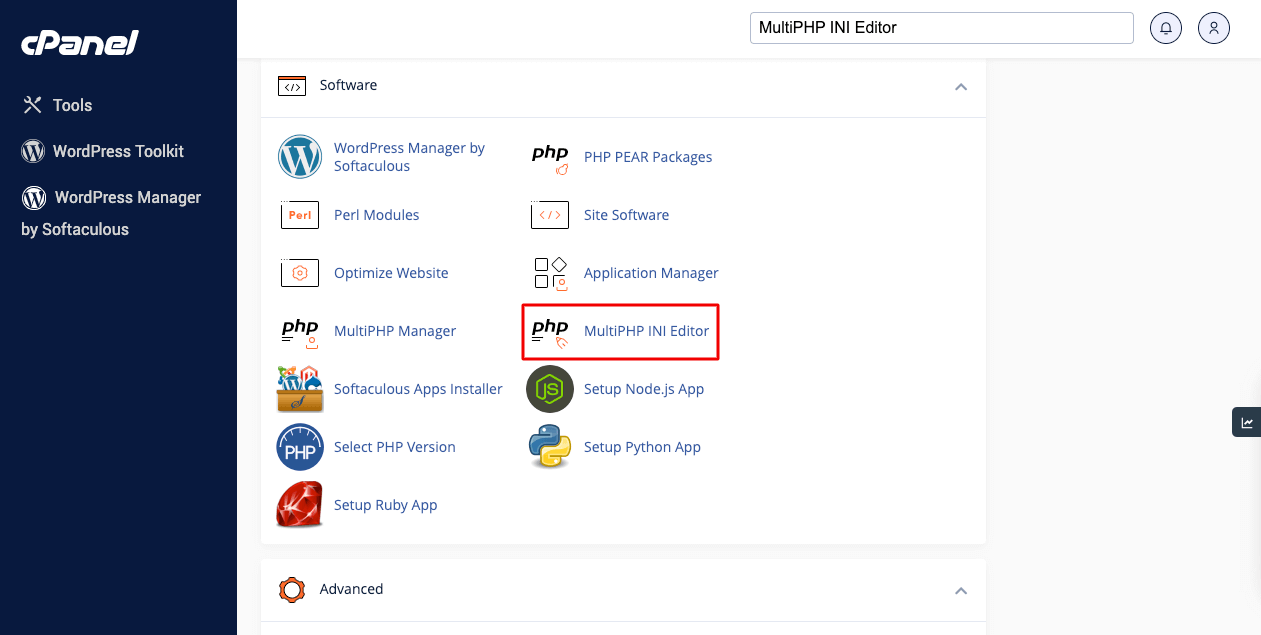
- Select the tab > Basic Mode.
- Click on the dropdown icon under the Configure PHP INI basic settings.
- Select the domain address.
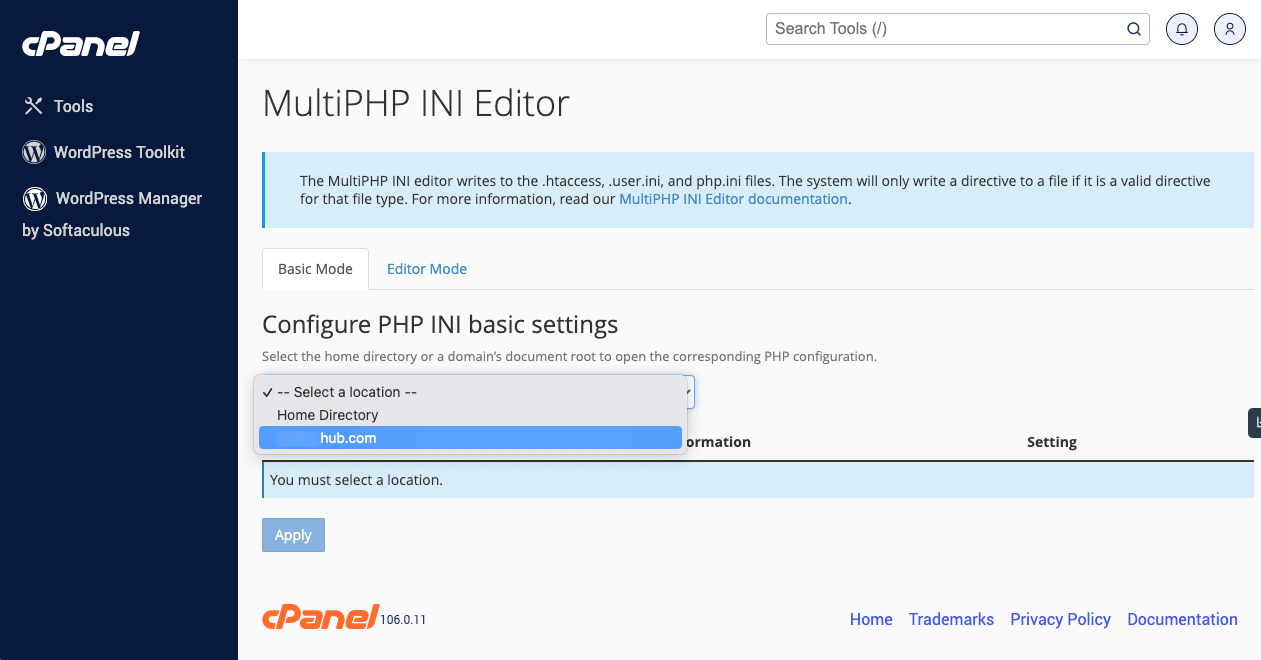
- You’ll get a list appearing.
- Come down to upload_max_filesize.
- Put the size value on the box right.
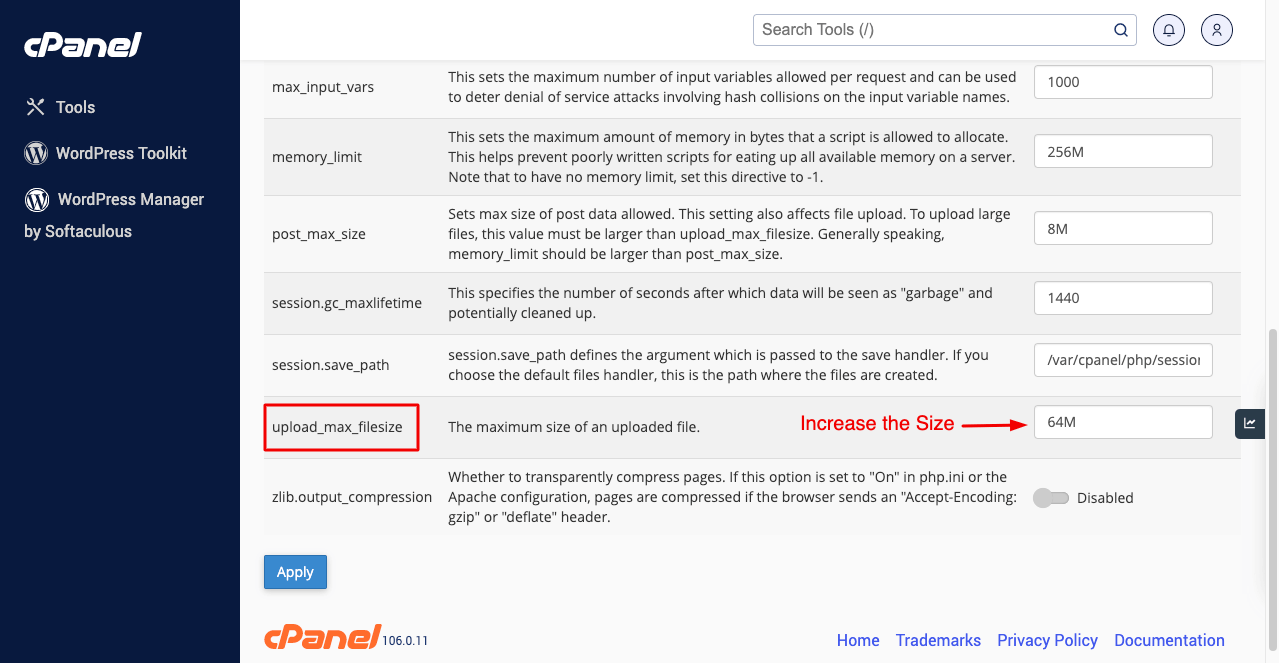
Save the changes by clicking the button Save.
Final Takeaways on Top WordPress Interview Questions and Answers
Hope the WordPress questions and answers we have presented above will boost your confidence to face the interview with courage. But remember one thing. In addition to these WordPress questions, the interview board may give you some case studies or coding-related problems to solve. For example
What problem do you see in the following snippet of code from a WordPress theme file named “footer.php”?
</section><!-end of body section- ->
<footer>All rights reserved</footer>
</body>
</html>
Source: Toptal
The problems and case studies that the interview board will provide depend on your thinking style. This is why it’s impossible for us to provide you with a set of such questions. But for practice purposes, you can visit some most popular coding challenge websites.
- www.codeforces.com
- www.kaggle.com
- www.beecrowd.com.br
- www.atcoder.jp
- www.topcoder.com
You will find tons of examples there to sharpen your coding problem-solving abilities. If you love this article, subscribe to us and follow our Facebook and Twitter channels for regular updates.
Subscribe To Our Newsletter
Don’t miss any updates of our new templates and extensions
and all the astonishing offers we bring for you.

I’m pretty pleased to discover this website. I need to to thank you for ones time just for this fantastic read!! I definitely loved every part of it and i also have you saved to fav to see new stuff in your website.
Thanks for your kind appreciation. You can subscribe to our newsletter to get newly published posts straight into your inbox.