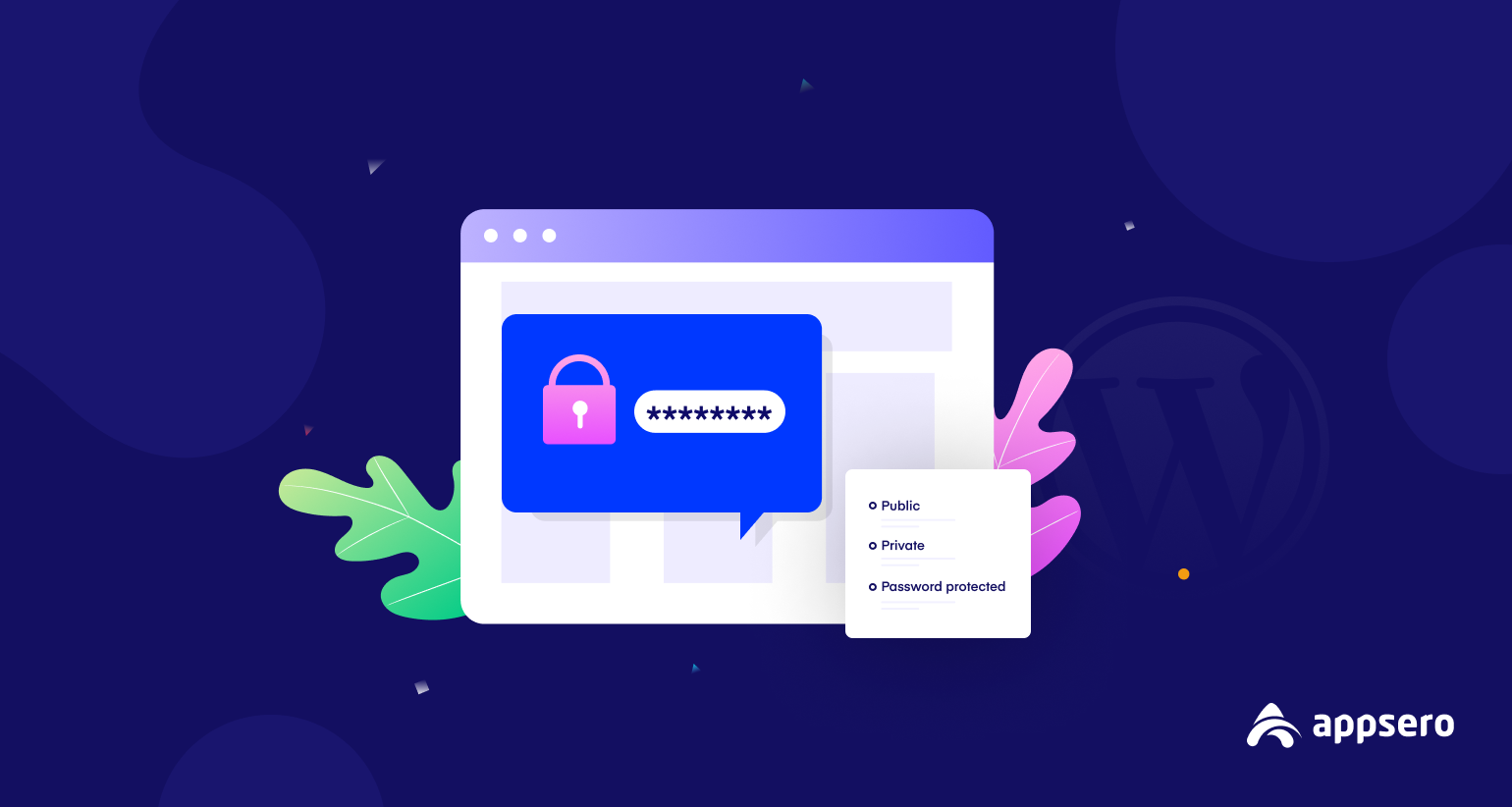
What To Do If WordPress Password Protected Page Not Working- 5 Things to Inspect
WordPress has enormous features & functions to build websites from scratch. Some features are third-party supported and some are in-built. Page or post password protection feature is one of them. Keeping your website under strong password protection is always a smart practice.
WordPress password protection is a free feature and great for restricting visitors to get access to important pages or posts.
However, sometimes this feature may not work properly or users fail to get access even after providing their password. This problem may occur for a few reasons. Such as page reload issues, showing the same page, again and again, cache issues, or something like that.
So what to do if WordPress password protected page not working the way you want?
Here in this post, we’ll guide you through some of the easiest ways to solve if your password protection page doesn’t work smoothly.
Why We are Talking about WordPress Password Protection
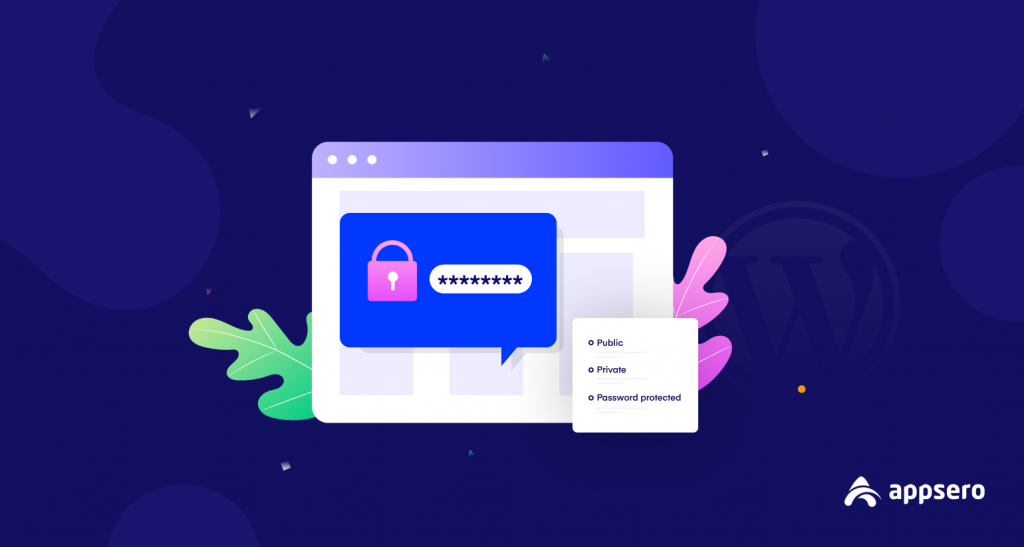
WordPress has its own password protection feature to keep certain areas hidden from the public.
Being a free content management system, there is a high chance to get hacked if you don’t secure your WordPress site with strong protection.
There are almost 90,000 attacks per minute on WordPress websites
WordFence
Apart from securing your posts/pages from the public, the password-protection feature could be also a great thing if you want your editors or clients to view your login page. Also, you can set the password to your preferred posts or pages if you don’t want to make them live.
Let’s explore more reasons why should you password protect a website to ensure 100% security.
- Secure the pages/posts from public
- Give clients or editors to get access whenever they want
- Hide special content (premium) for general users
- Notify users that something is important in this page
- Hackers won’t find the pages that includes sensitive information like online payment details
- Great for membership website that helps to hide resourceful pages/posts
Related read: WordPress Security Best Practices: 8 Focusing Strategies to Look-out
5 Things to Check If Your WordPress Password Protected Page is Not Working
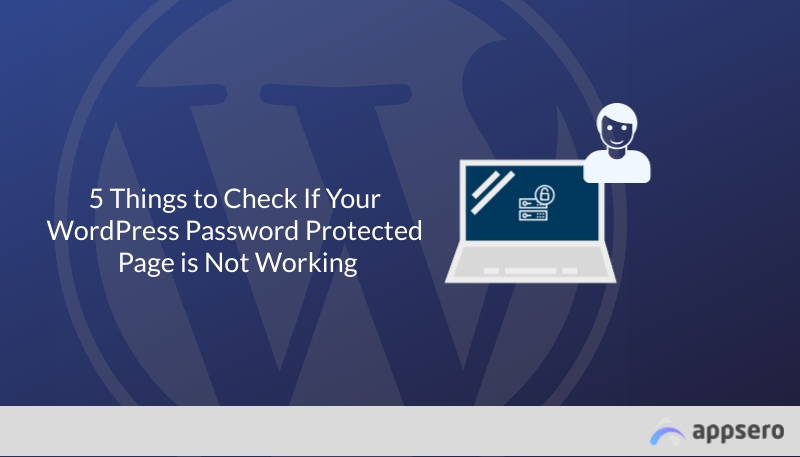
If your password-protected page is not working smoothly, don’t be afraid. A lot of users from the WordPress ecosystem are also facing the same issue. You can check all of the queries directly from WordPress.org.
Here we’ll crack the problems by sharing five proven solutions. Remember one thing, password protection issues vary from device to device.
We’ve analyzed the queries from WordPress.org and then prepared this list.
Let’s jump in.
01. Try Opening a Page From Incognito Mode
Sometimes it really works if you want to check web page visibility from an incognito window. Almost every web browser has this feature. If you see your password-protected pages/posts are not working on your general window, you can try opening an incognito window. Then, check whether the feature is working fine or not.
The Incognito window doesn’t save any cache file, unnecessary items, cookies, or any information related to browsing data. You can even toggle on or off third-party cookies to make your browsing history secure and safe.
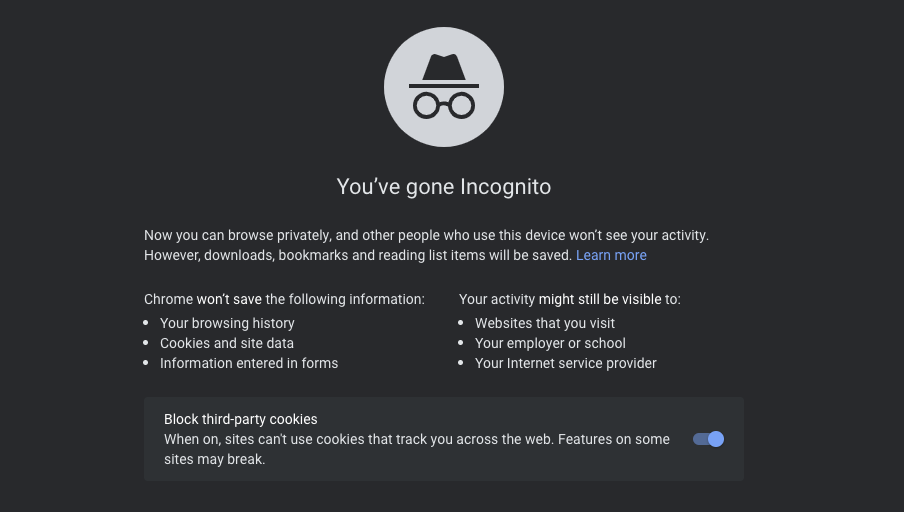
So try using this technique to check your password-protected page’s visibility.
02. Clear Your Cache
One of the most common terms for internet users is Cache File. Generally, cached data includes files, images, videos, website links, scripts, and other multimedia. Whenever you visit any website, social profile, online shops, or search for anything online, data related to every query will be captured on your browser for further use.
Cached files are temporary files that your computer downloads and stores to save time in the future
Avast
The same thing goes for a web page. If your cache file is full and almost captures most of the space, your browser may not show the actual result. And your password-protected page will not show in time. Cleaning the cache file could help you to get access to your preferred.
So how do you clean cache files from the browser?
If you’re using Google Chrome, you can follow these steps:
- Navigate to Google Chrome Settings
- Click on Privacy & Security and then Clear browsing data
- Select date range
- And then tick the item you want to remove
- Hit okay
Here is the guide to remove cache files from the browser.
03. Check your Site’s Template
The built-in password protection feature of WordPress has some default settings. Which means it will not allow you to perform some activities within the core structure. It varies from site’s template to template. But checking the template’s structure could help you understand why password-protected pages/posts aren’t working.
In this case, your page must have the_content(); within your loop for password protection to work actively. However, password protection does not include custom fields by default – as discussed above. But it’s not difficult to customize it. You can use a custom field for your template and make your password-protected page visible to your preferred users.
Therefore, working on the site’s template and customizing its settings with a custom field could eradicate your issue.
04. Uninstalling Caching Plugins
More plugins mean more data and files. If your WordPress site has multiple plugins activated, the problem could arise from here. Every single plugin plays different activities and absorbs data within your site. It may slow down your site’s performance and could hamper your website speed.
So if you’re using caching plugins like WP-Rocket or Litespeed cache on your site, try uninstalling them to get a better result. Or you can individually perform Do not cache URL for each URL. Here is how you can do that:
Navigate to WP Admin, Click LiteSpeed Cache, and select “Cache” from the menu. Once you get there, click tab 4 “Excludes” and add your URL to the “Do Not Cache URLs” section.
Remember: You have to do this for every URL that has password protection though
After cleaning the browser and plugin cache, it may not work properly (not for everyone). In this case, you can disable/uninstall the cache plugins to let your pages/posts work smoothly. See the full details here.
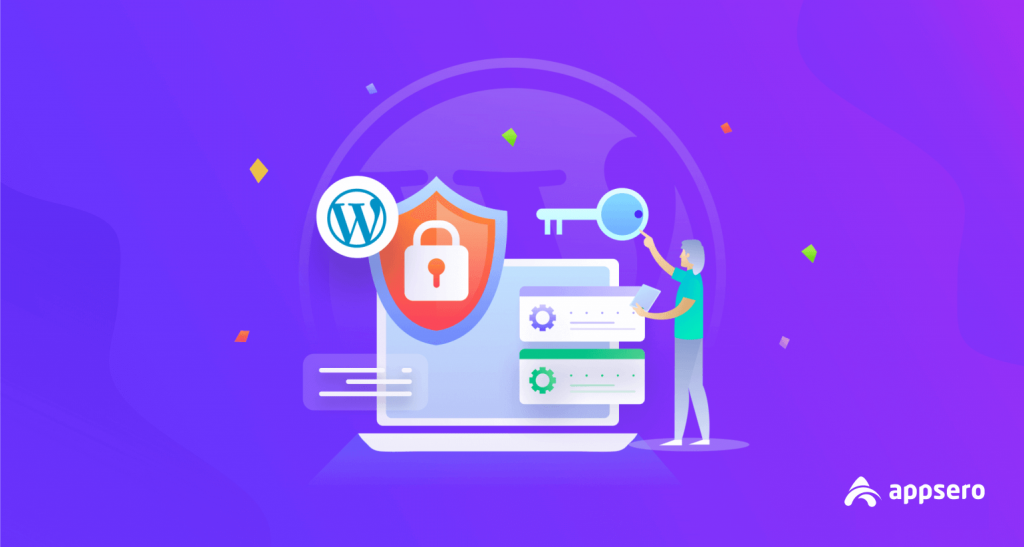
05. Re-Install WordPress Plugins/Themes
We know that plugin data or files could create conflicts with the site’s features & other structures. Sometimes, reinstalling plugins/themes could give a better result. It will retrieve the missing files that should be in place.
So if your currently installed plugins/themes data are conflicting with your password-protection pages/posts, you can uninstall and again install them to get better performance.
Learn- How to Make a WordPress Website from Scratch
FAQ Regarding WordPress Password Protection
01. How do You Password-protect a WordPress page?
Answer: You can password-protect a WordPress page in the following ways:
01. Log in to your WordPress account
02. Go to Posts, then All Posts
03. Click Edit on a specific page or post
04. Using the Publish menu, change the visibility to Password Protected
05. Enter a password
06. Publish your newly-protected page
02. How can I remove a password from a page/post?
Answer: First, you need to visit the Settings » Protect Passwords page to customize the plugin settings. Simply choose the user roles or individual users to disable their password change or reset option. There is also an option to exempt individual users.
03. How can I password-protect a WordPress site?
Answer: WordPress doesn’t have options to lock down an entire site. You can only lock a single post or WordPress page. Either way, you can install a WordPress password-protect page plugin to do that easily.
04. What are password-protected pages?
Answer: With password-protected pages, you can add a password to specific pages on your site that visitors will need to enter in order to view that page. Password-protected pages are useful when particular data is designed for specific audiences. For example, to limit access to a download page.
05. How secure is WordPress password protection?
Answer: You can password-protect a WordPress page so the general public cannot see it. This will prevent most people from being able to easily find it or view its content. However, this method will not stop the page from being indexed by search engines.
Final Words
WordPress password protection is undoubtedly a super-cool feature. It can be really effective for your website to keep ensure privacy & security. As mentioned above, CMS systems are easily hackable and data piracy could emerge if enough measures are not taken in time.
83% of all the CMS-based websites, which are hacked, are built on WordPress- Sucuri
However, if your password-protected pages/posts are not working properly, you have now multiple ways to solve it. Try to implement all these tips one by one. If you can’t figure out a way of it, you can hire an expert developer to solve this issue.
Well, let’s recheck the tips once again:
- Double-check with the post type you’re protecting
- Check if the cookies are saved without your awareness
- Clear cache if any
- Uninstall cache plugins
- Re-install plugins/themes
Loved this article? Get unlimited trendy and latest articles about WordPress, developer tips, and software-related news from Appsero. Do give a subscribe now!
Subscribe To Our Newsletter
Don’t miss any updates of our new templates and extensions
and all the astonishing offers we bring for you.
