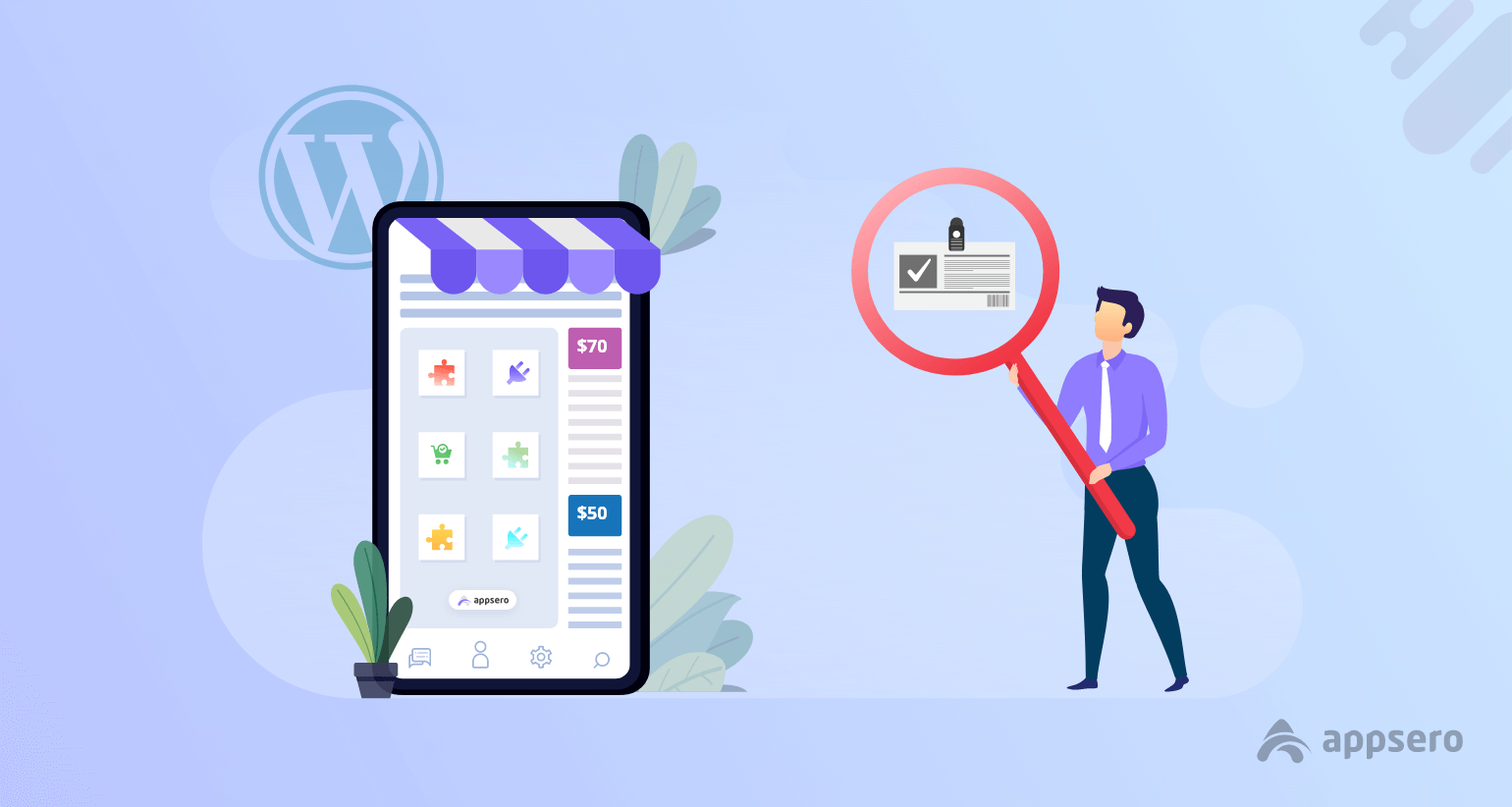
How to Enforce License Checking in WordPress Plugin/Theme
WordPress developers always get the maximum privileges to maintain their plugin/theme license using the ‘Open Source’ platform. In that case, if you have a free plugin/theme on WordPress territory, you have nothing much to worry about.
On the other hand, if you have a premium plugin/theme, then you must consider thinking about its license checking at a frequent time. It seems a hassle for most users. Such as validity, updates & other requirements, etc.
That’s why, throughout this article, we’ll know more about WordPress licensing checking. Also, we’ll explain why it’s important to check them in time. Moreover, you’ll get a proper dimension about the WordPress plugin/theme licensing checking and its usage in the last part of this blog.
Anyway, let’s get started.
Why License Checking is Important
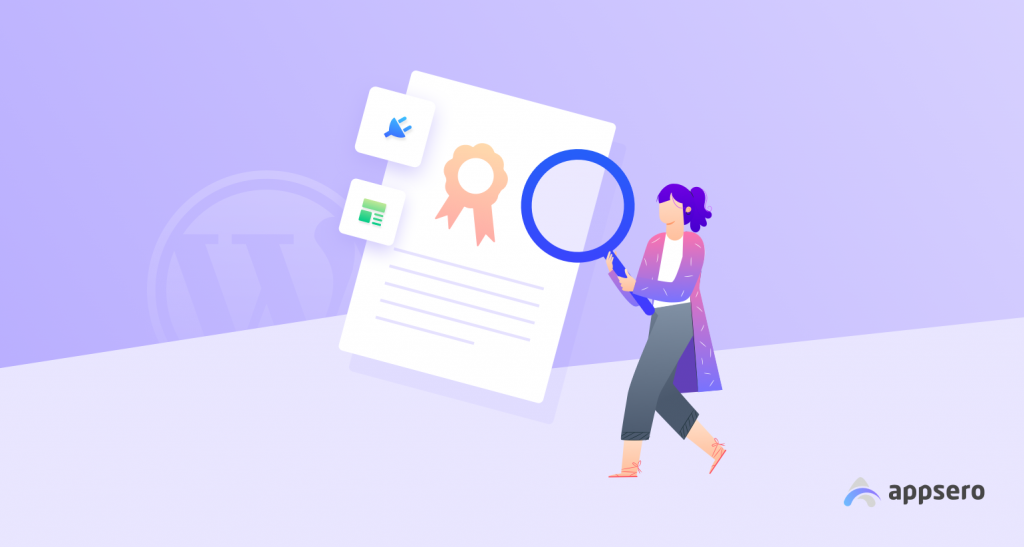
As a developer, it’s your top-most priority to check license time to time. Otherwise, your customers will not able to get premium supports from your WordPress plugins/themes. And this issue may be the reason for losing potential customers. So before facing the inconvenience, you have to take the necessary steps to minimize the issues.
That’s why we’re going to share some important points on how important WordPress plugin licensing checking is and also what happens if you don’t check the premium license before it gets expired.
Let’s Check out! 👇
- Your customer will no longer get the premium support from you
- Users will not get the updates in time
- Technical support will also be no longer
- A notice will appear on the user’s dashboard
- And finally, your users gradually fail to get all the privileges from you
It’s pretty clear that how essential WordPress plugin licensing checking is. So if you want your customers to get these opportunities from you, then this is the proper time to give value on licensing checking time to time.
How WordPress Developers are Implementing License Checking
A smart WordPress developer always regulates his activities to provide time to time 24/7 support to customers. In fact, s/he always prepares to solve customer’s issues. Thus it builds a strong bonding with customers. And also it maintains your professionalism & how devoted you are towards your clients.
So it’s an integral part for any WordPress developer to check if a license key is valid or not. For instance, software licensing can assist you to do that task easily.
Anyways, we’ll know how smartly a WordPress developer manages & implements WordPress plugin licensing checking.
Now, let’s how they manage to do that 👇
Professionally Manage License Key
WordPress developers always get the notification if any license expires. And then they take proper steps to solve the matter immediately. That’s why it seems easier to notify the users. As a result, users get all the licensing updates in one place. And finally, they get all the new update versions of plugins/themes to customize accordingly.
They get support from plugin/theme author, for example, license purchase & expiration date, terms, status, customer information, and product details. All these are maintained by the developer perfectly.
Manage Licensing API Keys
Software Licensing holds a full and simple to use JSON API that can be used for activating, checking, and validating license keys. And using the software, a WordPress developer can easily activate and validate license keys with ease.
This could include the following facts:
- License activation
- License deactivation
- License validation
- Latest version / update details
Frequently Check the Renewal Time
The WordPress plugin licensing checking also includes auto or manual renewal updates. And a WordPress developer provides automated email reminders to customers so that they can renew before it expires.
That means the customer will get the email notification from the plugin/theme owner. And then they easily renew their WordPress licensing key with ease. So the entire process maintained perfectly by the developer.
License Upgrade Paths
If you have multiple versions of plugins/themes, you can simply upgrade from one product to another one in a very easy way. And software licensing provides the full process to create upgrade paths for customers.
So the upgrade paths can be configured to allow customers to upgrade between the license of a single product or entirely different products.
Deploy Updates from Both Ends
After finishing all the tasks and procedures, a developer makes the decision by updating plugins/themes from both ends. That means using the complete API, it will automatically update the license for WordPress plugins/themes.
As a result, your customers will able to update their themes/plugins to the latest version with a single click.
Different Ways of License Checking
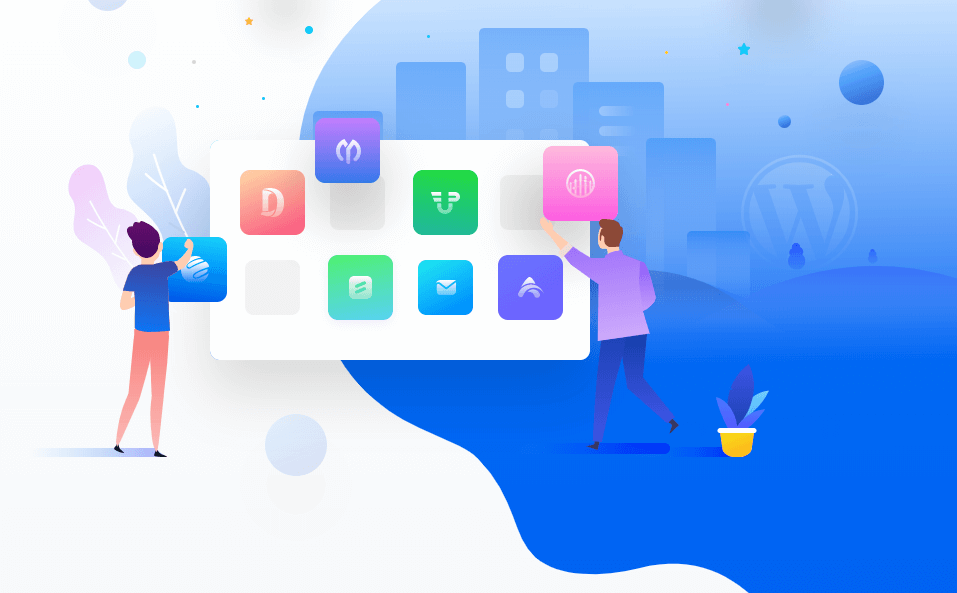
There are different WordPress licensing checking platforms available for the WordPress developers. And they are being used & preferred by the developers. But all of them are not suitable for licensing checking all the time. In that case, you have to think which platform suits you the most.
So now, let’s have a quick review of these following channels where you can easily maintain the licenses and also check them.
- Easy Downloads: Using Easy downloads, you can handle all your licenses from one convenient place. Create them easily and verify or enforce license activation easily.
- WooCommerce: You can manage all your licenses from one accessible place. Create licenses, enforce activation limits, disable licenses & do more.
- FastSpring: Control all your licenses from one place. Produce, confirm or implement license activations effortlessly.
- Envato: You can easily generate licenses and sync existing licenses and also manage them easily with Envato.
How to Enforce License Checking with Appsero
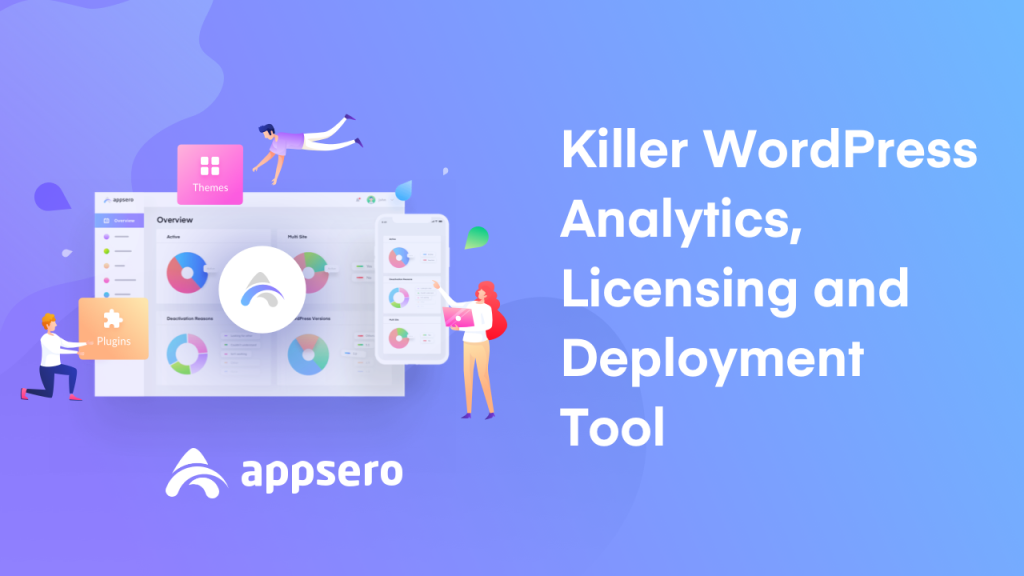
As a developer, initially you might find difficulties in managing your premium WordPress products license. And this issue is almost the same for every WordPress developer for the first time. But after the time being you’ll easily know what you should do next.
In that case, Appsero can fulfill all your requirements & necessities from the developer’s point of view. Such as analytics, easy deployment, plugin/theme deactivation reason finder & finally software licensing. Moreover, all in one solution for a developer.
So in this section, we’ll show how you can easily check your WordPress plugins or themes licensing & sync it with your WordPress site.
Syncing Licenses from WordPress Site
Now syncing premium WordPress product’s license with Appsero and check whether it is okay or not, has become a cup of tea for a WordPress developer. Yes, you can swiftly sync your WordPress premium plugin license and check them accordingly.
And we’re going to show the entire process adding a premium plugin. Let’s see what you’ll be needing to get started with Appsero.
- Basic Information
- Installation Formalities
- Licensing
- Getting Started
Basic Information
You can add a premium plugin with Appsero and also manage WordPress plugin licensing checking. In that case, you’ll be needing the following things.
- Easy Digital Downloads
- WooCommerce
To add a new plugin, click on the Add New button. There you will find two options “Add Plugin” and “Add Theme“. Click on the “Add Plugin” button
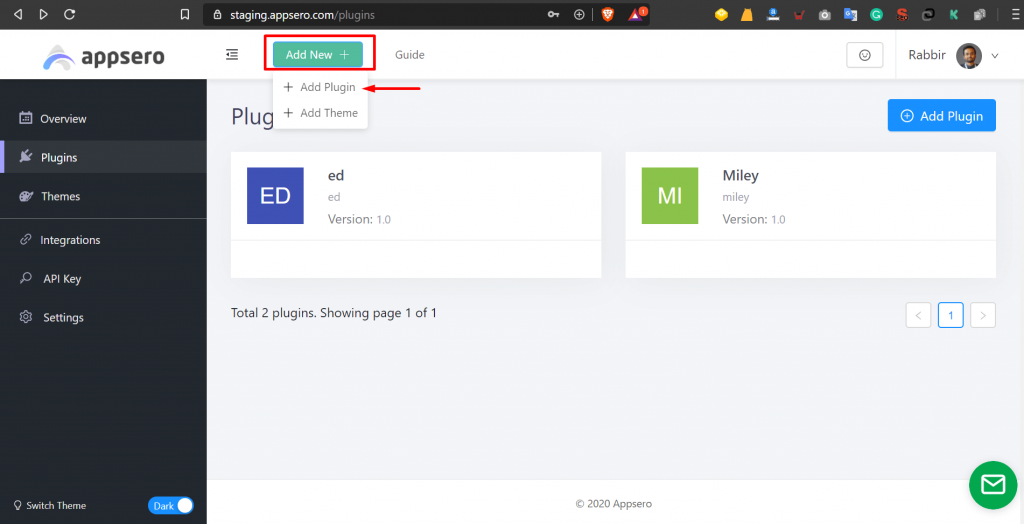
After that, you’ll be asked two ways to get start with. As we’re adding a premium plugin, then click ‘Yes, It’s a premium plugin‘
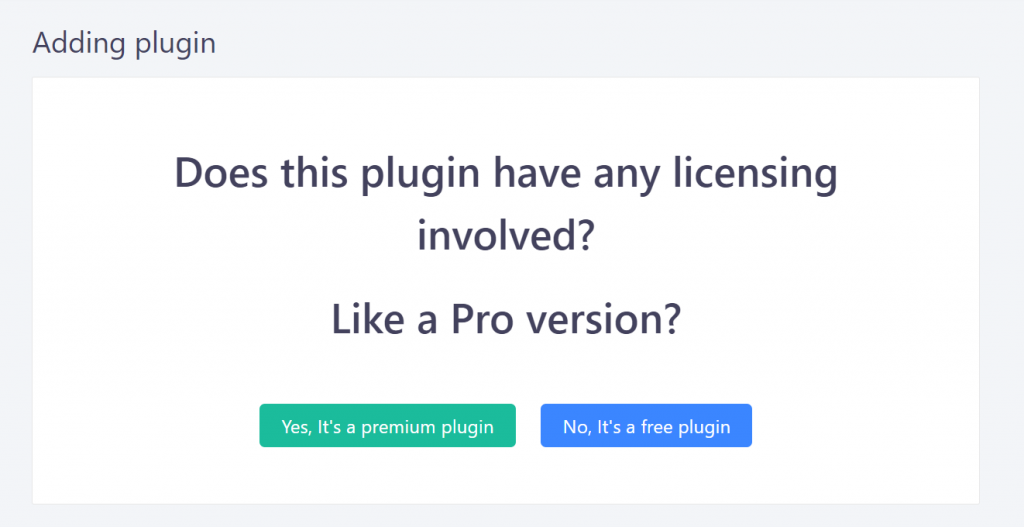
Now you’re ready to add a premium plugin for the first time.
Installation Formalities
After selecting the premium plugin, you’ll be asked to fill some formalities. Let’s have a look at the possible requirements. So following these formats, you can fill out the box.
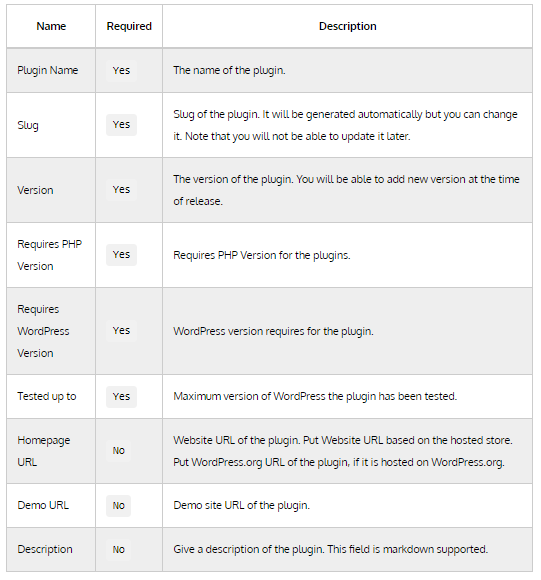
Next, you can add details in the fields. So following the above statements, you can fill out this box.
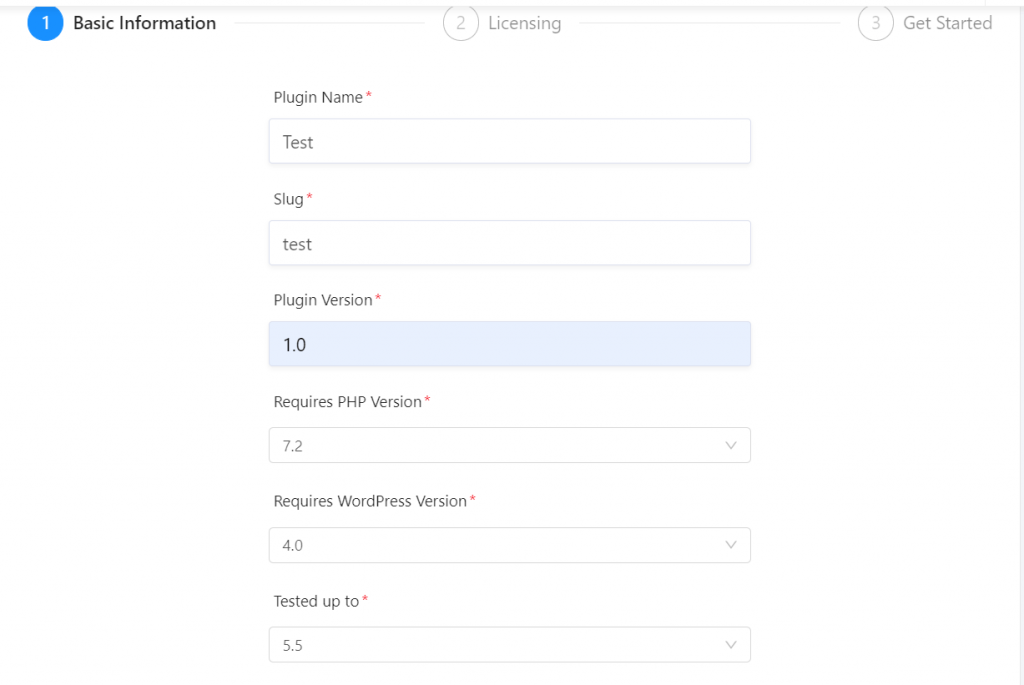
Licensing
Now in the licensing part, you’ll be asked some questions. And there you will see where you want to manage premium plugin’s license with Appsero or not. If you’re done with ‘Yes’, then follow the next procedures.
Note: You can also choose “No” also. If you can only use the analytics part.
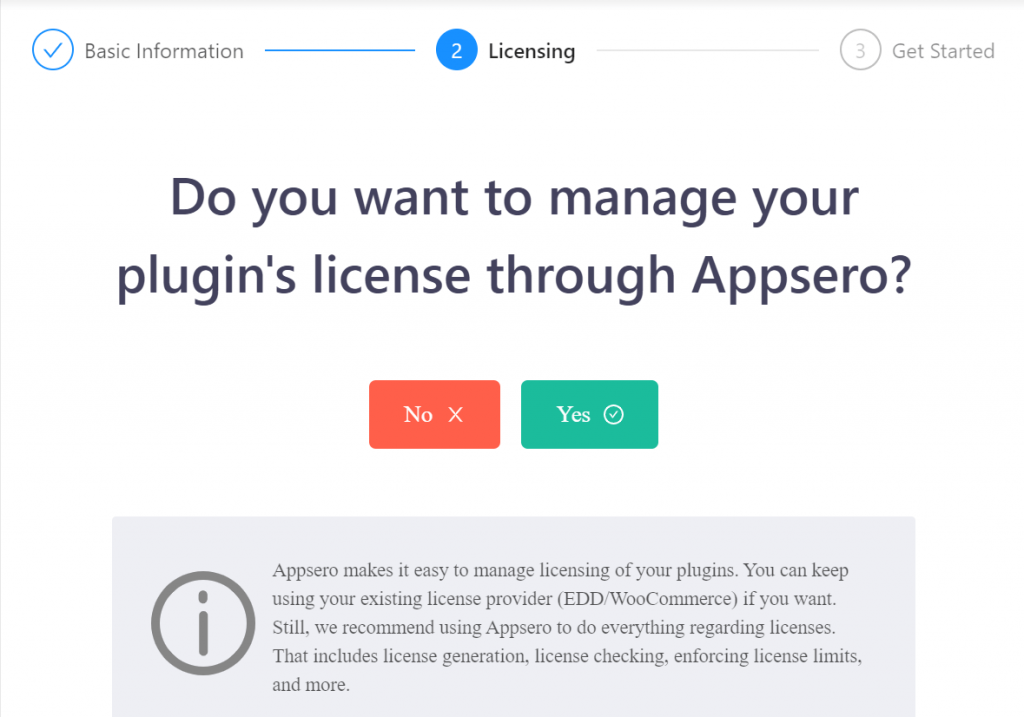
Next, if you were using any platform to manage your plugin already, then you can select them. And the available options are:
- Woocommerce + Woo Commerce API Manager
- EDD
- Envato.
Note: On the other hand, you can start without choosing anyone from them by selecting ‘No, I don’t use any of them‘
Well, after going through the next step, you will get the following consideration:
- If you choose WooCoomerce, EDD or Envato, then you will be invited to choose how do you want to maintain WordPress plugin licensing checking in the future.
- If you pick WooCoomerce, EDD or Envato then you will be allowed to choose from two separate license managers.
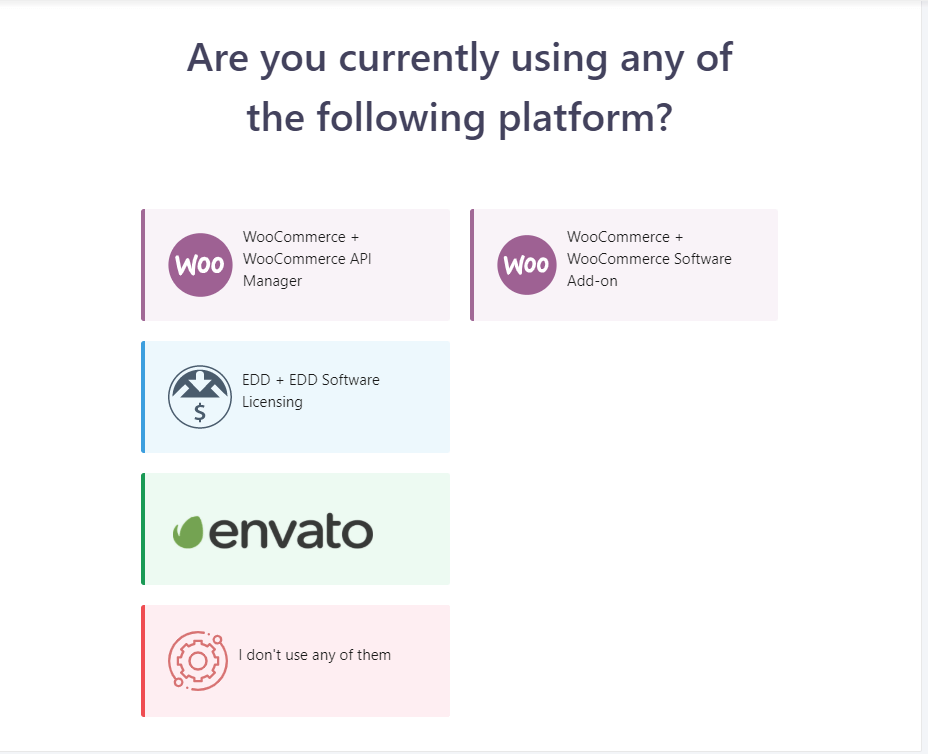
Here you can consider two things. And they are:
- Use Appsero licensing here to produce new licenses through Appsero going forward. It’s suggested you use Appsero licensing. That way – you can present a better experience for your users.
- Use the existing license provider. In that case, Appsero SDK can be applied for WordPress plugin licensing checking. And Appsero will not produce new licenses.
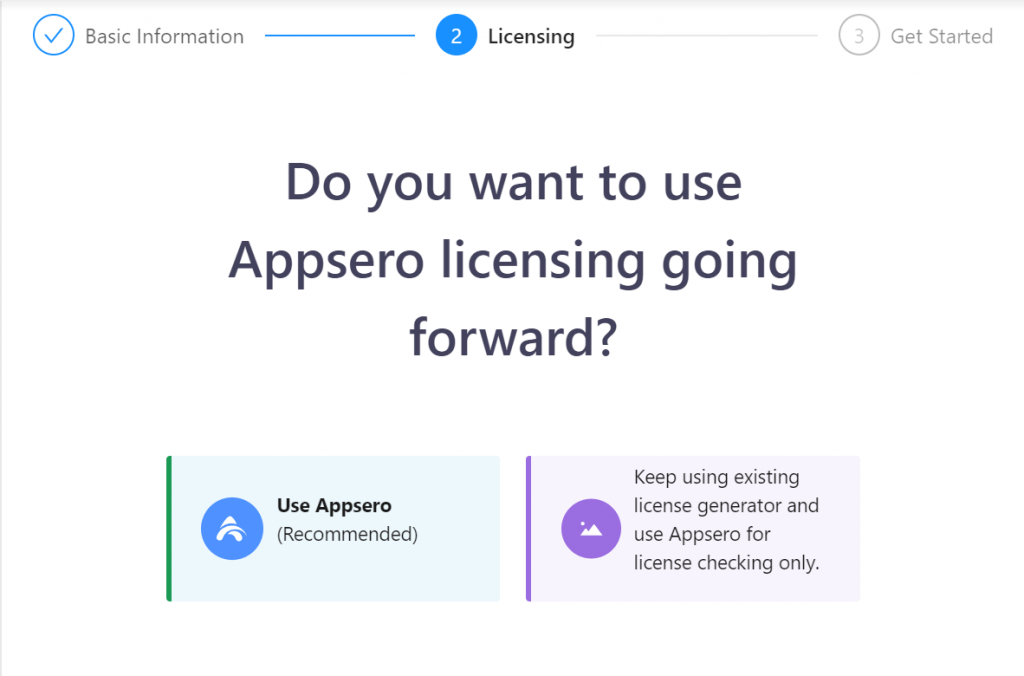
After that click on ‘Use Appsero‘, you’ll see ‘Next’ button. Just click on that.
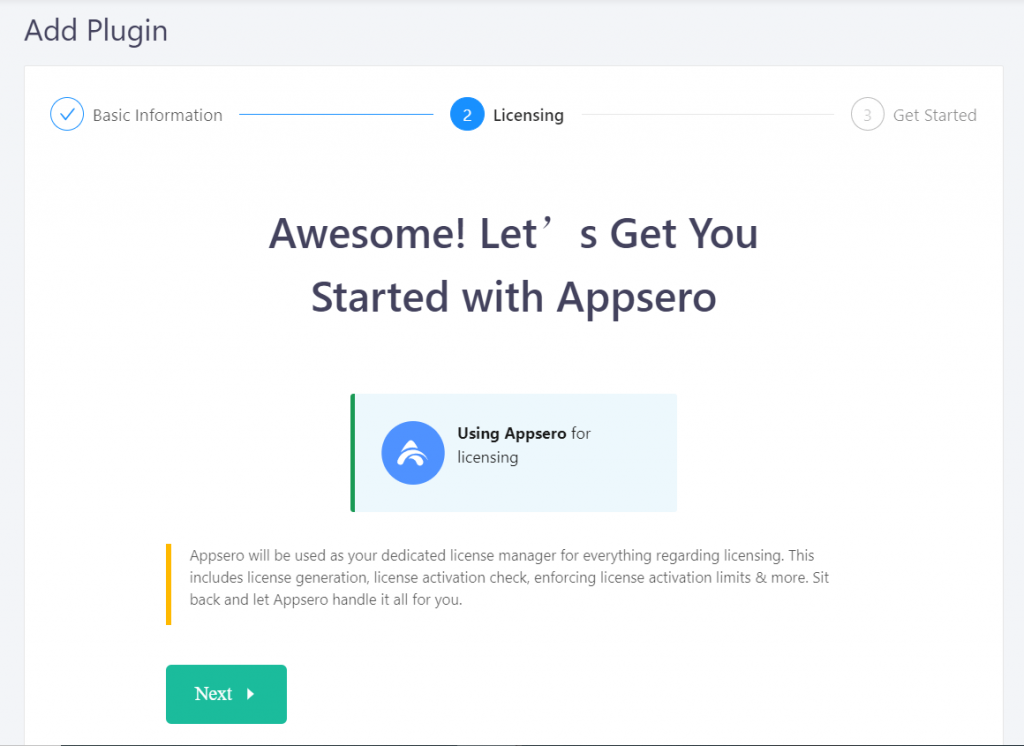
Next, you’ll be asked to add your website with the Appsero. In that case, you’ll be redirected to a page where you will see that ‘I have installed Appsero Helper plugin‘
If you have successfully installed Appsero Helper plugin click “I have installed Appsero Helper plugin”.
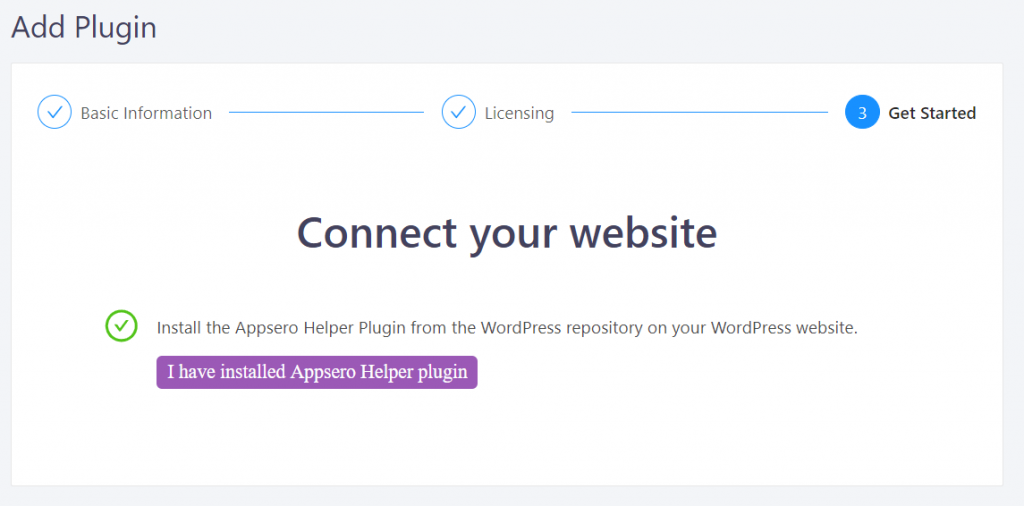
When you click on the “I have installed Appsero Helper plugin” you will get an API key.
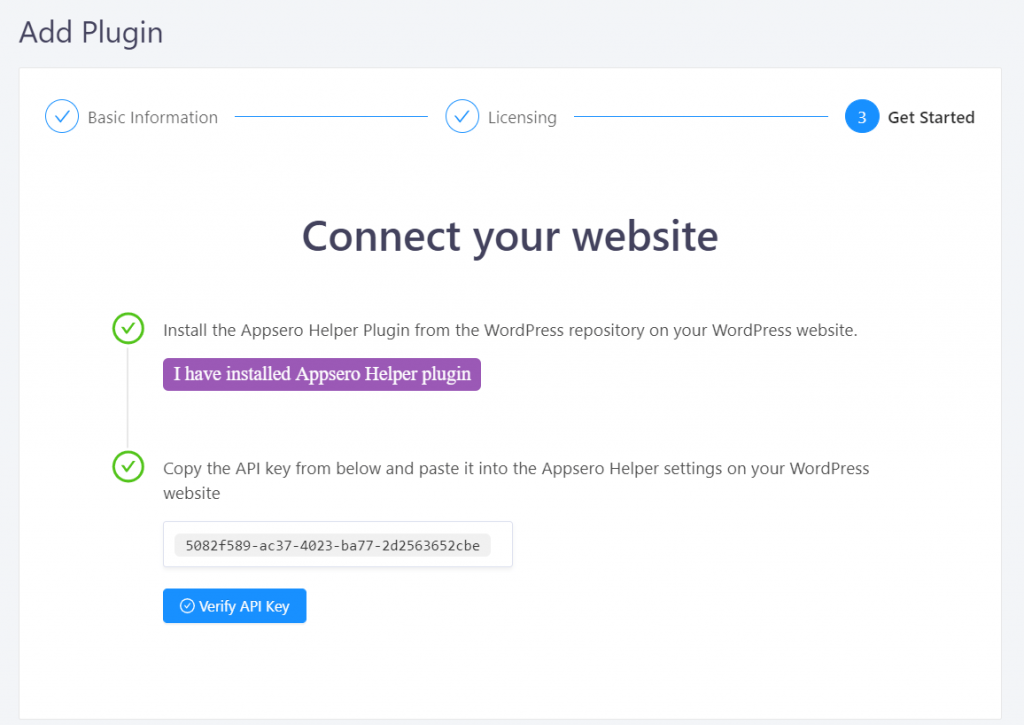
After verifying the API keys, you will get a message that the connection is successful.
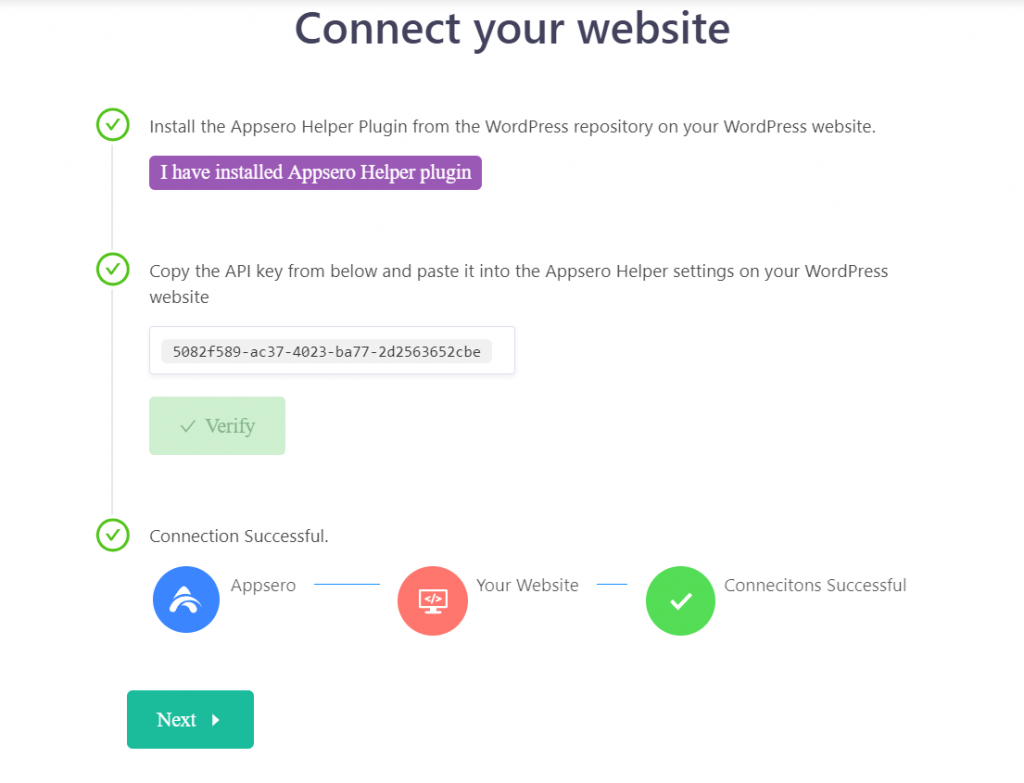
Now, you need to add your website that you want to connect with Appsero.
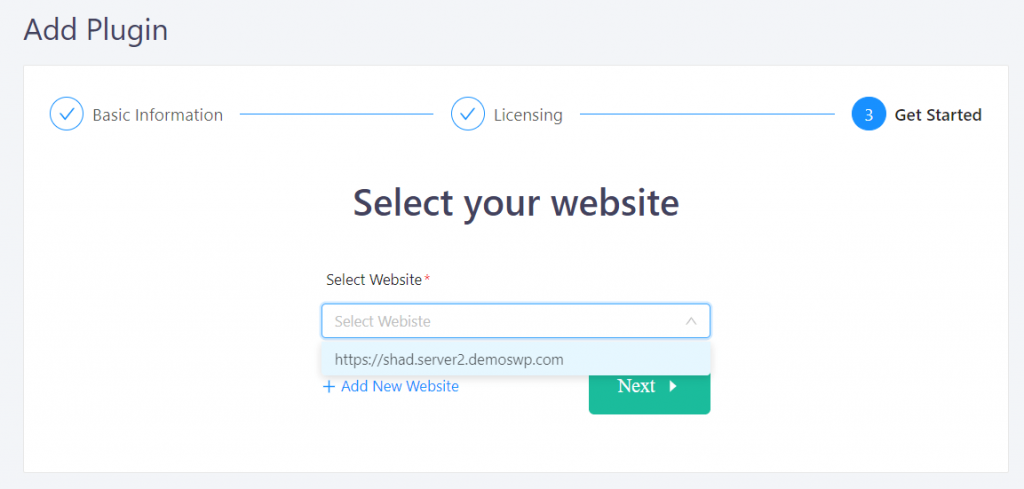
After adding your project, you need to hit the Next button to complete. So you’re almost done with the WordPress plugin licensing checking.
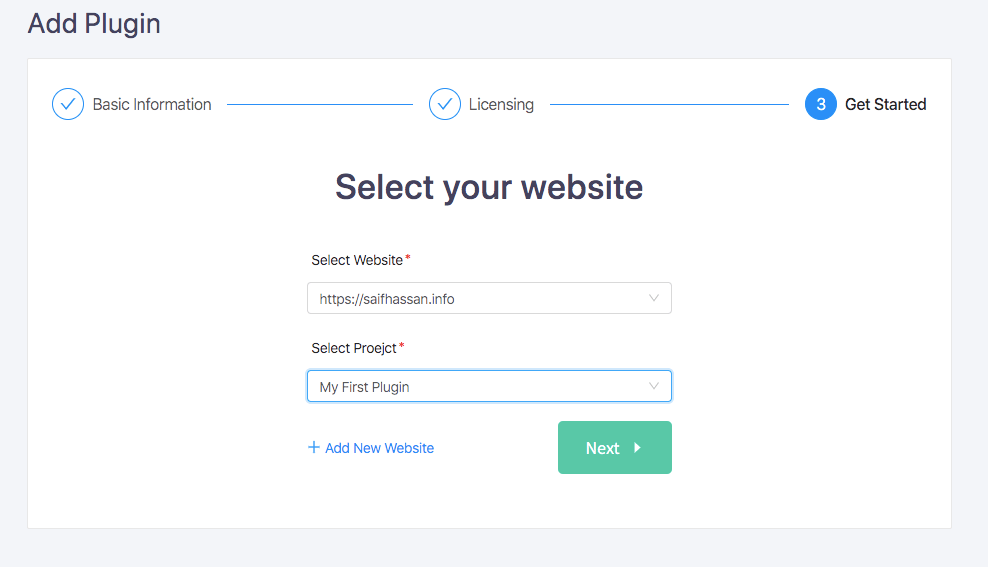
Getting Started
So you’re almost done with the process. Now it’s time to get started with the next step. In that case you’ll get two ways for WordPress plugin licensing.
But before that, you need to install the Appsero-Client plugin. And you can do that in two ways.
- Composer
- Manual Installation
In the ‘Composer’ section‘, you just need to follow the below commands for further steps. And then click on the ‘Next’ button‘.
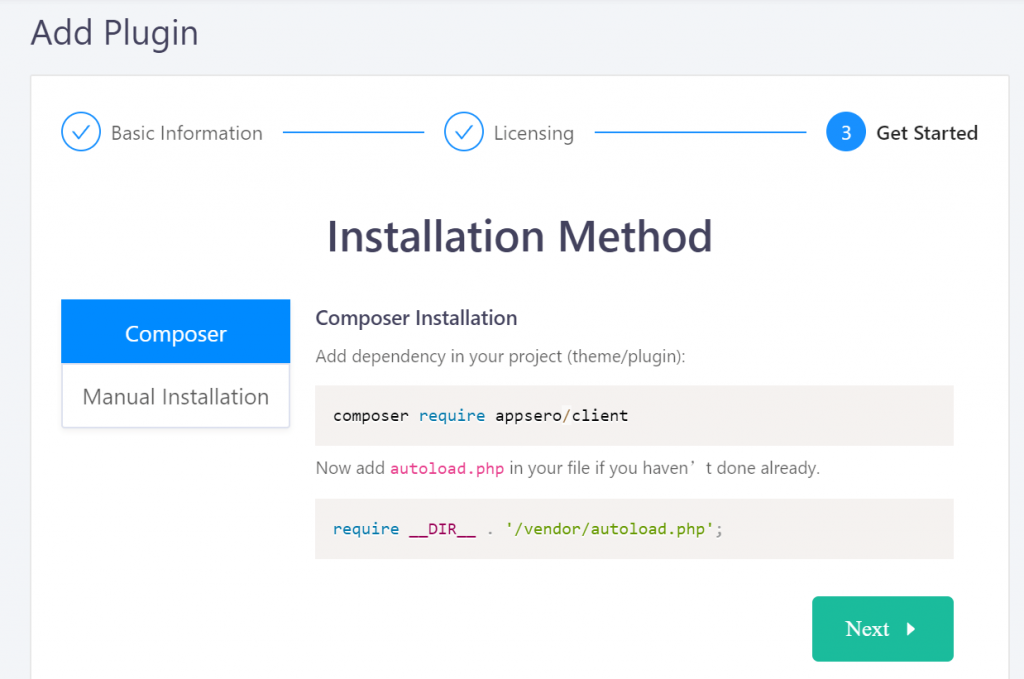
But if you continue with the ‘Manual Installation’, you’ll need the Appsero-Client plugin. And then just download the zip file. Next, navigate to htdocs-> project folder name-> wp-content-> plugins->the plugin name. Here you just need to save the file and extract it.
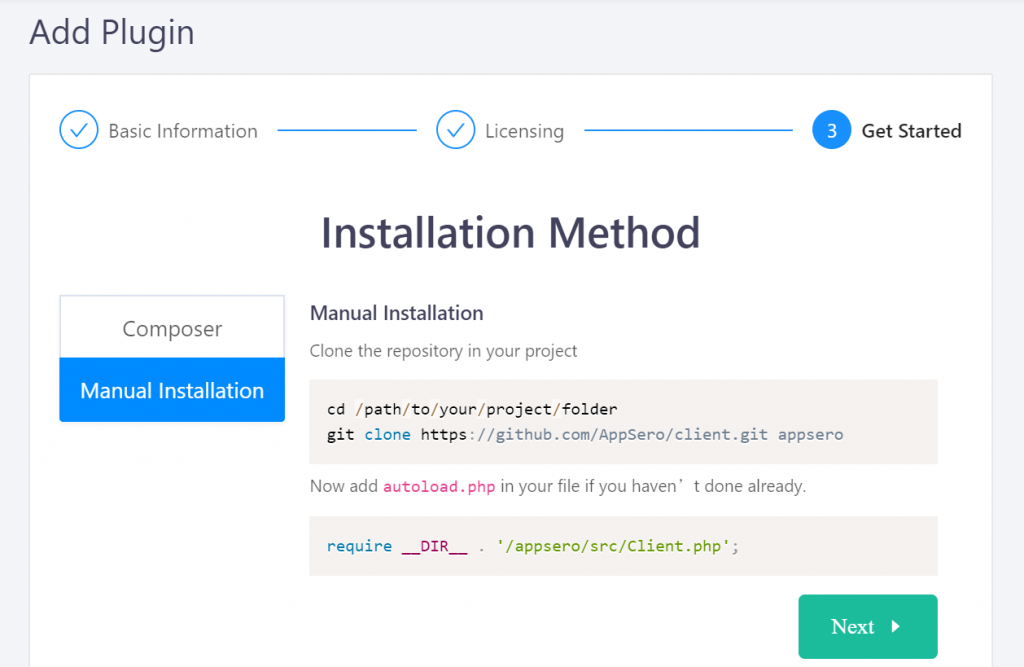
Lastly, copy the Code Snippet created for you into your main plugin file. Click Done to complete. And you’re absolutely ready for your WordPress plugin licensing checking.
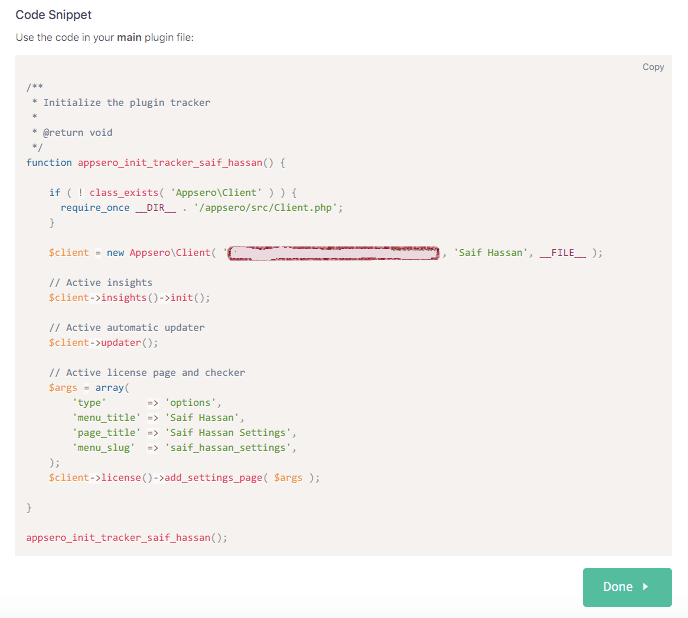
This is how you can enforce WordPress plugin licensing checking with Appero. So if you’re still be thinking about WordPress plugins/theme licensing issues or how to manage them, Appsero could be your all in one solution throughout your developing journey.
Why Appsero Should be Your WordPress Plugin/Theme’s License Provider
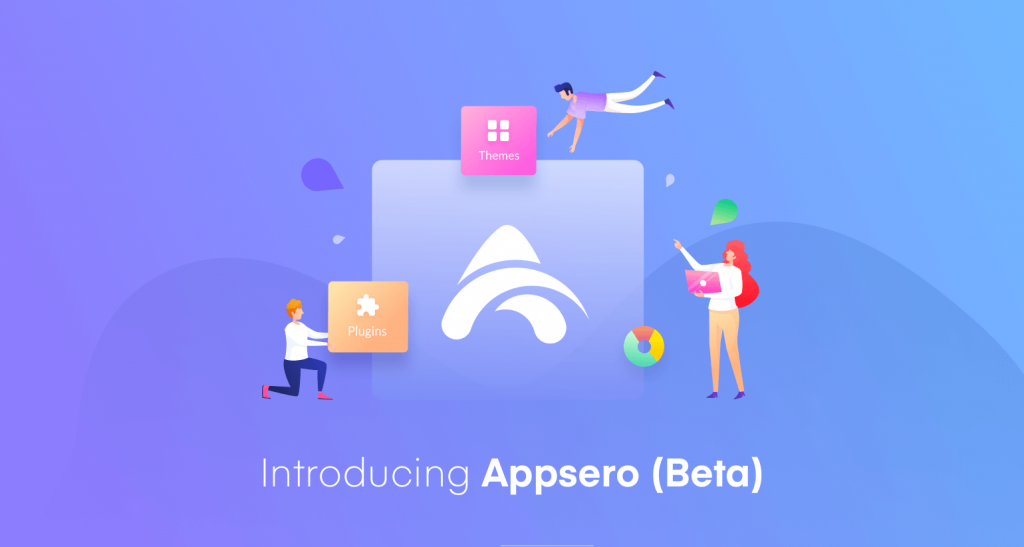
‘From development to make a sale’ well this the common intention of every developer from the WordPress ecosystem. Throughout this journey, they have to go through different hassles. In that case, Appsero can make this journey easier and better.
Appsero is a plugin meant to optimize and ease plugin/theme management – WP ERP
Yes, the main aim of Appsero is to help every WordPress plugin/theme developer. So that they can easily provide better support to their clients. On the other hand, you can narrate Appsero as a connector between developers and customers.
Now, let’s know how Appsero could be effective and remarkable for your WordPress product development by the following reasons:
- User Analytics with Zero Time
- Fleet summary over deactivation reasons
- Full authority on your license management
- Impelling updates to your premium users like a Pro
- Regularise easy deployment to WordPress.org
- Integration with Other Services
Along with the core features of Appsero, you’ll get these splendid facilities with this plugin.
However, we firmly believe that a developer takes lots of effort and hard work to build something extra-ordinary. So s/he should not waste a single moment in taking care of customers, business insights, growth reports or any other tasks. And this is why Appsero is for.
Read also: Now Appsero is now integrated with FastSpring for making WordPress products selling procedure easier
Final Consideration with WordPress Plugin Licensing
Although Appsero is specialized for developers, it can also be utilized by marketers and managers. And the reason is for analytical data for making product based decisions.
We all are familiar with two big side WordPress and they’re themes & plugins. And managing licensing their related matters like licensing checking, validity and other deployments are totally difficult for a developer. So still if you’re not using Appsero, this could be a better chance to utilize Appsero.
However, if you have any queries or questions regarding this development tutorial, feel free to ask anything in the comment section.
Cheers😊
Subscribe To Our Newsletter
Don’t miss any updates of our new templates and extensions
and all the astonishing offers we bring for you.
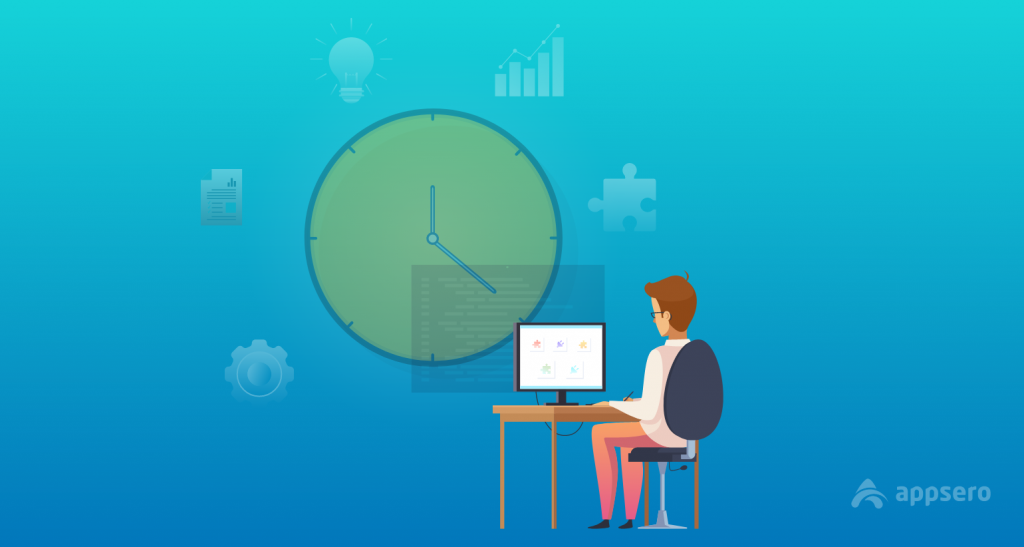



Nicely written. Thanks for the article
Hello
You’re most welcome.