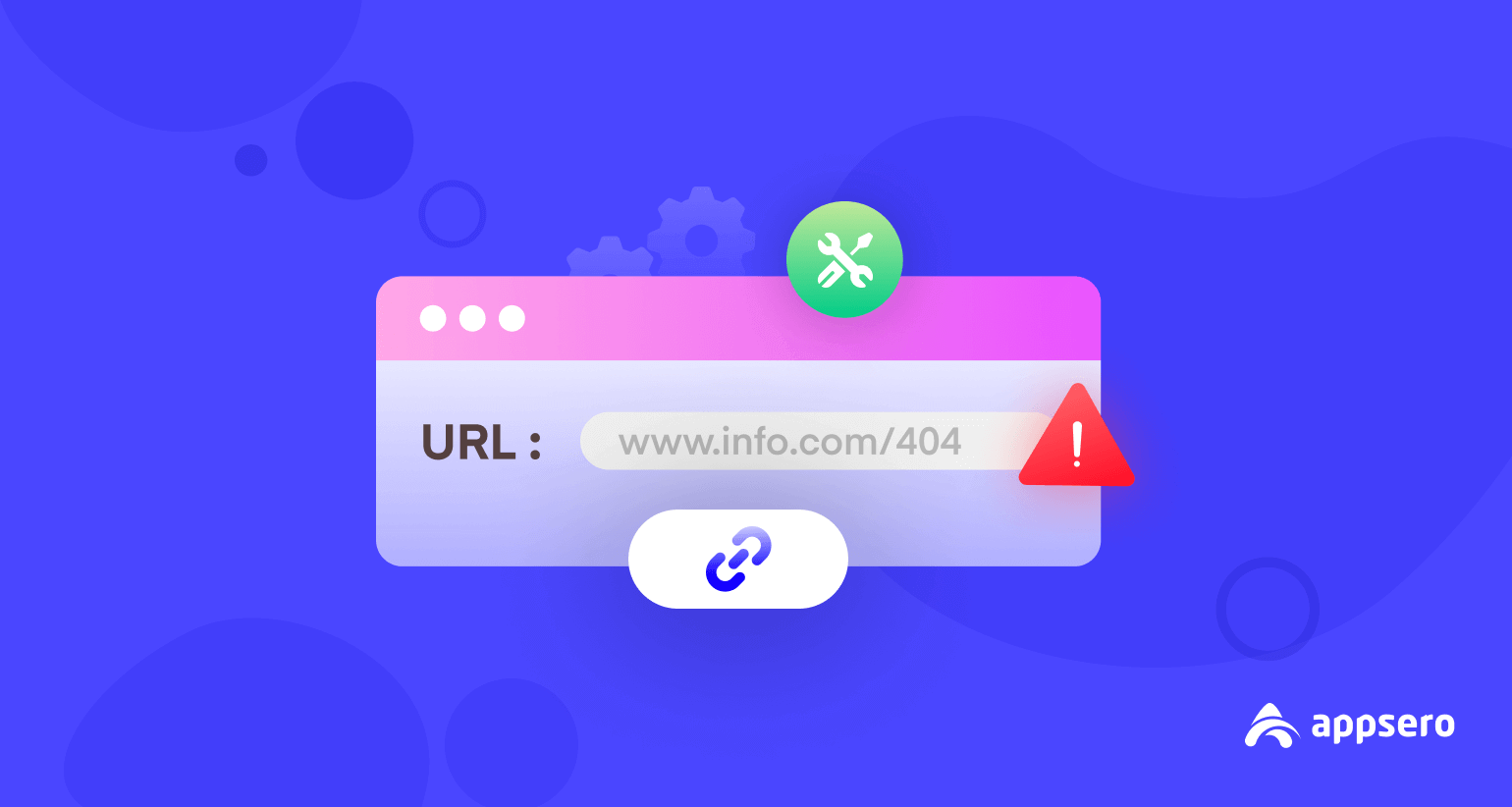
How to Fix URL Problems: 9+ Effective Techniques
Websites should load fast without showing an invalid message to the user. But, even after having a good network, you may often experience a redirect notice from browsers while searching a website.
Currently, Google Chrome is one of the most popular and reliable browsers. It offers tons of extensions to make the platform easier for its users.
However, one of the primary issues of Chrome is it often misleads users by showing an invalid URL message.
Copy-pasted URLs in pinned links in social media sites, and website pages often lead to this problem. So, how to fix URL problems? Let’s find out.
What is an Invalid URL?
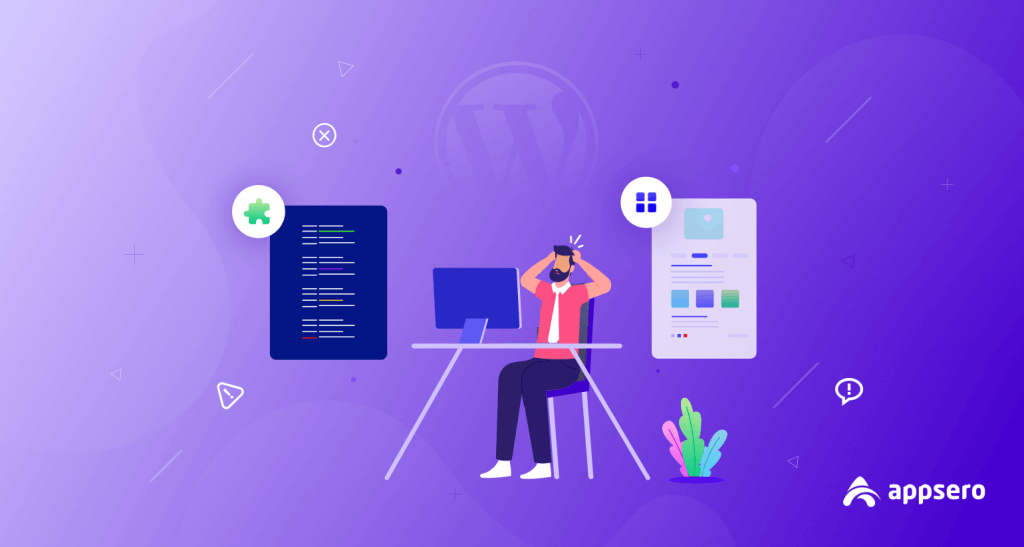
Users usually search for specific webpages using their address on the browser. This web address is known as a URL (Uniform Resource Locator).
An invalid URL is a web address that doesn’t work as expected. It’s a faulty link that shows an error message to in response through the browser. Even as a WordPress user, you may face this website not loading issue.
You might have noticed so many URL errors like this while web browsing. One of the most annoying issues is the YouTube embedded links in the video description section. Either you are too late, or the content has been removed from the site.
Why Does a URL Become Invalid?
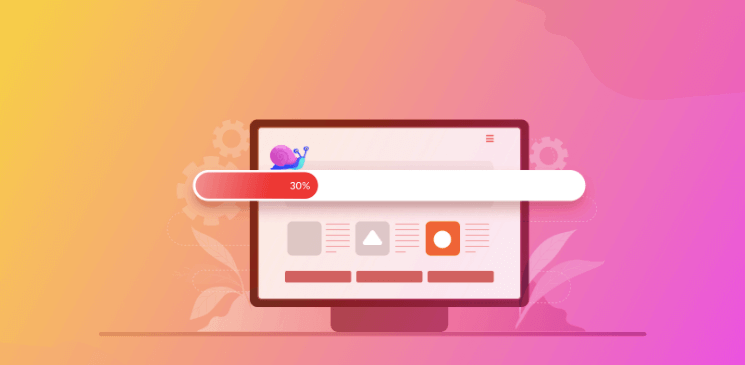
There are plenty of reasons for a URL not working correctly.
Nonexistent
The URL will not work if the page doesn’t exist. Sometimes, a correct URL will not work because the host deleted it or it is removed from the server.
Mistyping
This problem occurs if you write the URL wrong by adding additional characters or adding fewer characters.
Incomplete
The URL is missing some characters. Without the correct order and amount of characters, the URL will not work.
Redirection
When a page link is redirected to another page link, then it’s called redirection. The invalid URL notice occurs when developers put faulty redirection in a page link.
Restriction
For security or other reasons, website owners restrict a specific audience pole from accessing the site. Most regional websites restrict their content to users from different regions, such as streaming sites and confidential military websites.
How to Fix URL Problems: 9+ Easy Tips to Solve Invalid URL Issues
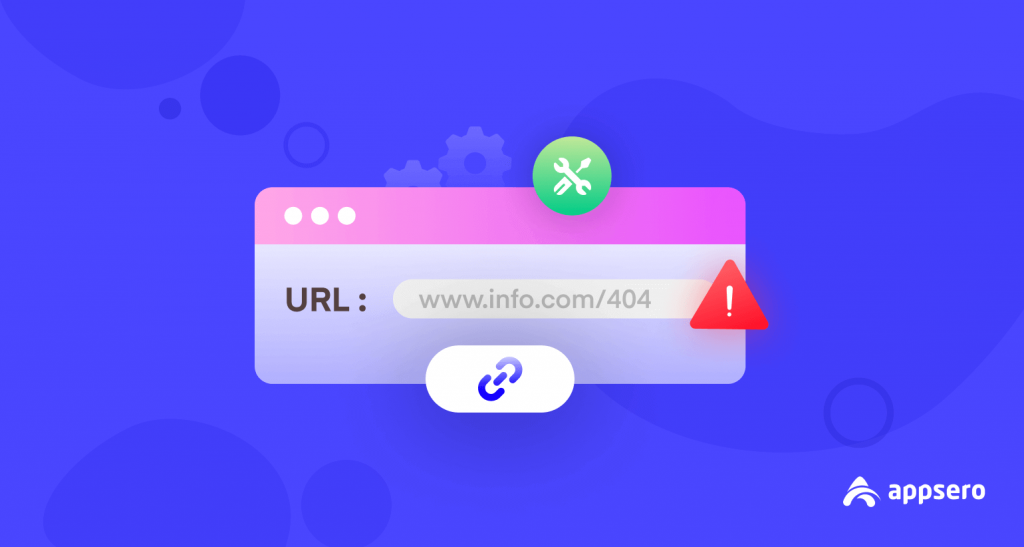
The below tips will help you fix URLs online and prevent any URL-related issues in the future. You will also be able to maintain SEO-friendly URLs.
1. Clearing Cache
While browsing the website, you may have accepted many cookie requests. They are basically small text, which is a type of cookie.
These cookie files will be stored along with the cache and reduce internet speed. Slow network causes invalid URL.
Moreover, too many cache files also cause an invalid URL problem for bookmarked webpages.
Follow the below steps to clear your browser cache:
- Go to the menu in your Chrome settings. (Ctrl+h for win) (cmd+Y for mac)
- Select the History
- On the history page, click on the Clear browser data on the left side
- Adjust your time range and delete your browsing history
- Restart your browser and device
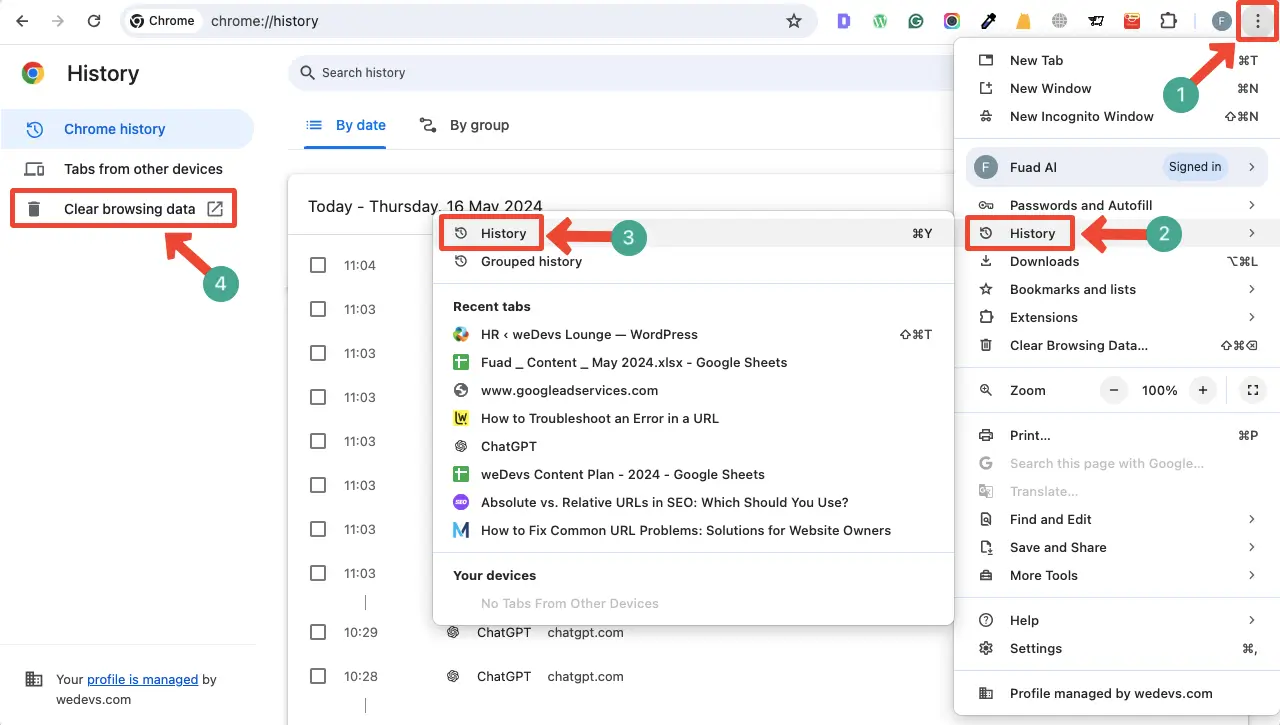
This process will clear all your browser cache and solve any URL issues.
2. Disable Problematic Extensions
Google extensions are essential, but some may cause invalid URL issues. Shady VPN extensions like Hola work as a peer-to-peer network that hackers can track. This extension can use a user’s bandwidth and share it with other users.
For WordPress users, there are some security plugins to reduce hacking. Using the Hola extension will make your IP trackable and slow network, which eventually causes an invalid URL.
Other than Hola, avoid using extensions like the New NX, FindMeFreebies, Hover Zoom, and antivirus-type extensions.
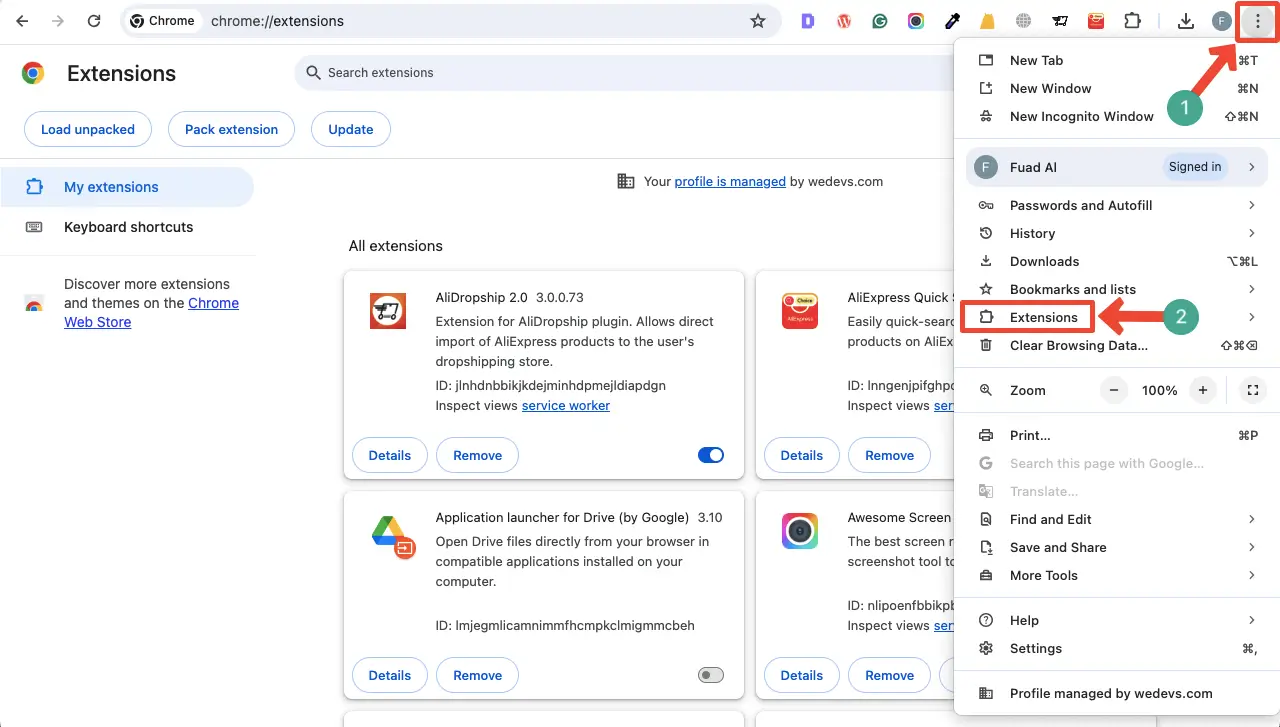
3. Log out from Your Google Account
Sometimes, Chrome glitches can show an invalid URL notice while browsing a web page. MacBook users face these glitches more than Windows users.
The best solution is to log out from your Google account, restart the PC and browser, and log into your account again.
If the problem still persists, use another account. If none of these solutions works, you may need to create another Google account.
4. Uninstall and Reinstall Chrome
If the above solutions don’t work for you, it’s time to reinstall the browser. Continued usage of Chrome can lead to many dysfunctionalities that are sometimes unsolvable through fixes.
Reinstalling Chrome will help you remove any pre-existing glitches, bugs, pop-ups, and update-related problems.
Uninstalling Chrome will delete all your profile-related data. However, you can retrieve them later by syncing your profile ID with the browser. The newest updated Chrome version lets users retrieve logins on other web pages.
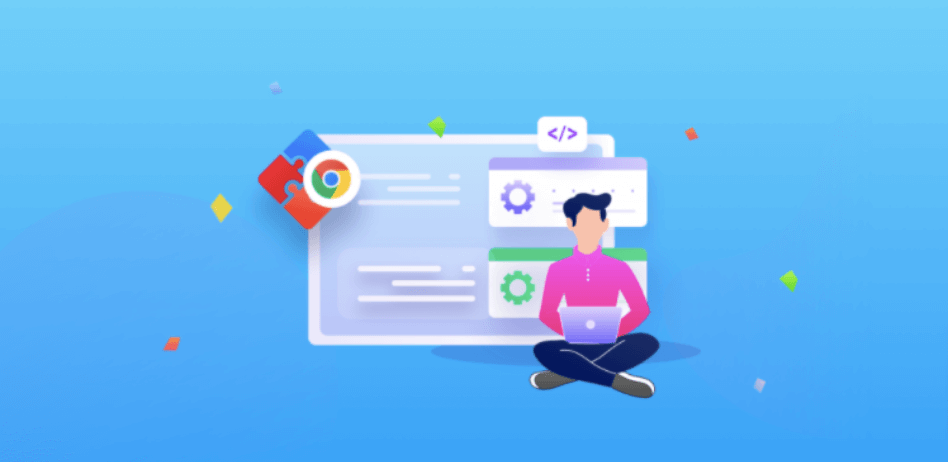
5. Using a Different Browser might Help
Some websites are outdated and are not optimized with the new Chrome browser updates, which is why Chrome fails to open these sites. So, if the URL is not working after certain attempts, you should check it out in a different browser.
Moreover, some web pages usually take a lot of time to load in Chrome, but they load fast in other browsers. If you are in a hurry, use a different browser for these pages.
Also Read: Top 6+ WordPress Site Maintainance Services
6. Review Your Permission Settings
Survey and sensitive information-related web pages often ask for permission before allowing access. If you receive an ‘invalid URL’ notice, it means you do not have authorization to access the page’s resources.
To resolve this issue, you should reach out to the IT administrator or the owner of the webpage. They will be able to adjust or rectify any permission-related settings.
Sometimes, ISP providers can also block you from specific web pages. In that case, ask for permission from your ISP service providers.
7. Fix Broken Links
A broken link is also known as a dead link. It’s a hyperlink that doesn’t work correctly anymore, as the targeted web post/page has been removed, relocated, or renamed. When users click the link, they receive the HTTP 404 URL error instead of landing on the page.
It may happen for various reasons, like content removal, URL changes, content migration, expired content, and typographical errors. There are many free and pro tools like Ahrefs, Semrush, and Google Search Console to check broken links.
Once identified either update the faulty URLs to point to the correct destination. Thus, ensure that all internal and external links are functioning correctly.
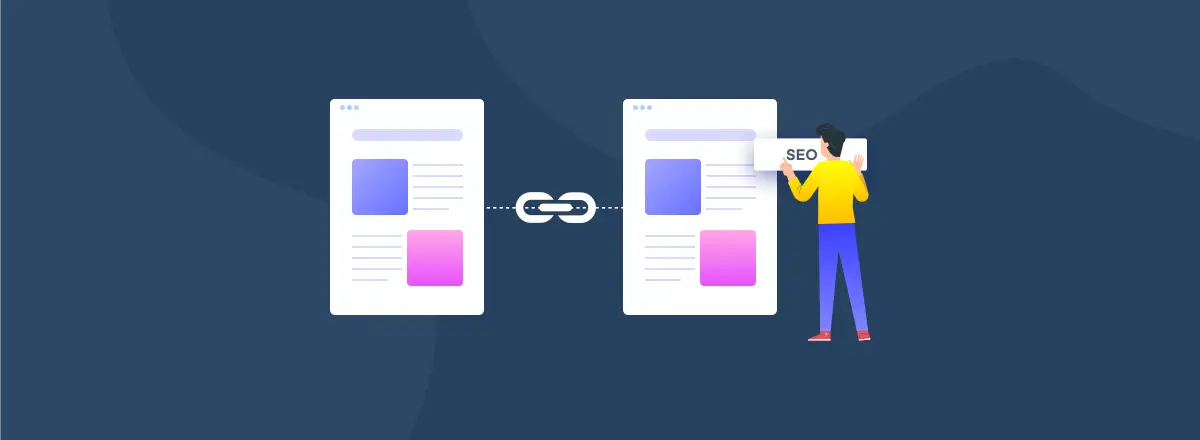
8. Set Up 301 Redirects for Content Permanently Moved
When redesigning a website or changing the URL structure, it’s important to redirect the old URLs to the new URLs by redirection 301. Otherwise, Google will start indexing your old posts as soon as you change the URL. As a result, any SEO value that these URLs would have had will be completely lost as they become outdated.
By setting up 301 redirections, you can preserve the old SEO values for the new posts and pages. This informs search engines that the old URL has been replaced and transfers the link equity to the new URL. Monitor the effectiveness of redirects and update them as needed.
You can implement this method for broken links whose content has been permanently removed to new destinations. Here’s a guide on how to redirect URLs in WordPress.
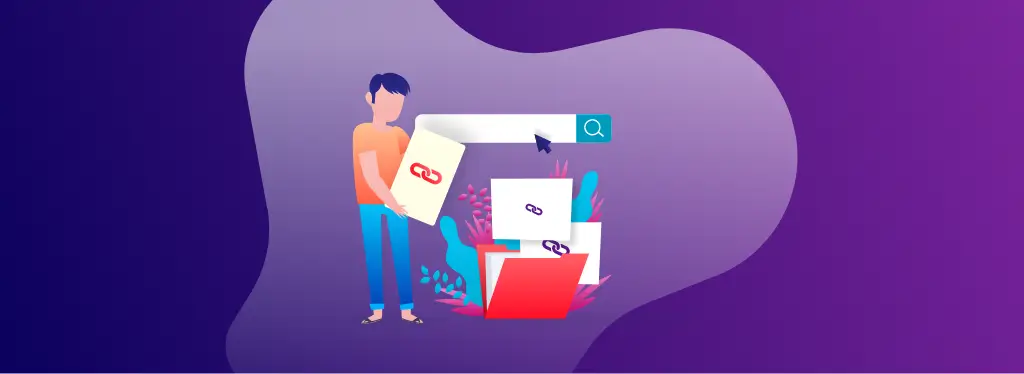
9. Ensure a Valid and Consistent Permalink Formatting
A permalink is a stable URL that is intended to remain unchanged for many years. Permalinks are crucial for the structure and accessibility of web content, especially for blog posts, news articles, and any type of web content.
Consistency in URL formatting is essential for both user experience and SEO. Choose a preferred URL format. It could be like
- www.example.com/category/page
- www.example.com/page
- www.example.com/post-ID/page
Whatever you choose, stick to it across your entire website. Avoid variations like uppercase/lowercase letters, trailing slashes, or www/non-www versions. Consistent URL formatting simplifies navigation for users and helps search engines crawl and index your website more efficiently.
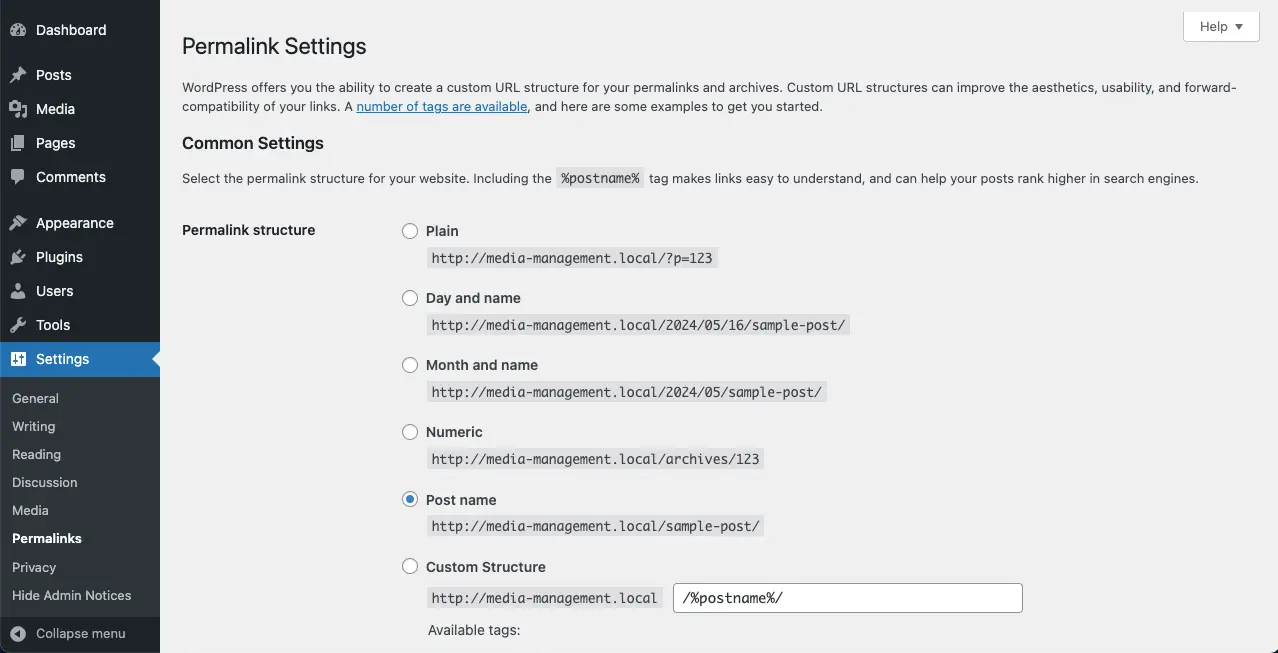
10. Implement Canonical URLs
If your website has lots of posts, there could be a possibility of duplicate content. It usually happens especially in dynamic websites where multiple URLs can point to the same content.
Using canonical tags, you can specify your preferred version of URLs so search engines can index your duplicate content separately. You can do it with any SEO plugin like Yoast, Rank Math, and AIO SEO.
This will help you preserve the authority of your pages and avoid potential SEO penalties. Here’s a detaild guide on how to set up canonical URLs.
Related FAQ How to Fix URL Problems
-
What is poor URL status?
Answer: Poor URL status is the state of an URL when it’s assigned a slow device type. URLs mobile device URLs have a poor FID that needs improvement.
-
Question: What is the term “malicious URL”?
Answer: Some URLs bait users to a malicious or fraudulent web page. Most clickbait links lead users to suspicious websites and steal their personal information. Cybercriminals use these URLs to hack a user’s personal device.
-
Why doesn’t my site show after its URL is searched in Google?
Answer: The reason why your web page URL didn’t work, is because Google didn’t index your website. For Google, your website has to be trustworthy, relevant, and faultless to index. After ensuring these points, Google will crawl and index your website.
-
How to check the safety status of a URL?
Answer: Use these 3 below tips to see if a URL is secure or not,
– A safe URL will start with “HTTP”, not “HTTPs”
– Check the web page in Google safe browsing.
– Use a security tool, most likely a VPN. -
How to test a URL redirection?
Answer: Follow the below steps,
– Go to the internet explorer browser and write the URL for specific redirection.
– Verify it through the guest’s virtual machine.
– Repeat it for each URL you want to test.
Fixing the Website URL Issues
After you use these methods, URL problems shouldn’t exist anymore. But, if still there are any URL-related issues, then it’s definitely because of your ISP service provider or government.
For security purposes, the government of a country sometimes blocks specific apps and websites. But, it shouldn’t bother you. You can use a VPN to unblock simple government-blocked websites.
We hope this article will help answer how to fix the URL problems related questions. If you have any other queries, then let us know in the comments.
Have a nice day!
Subscribe To Our Newsletter
Don’t miss any updates of our new templates and extensions
and all the astonishing offers we bring for you.

Nice
I agree
I was able to find good info from your blog articles.|
Hi
This is very nice information
We’re glad you found the article valuable!
You have remarked very interesting details ! ps decent website .
Thanks for the appreciation. Keep reading and sharing our posts.
How can i make url
Can you please explain what do you want to know? We didn’t understand your question.
I believe you have remarked some very interesting points, thanks for the post.
Thanks. Please keep reading and sharing our posts.
Merely wanna admit that this is very beneficial, Thanks for taking your time to write this.
We’re glad you found the article valuable!
This guide on fixing URL problems is incredibly useful for maintaining website functionality and SEO health. The techniques provided are practical and essential for anyone managing a site.
We appreciate your support! Please continue reading and sharing our posts.