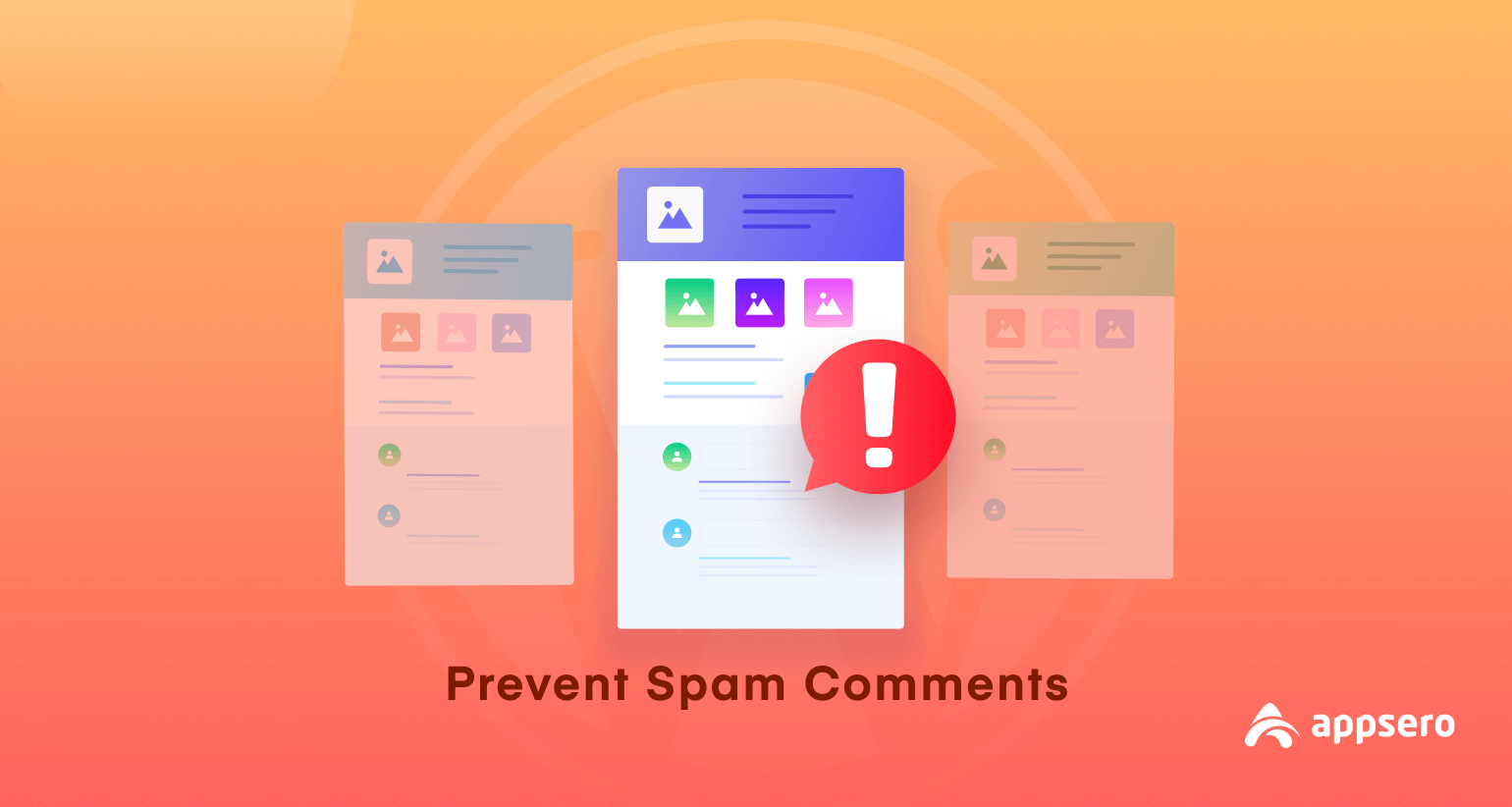
WordPress Spam Comments: How to Stop It to Secure Your Site
Recently, we had a bad experience with one of our websites. We got so many comments with irrelevant links. As you know those are called spam links and regardless to say spam links are annoying and at the same time bad for websites.
Hence, we want to prevent those spam comments. After doing research multiple solutions came out to stop those unwanted comments.
Today, we are going to share those solutions with you. So that if you want to stop WordPress comment spam, you can easily do that by following one of our solutions without being frustrated.
We will show you both of the ways to stop spam comments in WordPress- using and without using a WordPress anti-spam plugin. Keep reading!
Quick Navigation–
- Why You Need to Stop WordPress Spam Comments
- How to Stop WordPress Spam Comments
- Bonus: Top 5 WordPress Anti-Spam Plugins in 2023
Why You Need to Stop WordPress Spam Comments
Usually, spam comments are submitted by bots, but not all are. There are actual human-submitted spam comments as well. Most of the time, these poorly written and off-topic comments don’t make sense, and they often link to other websites.
If you are not monitoring your website and these comments get published, then both your actual users and search engines will see them. This affects your website’s reputation. They would consider your website to be low-quality or spam.
Search engines can also mark your website as unsafe if they found links to websites that distribute R-rated content, malware, casinos, porn, and viruses.
There are also some negative sites of having spam comments on a website. Like,
- Google targets bad links on your site for ranking purposes, even in the comments. Thus, you can lose your ranking.
- Too many comments can overload your WordPress database and slow down your site.
- When your comment sections are filled up with spam messages, it’s harder for legitimate visitors to have conversations.
- Leaving spam comments on your content makes your site look unprofessional.
How to Stop Spam Comments on Your WordPress Posts
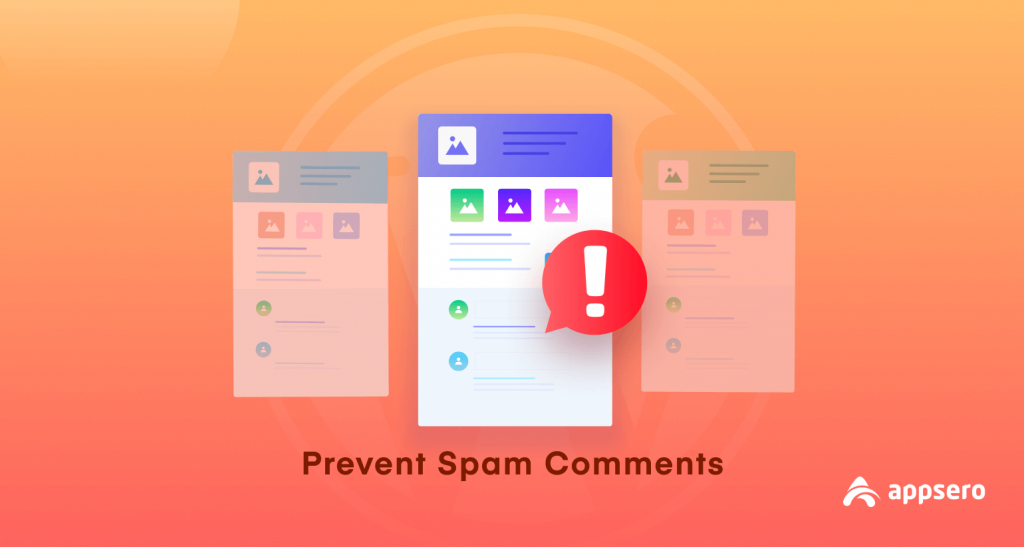
You can stop spam comments in many ways. We have divided it into two sections. One- using the WordPress built-in feature, two- using a WordPress anti-spam plugin.
- Stop WordPress Spam Comments Using Built-in Features
- Enable Comment Moderation
- Disable All Comments
- Turn off Anonymous Comments
- Only Allow Comments from Logged In Users
- Create a List of Blacklisted Words
- Reduce or Ban Links in Comments
- Disable Comments for Individual Posts
- Stop WordPress Spam Comments Using WordPress Plugin
Let’s start the tutorial with the built-in features.
Stop WordPress spam comments using built-in features
To use built-in or default features, you don’t need anything other than your WordPress website. Just follow the below procedures and get your job done in no time.
1. Enable comment moderation
Comment moderation means you approve or disapprove comments manually. You will have to check every comment and then decide whether or not you approve of it.
This feature won’t reduce spam, it can be an effective way to ensure visitors to your site only see high-quality comments that you have approved.
- To enable comment moderation, visit your WordPress dashboard > Settings > Discussion.
- Then go to Email me whenever and Before a comment appears options.
Then follow the below procedures to customize the settings as per your needs.
- Check the “Anyone posts a comment” from the Email me whenever option to give permission to everyone to comment on your site.
- To receive an email when a comment is held for moderation (important so you can moderate and approve or trash it quickly), check the “A comment is held for moderation” from the Email me whenever option.
- To moderate all comments, check “Comment must be manually approved” from the Before a comment appears option.
- To moderate comments from new commenters, check “Comment author must have a previously approved comment” from the Before a comment appears option.
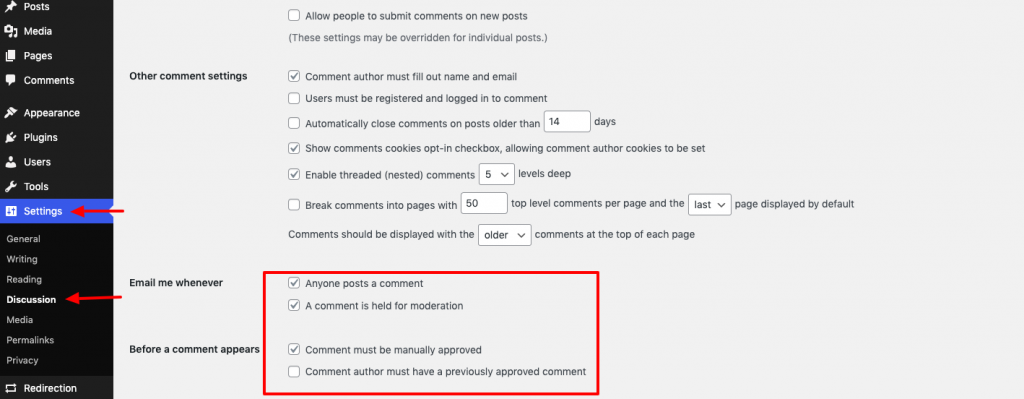
Scroll down to save the changes.
2. Disable all comments
If you don’t want to get any comments from your visitors, you can use this WordPress built-in feature. Remember, it will only turn off commenting on your new posts.
This won’t turn off commenting on your old posts. To turn off commenting on your old posts, you have to do it individually.
To disable comments entirely on your new posts, follow the below procedures.
- Navigate to your WordPress Dashboard > Settings > Discussion.
- Uncheck the option “Allow people to submit comments on new posts“
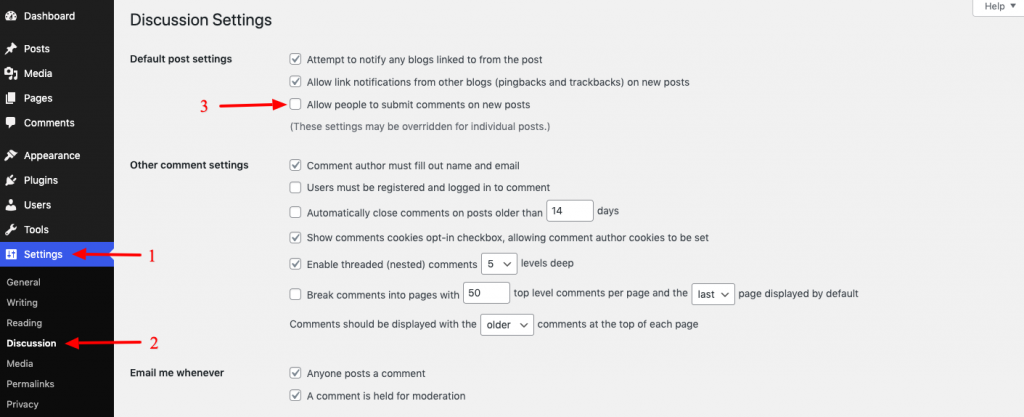
When you finish, scroll down and hit the Save Changes button to enjoy a website without spam comments.
3. Turn off anonymous comments
When you want to comment on a WordPress post, WordPress by default asks you for four types of information. Those are Comment, Name, Email, and Website name.
If you enable anonymous comments on your site, this information won’t be requested by your site from your visitors. That will certainly increase the spam comments.
So, follow the below procedures to turn off anonymous comments on your WordPress website.
- Go to your WordPress dashboard > Settings > Discussion.
- Check the option “Comment author must fill out name and email“
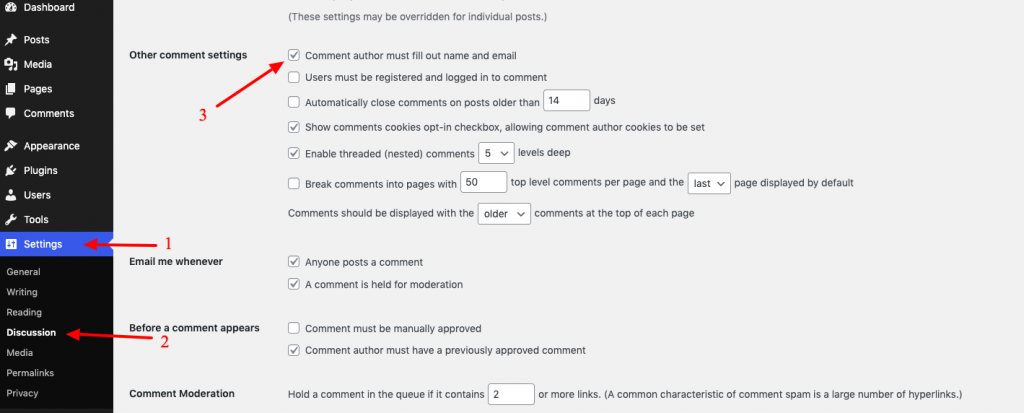
Scroll down and save the changes to activate this option. It might discourage people from leaving malicious comments or trolling your site.
4. Only allow comments from logged-in users
If you don’t want everyone commenting on your site, you can give access only to the logged-in users to comment on your site.
You might do this if your site has a forum segment and you want to encourage debate within that community but keep other commenters out. To do so, follow the below procedures.
- Go to your WordPress dashboard > Settings > Discussion
- Check the “Users must be registered and logged in to comment” from the Other comment settings option.
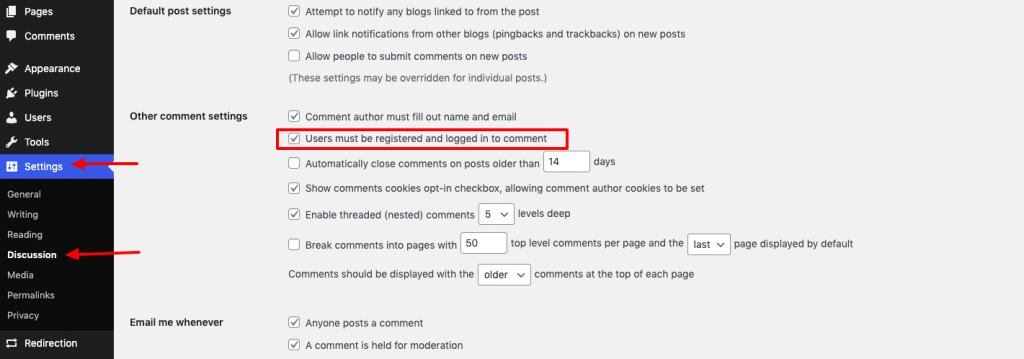
Don’t forget to click the Save Changes button.
5. Create a list of blacklisted words
Many spam comments contain a lot of recognizable keywords. This makes it easier to spot them and stop them from appearing on your website. You just need to create a list of words that you want to avoid on your site.
- Navigate to your WordPress dashboard > Settings > Discussion.
- Then write the list of the words that you want to mark as a blacklist in the Disallowed Comment Keys section.
- Now, scroll down to save the changes.
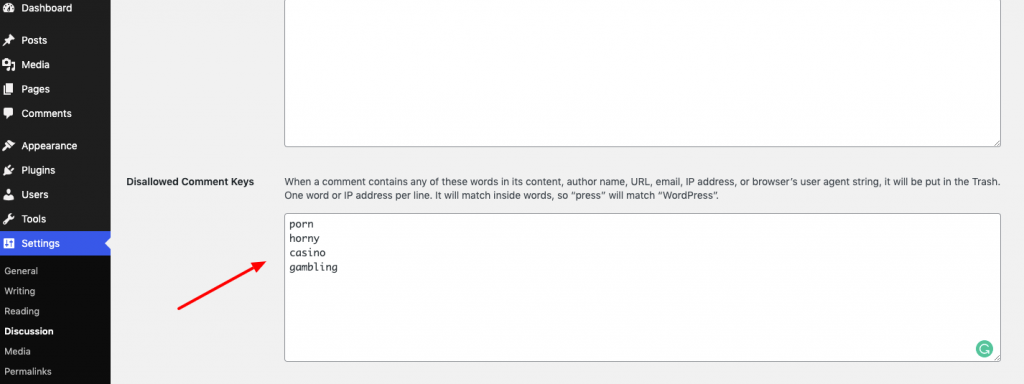
Here, you can enter your list of words. When any comment is posted that contains one of those words, it will be sent straight to the trash. Of course, it’s important to choose the words in your blacklist carefully, so you don’t delete comments by legitimate posters.
6. Reduce or ban links in comments
You can ban links in the comment section to avoid spammy comments on your site. Because most of the spammers want to drive traffic from the sites they comment on to their own sites.
You have the option of prohibiting comments that contain one or more links. Or, you can allow a limited number of links in a single comment.
- Go to the Comment Moderation section under the Settings > Discussion option.
- Then select the number of links a comment needs to have before it’s held for moderation.
- To allow one link, use 2, or to prevent any comments with links, select 1.
Alternatively, select a higher number if you want to allow comments with more than one link.
Don’t forget to save the changes.
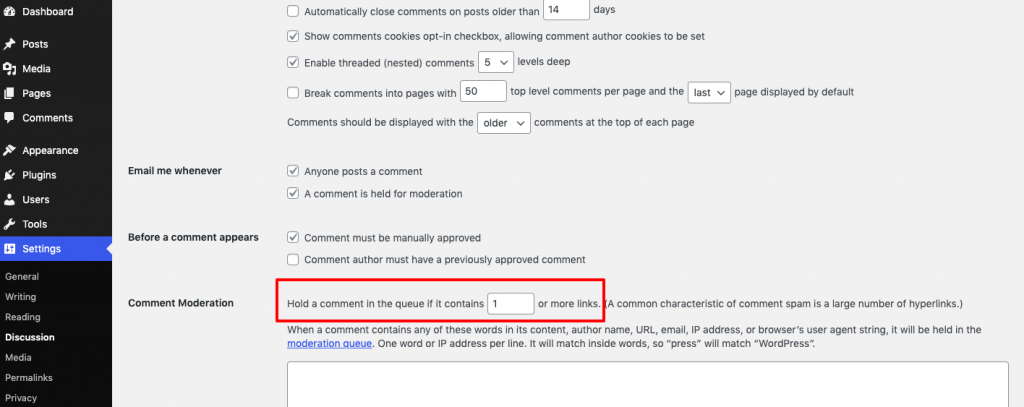
Comments with more than the permitted number of links will be held for moderation by an administrator before they can be published.
7. Disable comments for individual posts
If you disable comments in WordPress after you’ve already published posts to your site, or if you only want to prevent comments on specific posts, you need to set this up in the post editing screen for the relevant post.
- Navigate to Posts, find the post you want to edit, and click on its name to open the post editing screen.
- Click on the Settings sign on the right, scroll down to the Discussion tab and open it. Uncheck Allow comments to disable comments on that post.
- Save changes to the post by clicking the Update button and comments will no longer be displayed or enabled on that post.
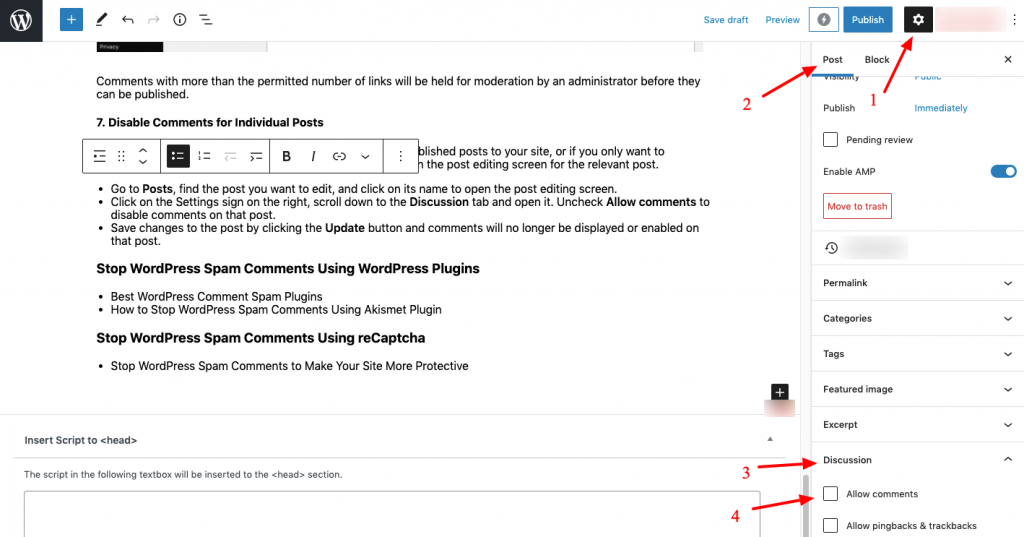
How to Stop WordPress Spam Comments with a WordPress Plugin
To show you how to stop spam comments on your website, we are going to use the Akismet Spam Protection plugin. We chose Akismet because it’s the most popular WordPress anti-spam plugin that is completely free to use.
Furthermore, it’s easy to use and comes with all the necessary features that will help you to stop spam comments on your WordPress website.
So, let’s start the tutorial.
The Akismet plugin comes pre-installed with the default WordPress installation. You simply need to activate and configure it to start working for your website.
- To activate the plugin, go to your WordPress dashboard > Plugins > Installed Plugins. Then activate the plugin.
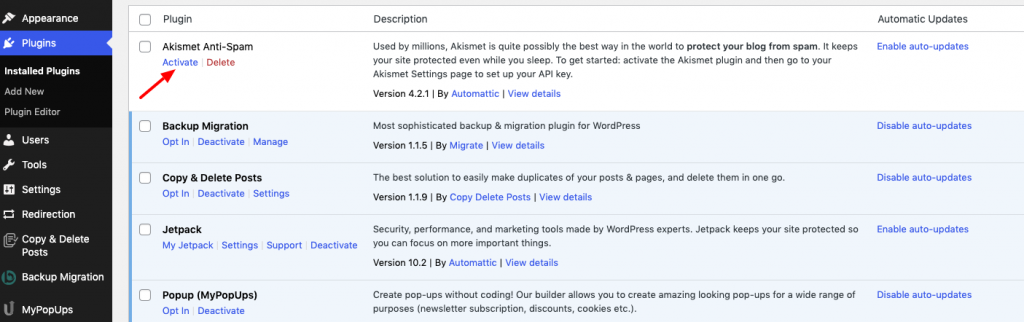
If by any chance Akismet isn’t available on your site as a pre-installed plugin, install the plugin manually.
Also Read: How to Install a WordPress Plugin– A Step-by-Step Guide for Beginners
After activating the plugin, it will take you to the configuration page. Or, you can click on the Settings button to visit the configuration page.
There are two ways to configure the plugin. Number one is if you have Jetpack and a wordpress.com account, you can simply connect Akismet to your Jetpack plugin.
Otherwise, you will have to register an account and generate an API key for the plugin to work properly. Let’s explore both ways.
Method 01: connect Jetpack plugin
If you’re using the Jetpack plugin on your site, you can easily connect this plugin with your wordpress.com account with the click of a button.
- Navigate to WordPress dashboard > Jetpack > Akismet-Anti Spam to visit the plugin settings page.
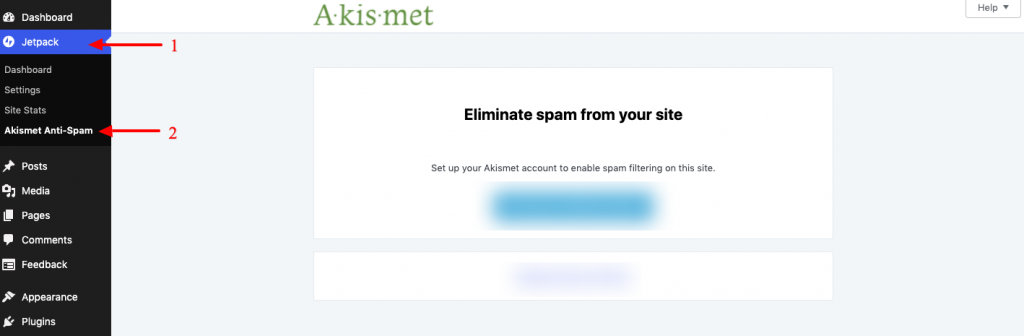
- Now click on the “Connect with the Jetpack” button to connect Akismet anti-spam plugin with the Jetpack plugin.
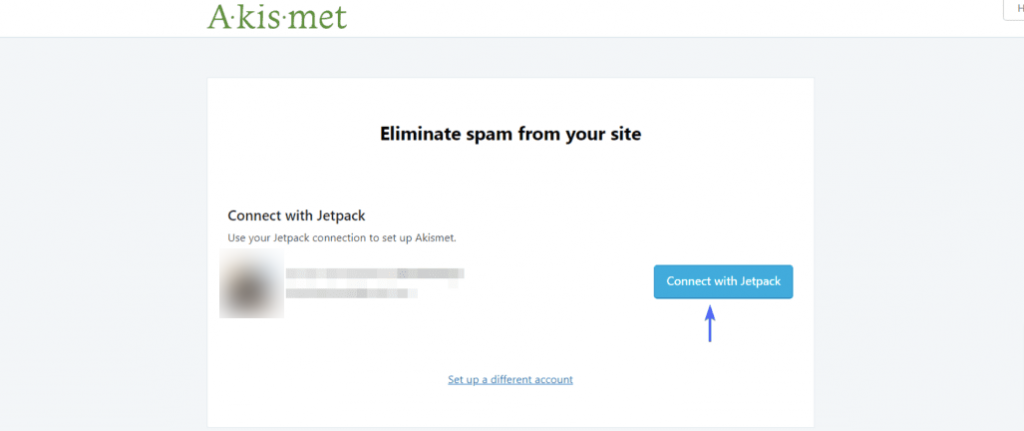
That’s it! Now Akismet will start to take care of your site’s spam comments.
Method 2: use API key
There are a significant number of WordPress anti-spam plugins around you. Just write “best WordPress anti-spam plugins” on Google and you’ll get a bunch of the best plugins suggestions.
- Go to Plugins > Installed Plugins and find an Akismet plugin.
- Click on the Settings option under the Akismet plugin name.
- It will take you to the Akismet plugin settings page. Then click on “Set up your Akismet account”.
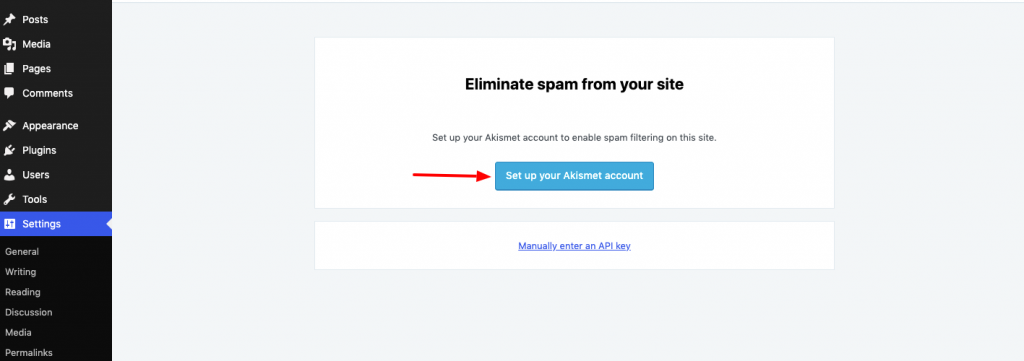
Now you should be directed to the Akismet sign-up page. Akismet is a premium plugin. However, it has a free version that you can use for testing purposes. We’re going to use the free version for making this tutorial.
- Choose the Get Personal plan for a free account.
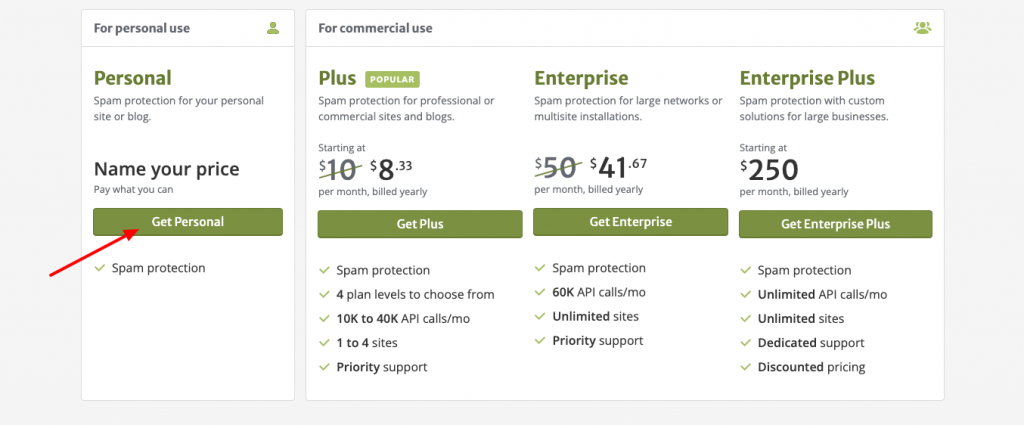
- Now you have to input the information those are asked by Akismet. Don’t forget to drag the price to $0/year. After that, enter your details and site address.
- Tick all the checkboxes and then hit the Continue with Personal Subscription button.
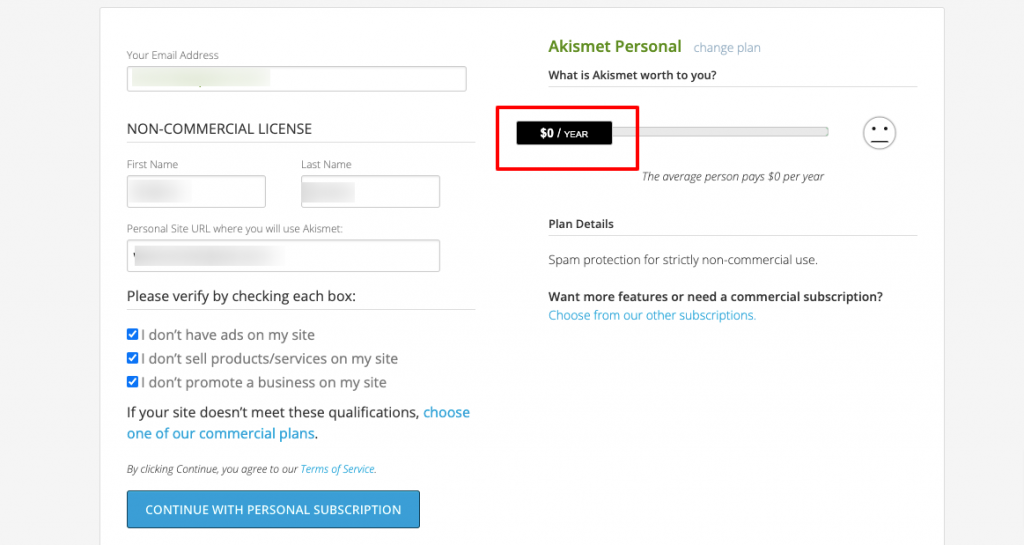
- Now you will be asked for a verification code. Open your email inbox to get the code and then paste that code here.
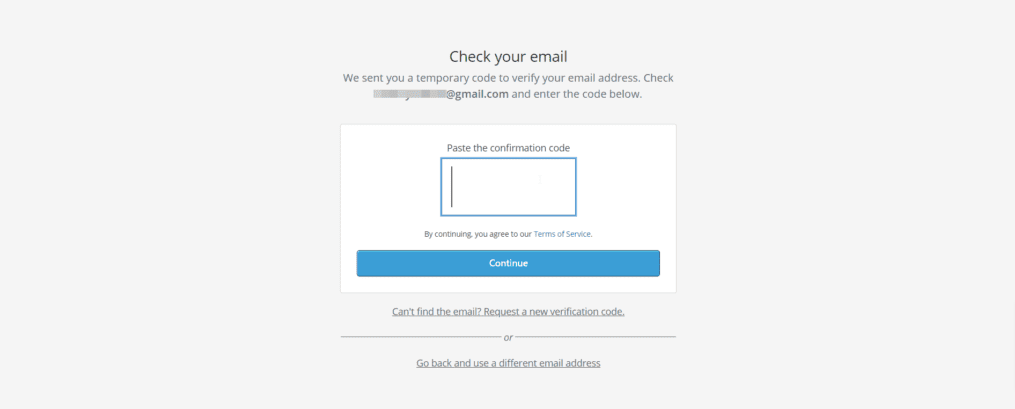
- After this, you will receive another email containing the API Key for your website. Copy the code and then head back to your WordPress admin dashboard.
- Now, paste the code in the box and then click Connect with the API Key.
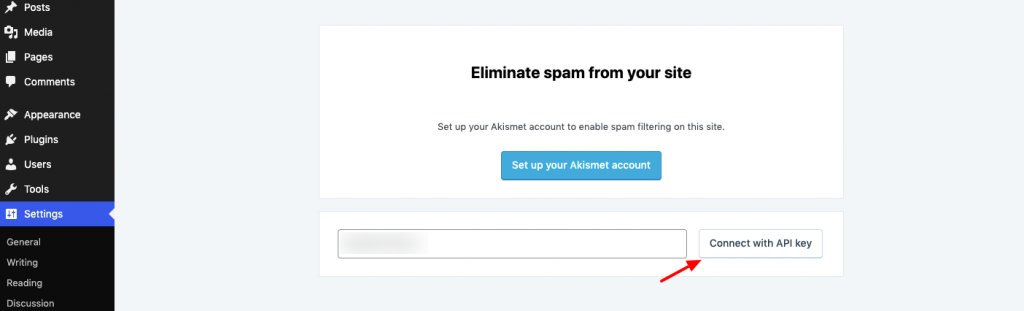
You will be taken to the settings page. Here you can customize how the plugin should work on your site. The default settings work just fine. Click on Save Changes once done.
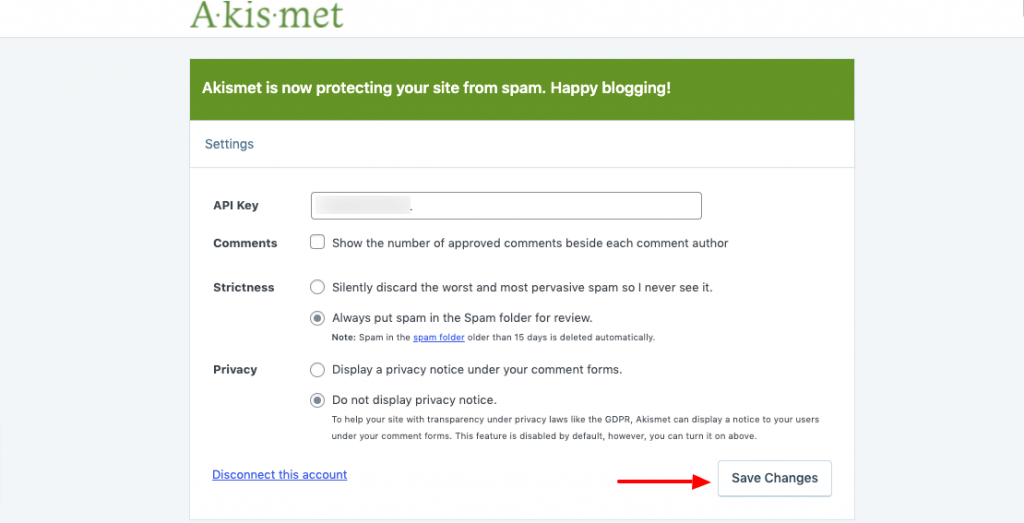
Congratulations, you have successfully added Akismet anti-spam plugin to your website. Now Akismet will handle incoming comments on your website.
The plugin will move any comment it detects as spam to the “Spam” section of your WordPress dashboard. To access these spam comments, select Comments on your admin dashboard.
Next, click on the Spam tab.
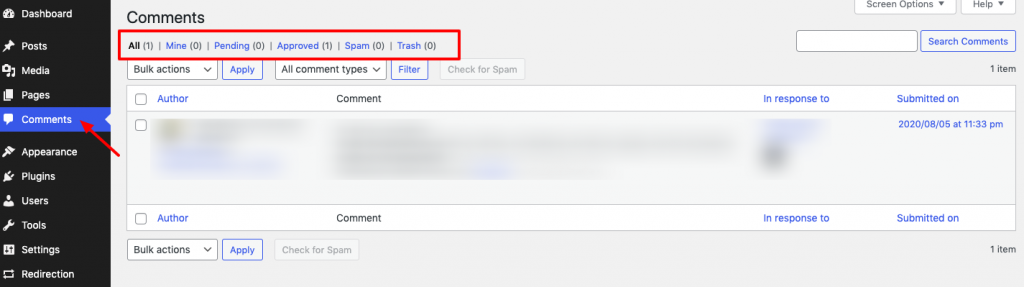
Any spam comment will be available here. You can use the bulk action feature to remove them from your site.
Check out the whole process within a few minutes with this short video-
Bonus: Top 5 WordPress Anti-Spam Plugins
There are a significant number of WordPress anti-spam plugins around you. Just write “best WordPress anti-spam plugins” on Google and you’ll get a bunch of the best plugins suggestions.
Among them, we have collected only the top 5 popular plugins that can minimize your hassle with commenting. All of these will tell you how to stop spam comments on WordPress. Let’s check the list.
1. Akismet spam protection
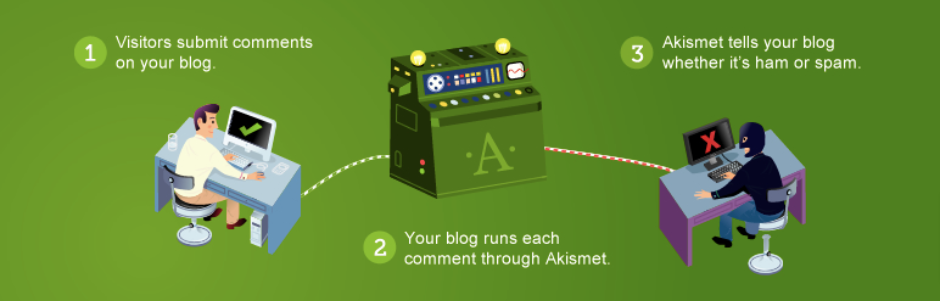
Akismet Spam Protection is considered to be the best in its game. With over five million downloads, it brings a very high level of spam protection.
Top features
- Automatically filters all present and incoming comments, taking out the ones that resemble spam
- Shows the history of each and every comment, so the admin can easily spot comments that were once considered spam
- Shows the URLs in the comment so as to reveal the concealed link
- Admins can see how many comments are allowed per user
- Discards spam that is labeled as being the worst in a matter of seconds, saving you space and speed
2. Antispam bee
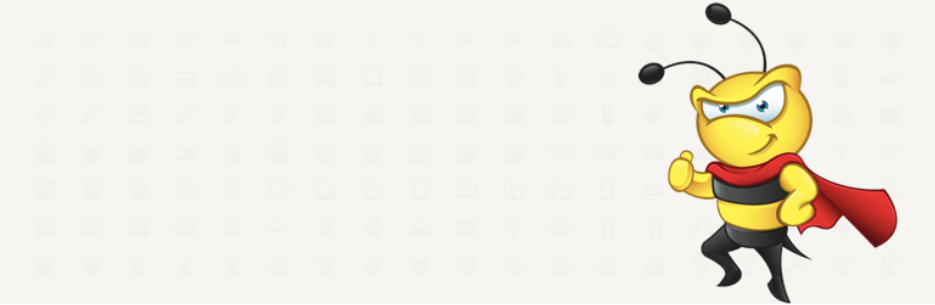
Antispam Bee is an anti-spam comment plugin for WordPress. Not to mention that it’s completely free and jam-packed with useful features. It can be used on any kind of website and can block spam quite effectively.
Top features
- Approve commenters
- Block/ Allow commenters from a particular country
- Compare database information with new comments so as to identify the spammers
- Notify admins about new spam
- Limit certain types of comment
3. Titan anti-spam & security
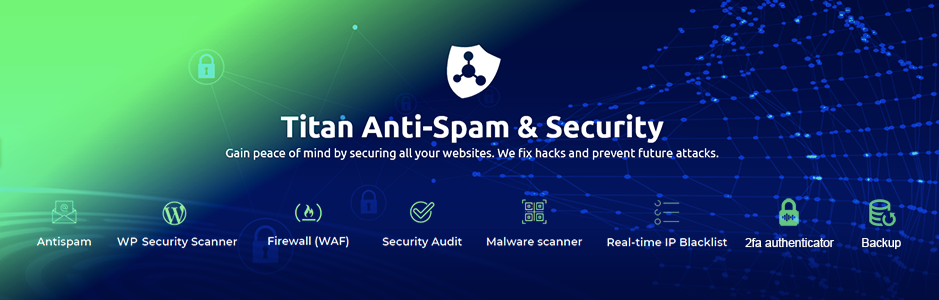
The Titan Antispam & Security plugin contains more than just anti-spam features. It’s basically like a mini-bodyguard for your website. It boasts over 100,000 active installs, so you can rest easy knowing you are in good hands.
Top features
- Does not require a re-captcha
- Has algorithms to ensure reliability and accuracy against spambots
- Regular analysis of parameters allows you to find new spam behavior patterns
- Holds background checkmarks spam comments as spam and hides them on a site, thus improving the user experience and increasing engagement
4. Spam protection, AntiSpam, FireWall by CleanTalk
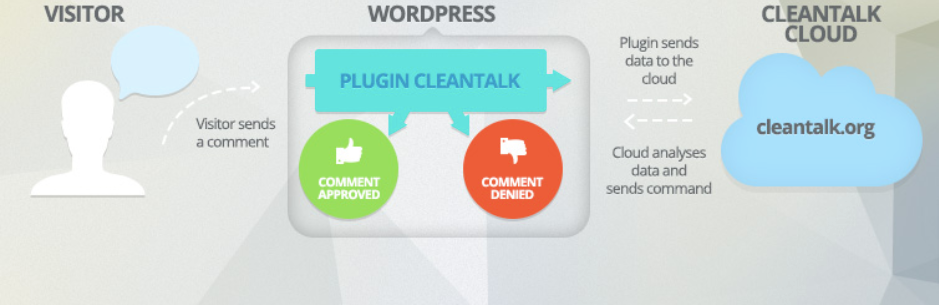
Judging by the fact that it has acquired over 2,100 five-star ratings to date, CleanTalk Spam Protection is one of the most well-rated plugins in the WordPress index. It is a simple yet powerful plugin and can be used by both beginners and experienced users.
Top features
- Puts up firewalls on your site
- Compatible with mobile devices
- Validates whether an email is valid or not
- Directly blocks disposable and temporary emails
5. Stop spammer’s security
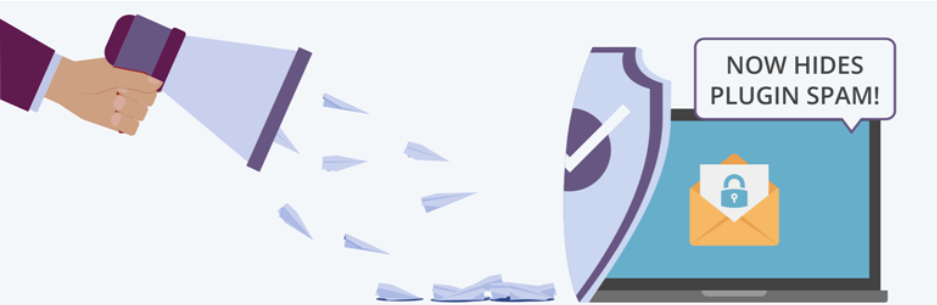
Among the many anti-spam plugins present in WordPress, Stop Spammers is somewhat known as a killer in its field. It adds security to your website that completely removes a ton of spam that might worry you, straight out of the box.
Top features
- Hide admin notices permanently
- Block/allow IPs, emails, and usernames manually
- Allow users to request access and send an email when the list request is approved
- Visitors are blocked from entering the page until they sign in
Block WordPress Spam Comments to Make Your Website Spam-Free
Spam comments are always annoying. And it can destroy your site’s reputation. Also, Google can mark your site unsafe as well. Apparently, you won’t like it because you can lose your site ranking for spammy links.
To prevent spam comments, follow any of the solutions that we have shown in this tutorial. Here we are giving you another quick recap to get your job done.
If you want to stop spam comments using WordPress built-in features, you can follow any of the below solutions.
- Enable Comment Moderation
- Disable All Comments
- Turn off Anonymous Comments
- Only Allow Comments from Logged In Users
- Create a List of Blacklisted Words
- Reduce or Ban Links in Comments
- Disable Comments for Individual Posts
Or, if you want to stop spam comments using a WordPress anti-spam plugin, you can do that as well. And we have already shown this tutorial right before this last section. We hope the whole article will answer the common query on how to stop spam comments on WordPress blogs.
You should definitely let us know if you run into any problems while making changes to your website to stop spam comments. Good luck!
Subscribe To Our Newsletter
Don’t miss any updates of our new templates and extensions
and all the astonishing offers we bring for you.

Nicely crafted blog buddy. Tere is a simple tweak to remove spam comments in a better way. Just remove the website input link field from the comment form.
Here is a free tool by which you can do it easily, Remove Website Link Field From Comment Section.
https://wordpress.org/plugins/remove-website-link-field-from-comment-section/
It’s just a plug-and-play plugin. Very lightweight. Install and remove the field.
Thanks.
Thank you for your feedback.
I just checked your plugin. It’s a good one.
We’ll try to consider your plugin in our next update.
Thank you.
I blog often and I seriously thank you for your information. Your article has truly peaked my interest. I will bookmark your blog and keep checking for new details about once per week. I subscribed to your RSS feed as well.
Thank you for your comments on our blog post! Your feedback means a lot to us and encourages us to keep writing. We appreciate your engagement and support.