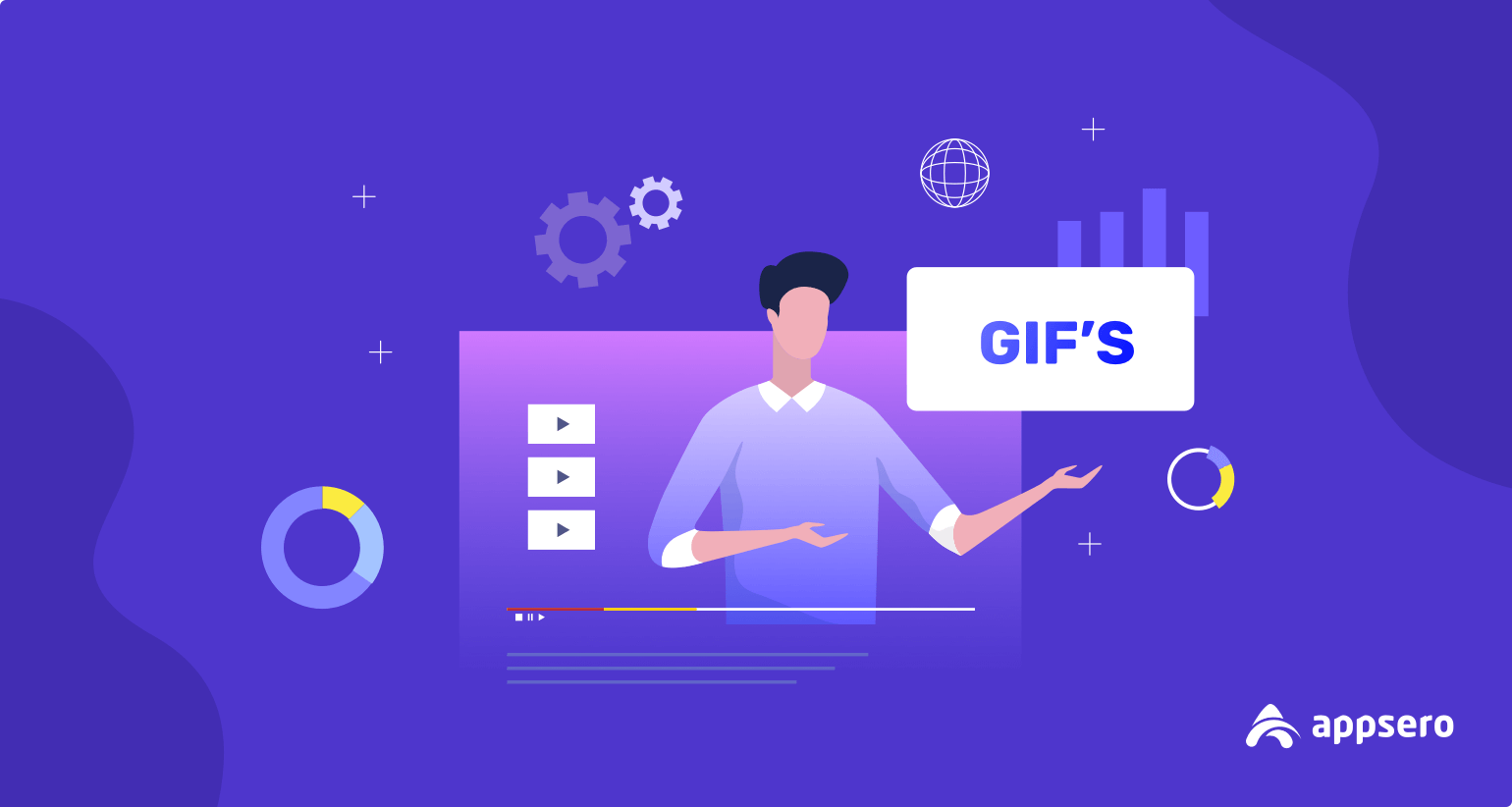
How to Add GIF in WordPress That Increases Your Conversion
Besides image and video, what is the most popular media to capture the attention of online audiences? Undoubtedly, the answer is GIF (Graphics Interchange Format). As a developer, you may also rely on GIF to describe the setting process of any plugin or theme.
Don’t stay in the misconception that, GIF is only for spreading fun. You can utilize it for different purposes. Such as it can be a great possibility to enrich your market or email campaigns.
If you feel disoriented with GIF, then this article is for you. Today we’ll show you how to use GIF in WordPress and use them for digital marketing.
- What is a GIF?
- How to Add GIF in WordPress?
- How to Create GIF without Photoshop
- 3 Best GIF WordPress Plugin for You
- What are the Advantages of a GIF in Marketing?
- How to Fix 3 Common Issues in GIFs
- FAQs about Animated GIF in WordPress
What is a GIF?

Gif (Graphics Interchange Format) is a series of images that will work as a loop continuously. And, there is no play and pause button like videos. So if you are thinking GIF is like a short clip of a video then you are on the wrong track.
It uses as one of the most essential elements for marketing. Apart from that, developers like to use it in their tutorials to educate the visitors and customers.
How to Add GIF in WordPress?
Adding GIF in your WordPress requires a few simple steps. Thus we are here with the easy and right path to add gif in WordPress. Let’s see the steps and apply them side by side.
Step 1: Minimizing the Size of GIF
Like other media like image and video, GIFs take space in your web. So, it is a smart decision to minimize your GIF size. This will help you not to slow down the site speed. You can optimize the GIF size by using Compressor.io or gifgifs.com.
Step 2: Add an Image Block on Your Desired Page
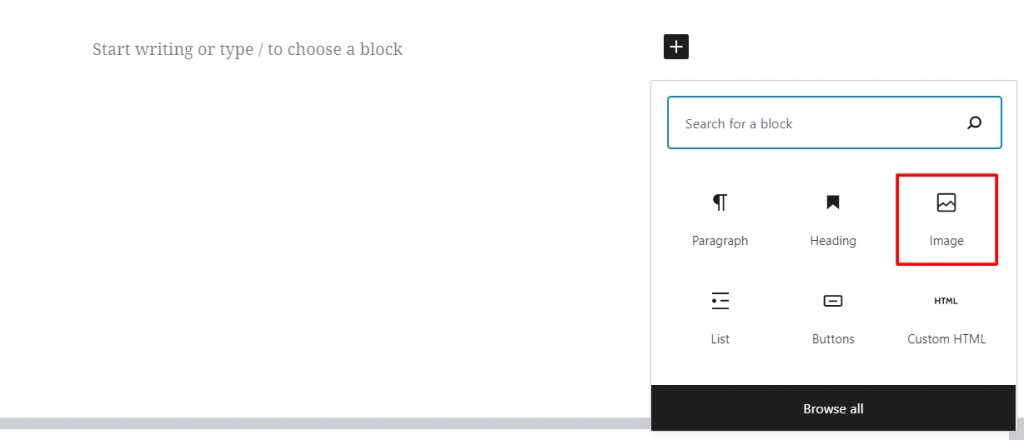
After preparing your GIF file add an image block to the page. Image block serves as a media element placeholder on a page.
Step 3: Click on Upload Button
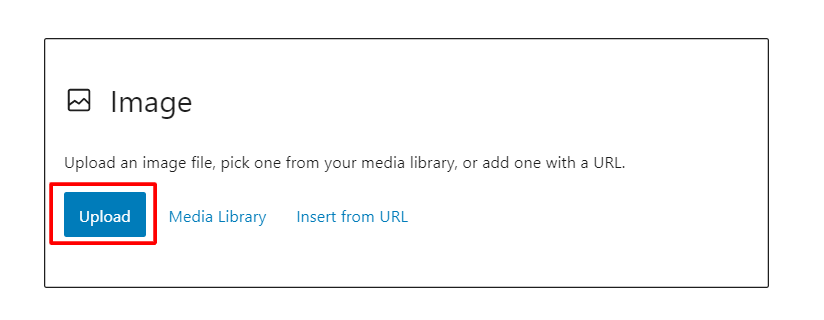
Here, you will get 3 options. But we are suggesting you select the Upload button. You can add GIF files directly in your post this way.
Step 4: Set the GIF File with Image Settings
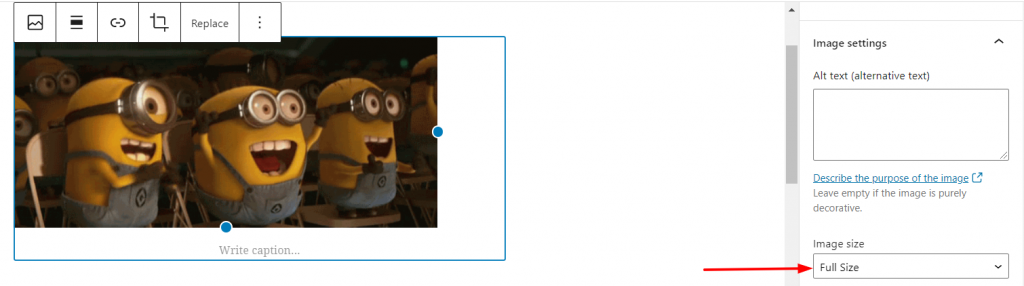
After uploading the GIF, it’s time to edit the presentation style. Go to the right side and scroll down. Now click on the symbol we have pointed to in the image. If you select Full Size, you can make sure that you will not get a static image instead of GIF.

How to Create GIF without Photoshop
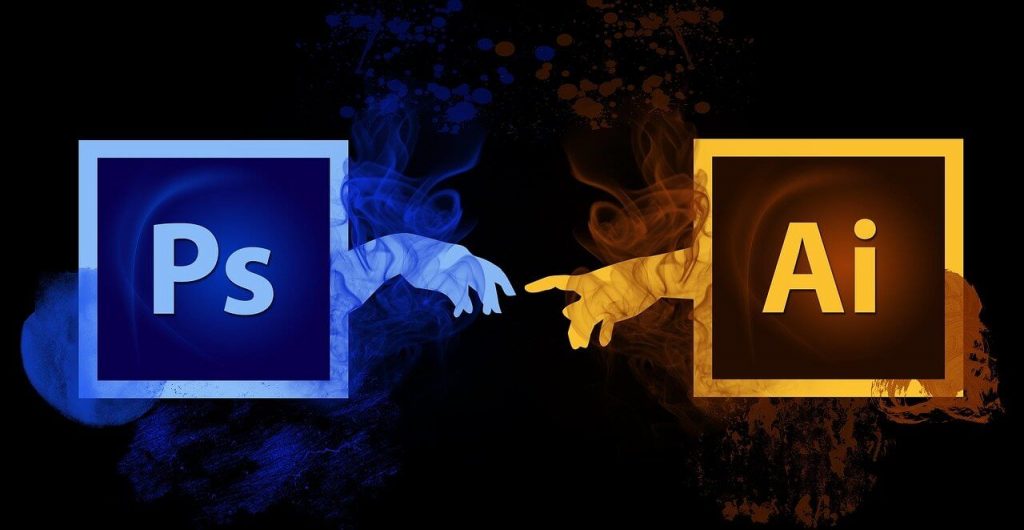
In this section, we will show you how easily you can create GIFs for your blog, social share, and more. And, you can apply it.
1. GIFs.com
Do you want to turn Vine, YouTube, or Instagram videos into GIFs? GIFs.com is a simple way to do so. And, you can make GIFs on this platform without spending a single penny. If you want some special effects then you must be a paying subscriber. Mostly we like the themed stickers, customizable fonts, captions, and Instant Effects.
Things We Like about GIFs.com
- Super easy to make a GIF
- For GIF caption standard fonts are available
- Sticker opacity is changeable
- Lots of features are available in the free version
- Assist in technical marketing services
2. ShareX
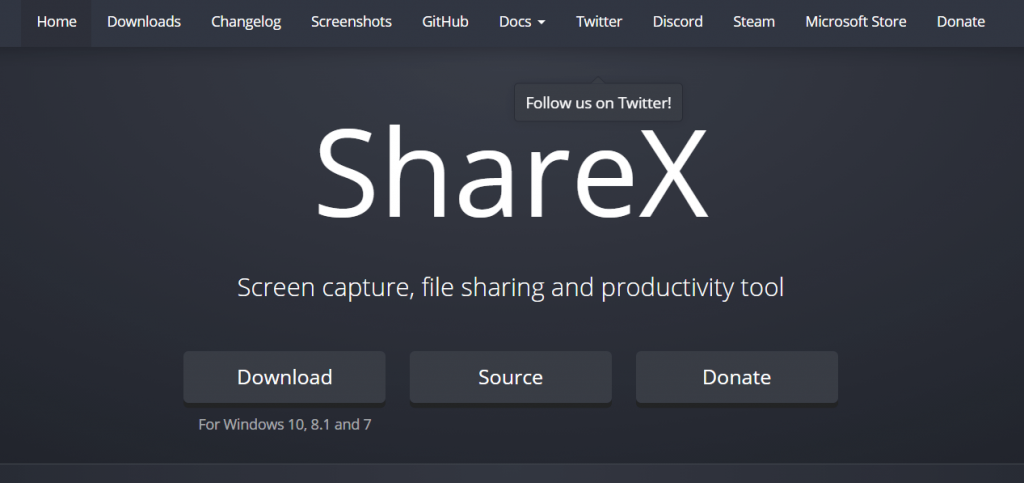
Most of the time, developers need to take screenshots to educate the buyer or potential customers about the plugin or theme. For both GIF and screenshot, ShareX can be the best suit. Here, you can create GIF from where you need it and display the setting of your product.
Things We Like about ShareX
- All features are FREE
- Take screenshots, videos, or GIFs of any window or the entire screen
- Built-in image editor to edit the screenshots immediately
- Automatic online uploading feature
- The shortcut key is available and customizable.
3. Imgur’s Video to GIF
If you are a music lover you might use ClipConverter. It turns video into an MP3 file. Well, instead of MP3, Imgur converts into GIFs. Though it doesn’t have customizable options or different filters, Imgur helps to create a quality GIF in a short time.
Imgur’s Video to GIF is democratizing GIF creation for everyone.
Sam Gerstenzang (Director of Imgur)
Things We Like about Imgur’s Video to GIF
- One of the fastest tools for GIF-making.
- Convert any video into GIF.
- Produce high-quality GIF.
- Incredibly simple to use.
4. LICECap
LICECap- a free animated GIF creator tool. Every marketer likes to use this screen capture software which helps to create educative articles simply. Let’s see the advantages of this tool.
Things We Like about LICECap
- Adjust your GIF from an open window.
- No need to set a duration or length.
- Specify Frames Per Second (FPS) according to your need.
- The interface is user-friendly.
- Automatically saves your GIF.
5. GIPHY
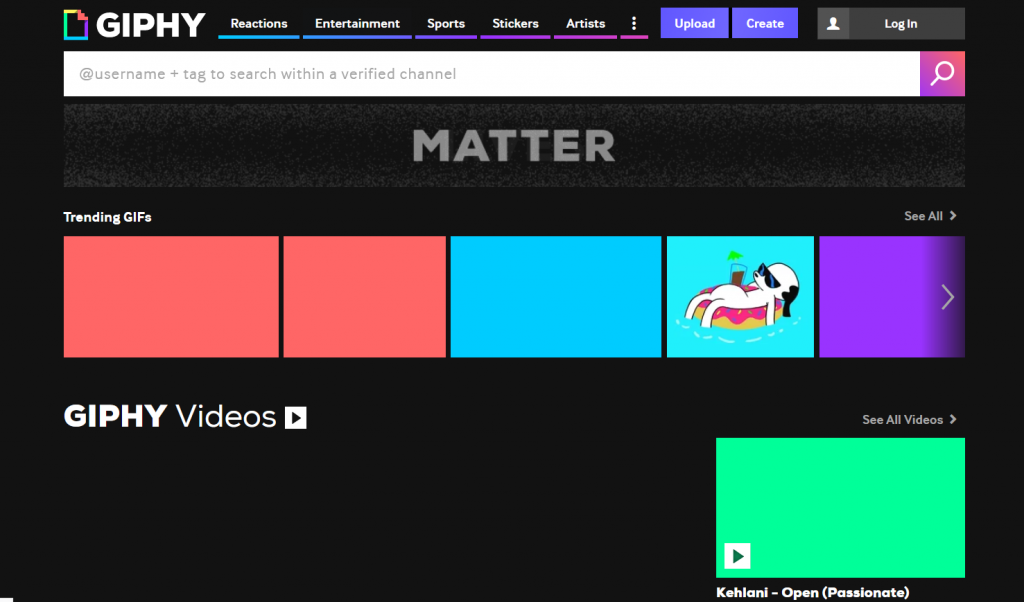
Welcome to the biggest platform of animated GIFs. This GIF maker is FREE and you will find different types of ready-made GIFs for your content or social posts. You can create GIFs from YouTube links, Video Files, still pictures, or even from the existing GIFs in it.
Things We Like about GIPHY
- Navigation and interface are simple
- Setting duration or length is easy
- Create GIF from static images
- Customizable features are available (stickers, fonts, or animated captions)
- Generate GIFs from multiple sources.
3 Best GIF WordPress Plugin for You
All the GIF makers above can be used anywhere. Though we have listed some plugins for WordPress users to make their journey smoother. We think these plugins can be the best answer for how to add GIF to WordPress.
1. Giphypress by GIPHY Team
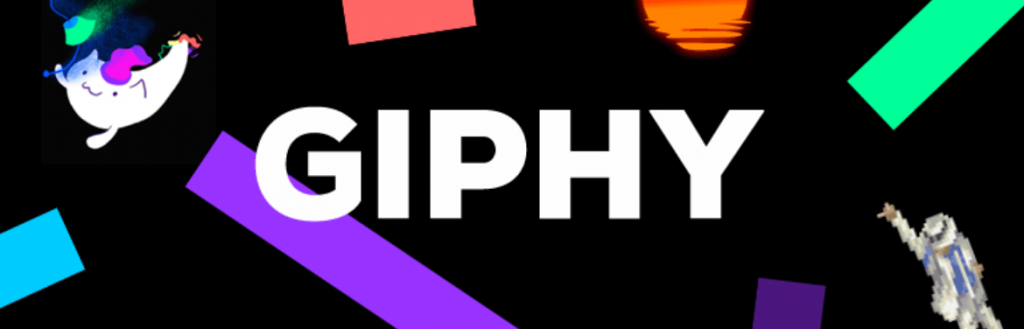
When you are planning to increase your traffic and average time on your WordPress site then using GIF in the blog is a great option. And, Giphypress helps you to do so without any hassle. As we have mentioned about GHIPHY, the incredible GIF creator and storage, this team has built a plugin for WordPress users.
The using procedure is much easier. After installing, you have opened the opportunity to embed GIF into your post and it will be automatically inserted in the blog.
2. GIF Animation Preview

The main functionality of GIF Animation Preview is to preview images from GIF animation of your posts. No matter if the GIF is embedded from another website, it will automatically generate the preview image from the first frame of the animation.
After that, your visitors can watch the regenerated small size jpeg file at first and they don’t need to download the GIF file. There are multiple customizations available for you.
3. WP GIF Player
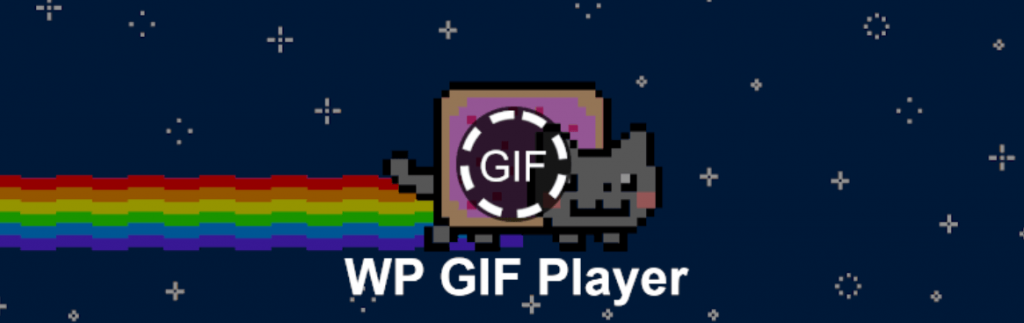
In WP GIF Player, you will get 3 GIF player options.
GIF
It is the default method. After uploading a GIF file in the Media Library of your WordPress site, this plugin will create an image thumbnail. And, that will work the GIF player preview. The visitor can see the original GIF after clicking on the GIF player
CANVAS
This system will convert your GIF into a playable canvas. There will be a thumbnail image as above.
VIDEO
Your every GIF fill will convert either WebM or MP4 if you want. Sometimes your GIF file may be larger than a video. In that case, using a video will increase your site speed performance.
If you are searching for how to increase First Contentful Paint or Largest Contentful Paint then this method can help you out.
What are the Advantages of a GIF in Marketing?
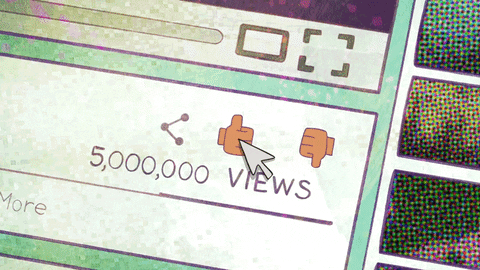
The human brain processes image 60,000 times faster than text.
There is no doubt that visitors mostly interact with visual objects. In that case, a GIF helps to engage your customers more than your words. Apart from having a stronger emotional impact on people, there are lots of benefits of using GIFs.
Great for Advertising Your Products
As a developer, definitely you want to sell your theme or plugin and GIF is the most mesmerizing way to touch the pain point of your customer. Suppose you are promoting your product or service and through a GIF you are successful to show how it works. So, there is a huge possibility to turn your visitors into your customers.
You can now argue with us about the video that people like to watch videos then why GIFs. Well, my friend, you can’t forget that GIFs load faster and express the exact information to your audience. That means your website performance and visitor interaction both will be in a stable or high position. So, you will be in a win-win place.
Works Well in Explain How-To’s
When you are trying to explain how something works or how to utilize your products, GIF can be the best fit. Rather than talking much about your product, it’s better to share some GIFs with your customers. You can call them business gif animation. Funny business gif uses to spread the company motto humorously.
Professional Looking Images
As we know GIF files are small in size but there is another helpful use of it. The background of a GIF can be transparent that means if you use them on your website’s popular page it will attract most of your audience and the page load speed will be neutral as well.
Have Better Impact in Email Marketing
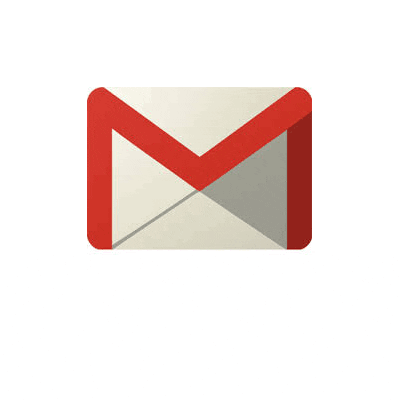
Plugin or theme business requires a lot of effort in email campaigns. In that view, GIF is a better way to explain your email to the subscriber. Your GIF can turn a potential customer into a loyal one. For email marketing, you may need to create GIFs with photoshop. And, after couple of email campaigns, you will see the open and clicks rate is increasing for GIFs.
Communicate with The Visitors in a Better Way
Static images can not convey the message better than a GIF. An animated GIF tries to connect with the emotion or pain point of a visitor. And, of course, you must build and use GIF in the appropriate place to interact with your audience properly.
How to Fix 3 Common Issues in GIFs
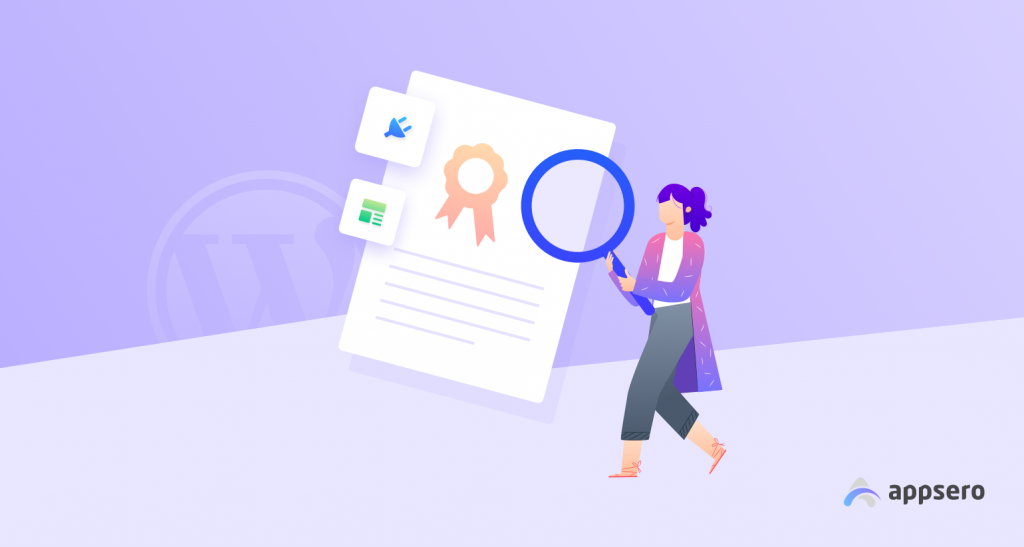
The easy attention grabber and small-sized file GIF has some problems while using them frequently. So, we will spot the light on those factors and find out the possible way to fix them.
Disappearing or Getting Affected Suddenly
Site owners most of the time copy GIFs from different sites and paste them on the page. It looks easier at a first glance but it can affect the GIFs later. Well, as you are copy-pasting GIF from a third-party website that means you have no authority over it.
So, if that site owner takes it down or changes it your GIF will be hit and sometimes it can disappear as well.
GIF Stop Moving on Site
There are many possible explanations of GIF’s movement interruption. Firstly, when you build a GIF it presents in a loop. If your GIF has a limitation in looping it may stop after a time and show a static image. Thus, the GIF must-have infinity loops and check the settings to avoid this embracement.
Secondly, your website’s code interferes with the GIF’s display. To check that you may check the GIF (which has stop moving) in different browsers or sites.
GIF Runs Slow
The most common about GIF is, it runs so slowly than the average speed. Basically, sometimes animated GIFs don’t support in Android devices. So, in this circumstance, you may have to upgrade your android version or you can dive into your code if there is any issue regarding the GIF file.
FAQs about Animated GIF in WordPress

Question 1: Can You Use GIPHY GIFs on Your Website?
Answer: Yes, you can use GIFs from GIPHY on your website. Also, it has free software by which you can create your own GIFs.
But whenever you use a GIF from GIPHY which you haven’t created, you must follow some copyright acts as per GIPHY’s user policy. So, if you are planning to earn some money with those GIFs you may get a copyright claim.
We know, GIPHY has made it easier to use GIF by sharing the link though we suggest you create GIFs according to your need.
Question 2: Why Your Animated GIFs are Becoming Static Images in WordPress?
Answer: Running Media Library and uploading new media files in WordPress is simple. When you upload a GIF, WordPress only ends up saving with the first frame. There are different types of image sizes in WordPress. Here, you must select the GIF and turn Full Size, as we have discussed above.
So, now you will not show a static image instead of a nice animated GIF.
Question 3: How Should You Embed a GIF into a Website?
Answer: Go to the page where you are plan to add a GIF.
- Pick the (+) Insert icon in the editing menu.
- From your Computer memory or media library, upload the GIF file.
- Or you can pull the URL of the GIF.
- Now press the Enter, your GIF will appear on the page.
Final Thoughts on GIF in WordPress
Phew! That is the end of adding GIF to your WordPress website. Here, we have tried to show you the possible way to create GIFs and solve the common issues regarding GIF.
If you still face any problems don’t forget to knock us in the comment section below. We will love to assist you.
Subscribe To Our Newsletter
Don’t miss any updates of our new templates and extensions
and all the astonishing offers we bring for you.
